Quick Audit Trail on Forms
Account administrators and users with the appropriate role permissions can view the audit information for company switches and custom fields directly on the form. The audit information appears in a pop-up window and is presented in table format, displaying the user who made the change, the date the change was made, what the previous value was, and what the value was changed to.
Refer to the following:
Quick Audit Trail for Global Settings
The Quick Audit Trail for Administration Settings optional feature enables you to keep track of changes made to Global Settings and determine the impact it has on the account. To enable this feature, Contact SuiteProjects Pro Support.
When the feature is enabled, an audit trail icon ![]() next to the setting label indicates that an audit trail is available. Click the Show audit trail icon to display a popup window showing the account number, the name of the company switch, and a history of changes made, when, and by whom.
next to the setting label indicates that an audit trail is available. Click the Show audit trail icon to display a popup window showing the account number, the name of the company switch, and a history of changes made, when, and by whom.
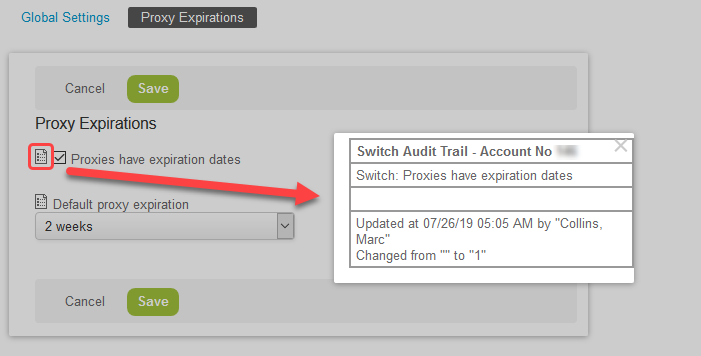
Audit trail information is available on several forms in Administration > Global settings. These include:
-
Account
-
Filter Set Settings
-
Integration: SAML Single Sign-on > [
Select a SAML identity provider profile] (Requires the Self-Service SAML Identity Provider Profile Configuration feature). -
Optional Features
-
Proxy Expirations
-
Security Options
-
-
Display
-
Email Settings
-
Interface: Display
-
Interface: Other
-
Print Settings
-
Regional Settings
-
Time Settings
-
-
Organization
-
Approval Options
-
Tax Options
-
-
Reports
Reporting Options
Quick Audit Trail for Custom Fields
The Quick Audit Trail for Custom Fields optional feature lets you keep track of changes made to custom fields directly from the entity form. When the feature is enabled, account administrators and users with the View quick audit trail for custom fields role permission can access audit information for custom fields.
Audit information is supported for all custom field types. However, for custom fields of type Text Area, Pick List, Multiple Selection and Allocation Grid, the custom field audit needs to be converted to an extended audit to include the values before and after the update in the audit trail.
Contact SuiteProjects Pro Support and ask for the Quick Audit Trail for Custom Fields and Custom Field Extended Audit features to be enabled.
To convert a custom field to an extended audit:
-
Go to Administration > Global Settings > Custom Fields > [select a custom field].
-
Check the Convert to extended audit box at the bottom of the form.

-
Click Save.
To view the audit trail for a custom field:
-
Go to the form, the custom fields is associated with.
-
Locate the custom field on the form and point to the custom field label. A hand cursor appears.
-
Click the field label. A pop-up window displays a history of changes made. Details include the employee who updated the custom field, the date and time as well as the values before (From) and after (To) the update.
The example below shows the custom field used to store authorized IP addresses on the Employee record — refer to IP Restriction.
Note:The audit field must be extended if a record of values is required in the audit trail. If the audit field is not extended, the To and From columns in the audit trail read “CHANGED” instead of the values after and before the update. See the last row in the audit trail example below.
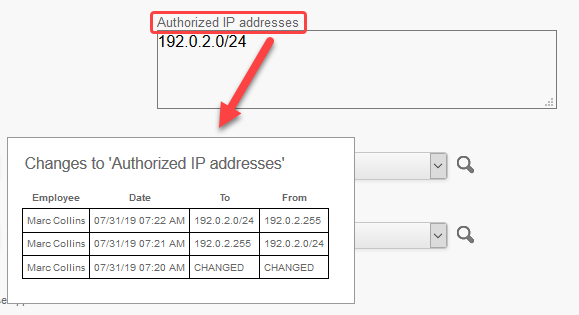
Quick audit trail is not available for standard fields on entity forms. You need to run a detail report for the entity and select the audit trail field in the report layout to view any changes made to standard fields for this entity. See Viewing full audit trail in detail reports.