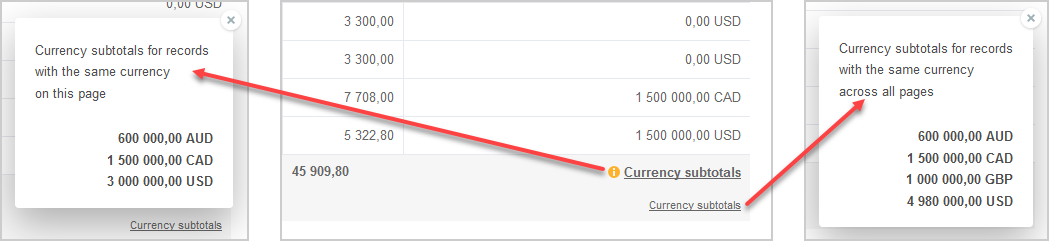Other List Options
Click the More options icon ![]() in the List view toolbar to access the following options:
in the List view toolbar to access the following options:
|
1 |
Set the number of rows per page. 1000 rows per page is the maximum allowed so as not to compromise performance when displaying large list view data. If you change the number of rows per page, OpenAir reloads the list view at the relevant page. After you change the option, the new page contains the first row which was displayed in the old page before you changed the number of rows per page option.
Note:
If the number of rows per page is set to 100 or higher, OpenAir renders your list view data progressively as you scroll. See Rendering Rows of Data as You Scroll. |
|
2 |
Column totals for all numeric columns, including monetary values. Click the Column totals toggle to turn the feature on/off. |
|
3 |
When Column totals are enabled, the totals for the current page are displayed in bold type at the bottom of the numeric columns and the totals for the whole data across all list view pages are displayed underneath the page totals. The total number of rows in the page and across all list view pages are displayed at the bottom of the first non-numeric column. If multicurrency is enabled for your account and the list view column contains monetary values in two or more currencies, click Currency subtotals to view subtotals for all currencies included in the list view data. See Multicurrency Monetary Column Totals. |
|
4 |
Click Clear column filters to reset all column filters applied to your list view. Click Clear advanced filters to reset all advanced filters applied to your list view. Click Clear all filters to reset all column filters and advanced filters applied to your list view. |
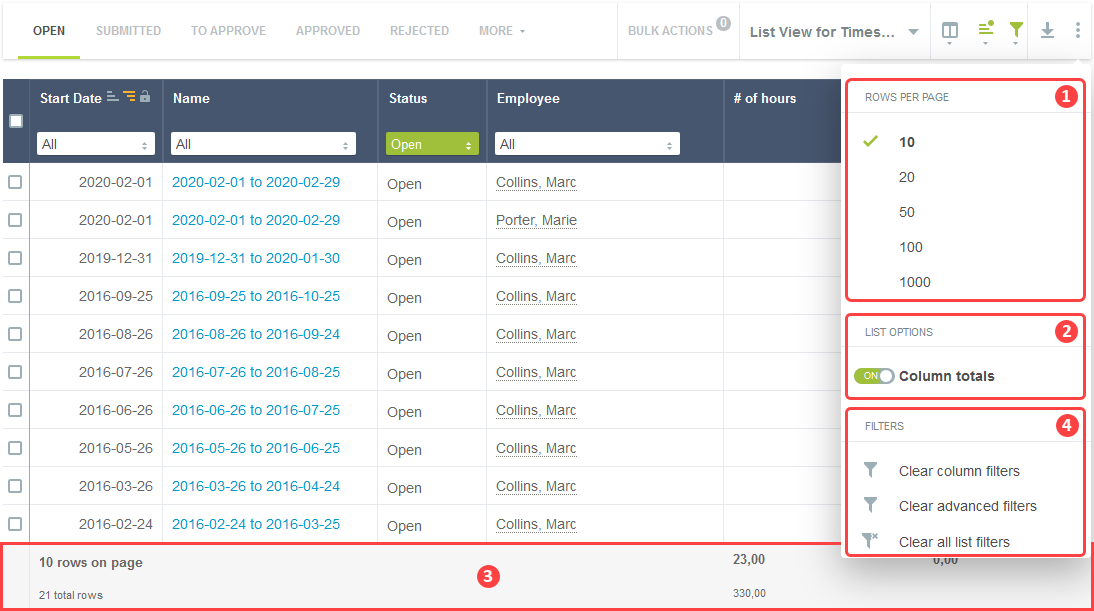
Multicurrency Monetary Column Totals
You can view monetary subtotals for each currency if multicurrency is enabled for your account and the list view column contains monetary values in two or more currencies. Currency subtotals are available both for the page and for the entire list view.
-
To view the currency subtotals for the page you are currently viewing, click the Currency subtotals link in bold type at the bottom of the monetary column.
-
To view the currency subtotals for the whole data across all list view pages, click the Currency subtotals link in smaller and normal weight type underneath.
The column totals row shows the total monetary value in place of the Currency subtotals link if all monetary values on the current page or across all pages are in the same currency.