Publishing Reports Others Have Shared with You
If other employees have shared a published report with you with recipient’s permission, you must publish this report before you can access the published report data from the OpenAir OData service.
You must have the Publish reports role permission to publish the reports you own or the reports others have shared with you.
If the report owner deletes the report or removes the published report from the OpenAir OData feed, you will no longer be able to access the published report data from the OpenAir OData service.
To publish a shared report to the OpenAir OData service:
-
Go to Reports > Saved reports > Shared reports. This list view displays the reports others have shared with you.
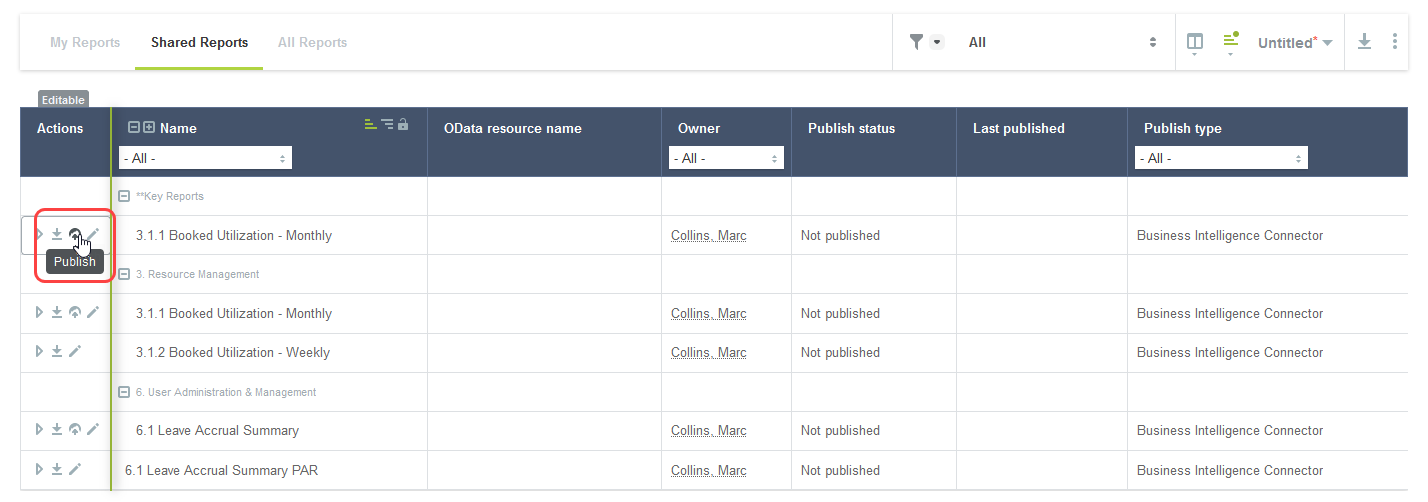
-
Click the publish icon
 in the Action column for the report you want to publish. The Publish screen appears.Note:
in the Action column for the report you want to publish. The Publish screen appears.Note:Review the current publication status of your report. Publishing the report will overwrite the last published version of the same report.
-
Click Publish. A confirmation message and the publication status information are displayed on the screen.
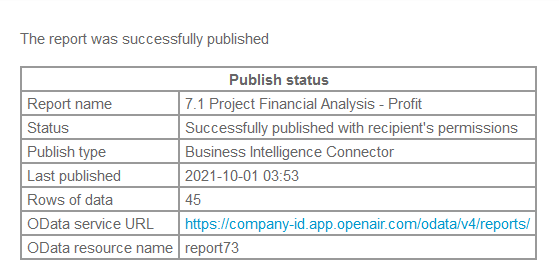 Note:
Note:OData resource name indicates the type of resource (report, in this case) and the internal ID for that resource. You will need the report ID to identify the report when connecting your BI tool to your OpenAir OData feed. The OData resource name is allocated by the Business Intelligence Connector feature and cannot be changed.
Last published shows the date and time when the report publication completed and the published report data became available in your OpenAir OData feed.
Related Topics
- Publishing Your Reports Manually to the OpenAir OData Service
- Configuring OpenAir to Publish Reports Automatically and Refresh Published Reports Periodically
- Sharing Published Reports With Other Employees in Your Company
- Verifying the Publication Status of your Reports
- Deleting Published Reports from the OpenAir OData Service
- Connecting BI Tools to Your OpenAir OData Feed