Frequently Asked Questions
Questions may arise as you use Projects Connector. The following topics contain frequently asked questions and their answers.
FAQ: Push and Pull Projects
The following are frequently asked questions and their answers about pushing and pulling projects to and from OpenAir.
-
Are there any do's and don'ts about updating projects in Microsoft Project after you've pulled it? Are there things that should not be modified in the project plan?
Answer: Yes, be careful of the following:
-
Avoid deleting tasks in Microsoft Project. This is especially true for tasks that are already used in OpenAir in any transactions such as timesheets and invoices. The corresponding tasks will not delete in OpenAir, even if they are deleted in Microsoft Project, causing consistency issues.
-
Always keep both the .mdb and .mpp files together in the same directory. If you lose the .mdb file, you will have to switch to maintaining the project in OpenAir. It is the file that helps associate the project in both places.
-
If moving tasks within a project in Microsoft Project, always use drag and drop. Never use cut and paste as OpenAir interprets it as deleting one task and creating another. If the task cannot be deleted, due to transactions, a duplicate task is created and the project is out of sync.
-
Avoid using task types other than fixed units. OpenAir only supports fixed units task types because it recalculates duration based on changes to units or allocation of resources.
-
Never push a file to a different OpenAir server. If using a test environment, lock the file in OpenAir, pull it to Microsoft Project, edit it, and push it back to the same OpenAir server.
-
-
I tried to push a file to OpenAir and nothing happened when I clicked on the dialogue box to create the mapping file. Why can't I do this?
Answer: This could happen if you do not have the privilege to create files at a location where the .mpp file is. Or you may be pointing to this file somewhere on a shared drive, which would not work. Bring the file onto your local machine and push it from there. If it still doesn't work, Creating a Support Case.
-
I am trying to use Projects Connector to push a project from Microsoft Project to OpenAir. I did it before when we were using a demo account, but cannot get it to work with our real account. What should I do?
Answer: To use Projects Connector with your real account, change the server in the account settings and enter your account information — See Account Settings for details. Remember, you must have the required role privileges in OpenAir.
-
I created a project initially in Microsoft Project, then pushed it into OpenAir. I renamed the project in Microsoft Project and tried to push it into OpenAir, but it didn't work. Why?
Answer: Projects Connector identifies projects by name and keeps the mapping file with the same name as the .mpp file. Renaming the file in Microsoft Project broke the integration. Try changing the name of the Microsoft Project file back to its original name and then pushing it into OpenAir. If this doesn't work, Creating a Support Case.
-
Why can't I make changes to the same project plan in both Microsoft Project and the Projects module in OpenAir?
Answer: The system cannot reconcile changes made to the same data set in two places at the same time. You need to make changes to the Microsoft Project plan and then push it to OpenAir or make changes in OpenAir and then lock the file as you pull it from OpenAir.
-
If I push a Microsoft Project plan to OpenAir and lock the project, will a different user be able to update the project later?
Answer: Yes, as long as the following conditions exist:
-
The user has the appropriate administrator privileges and access.
-
You send that user the .mdb file with the same name as the .mpp file (after the update).
-
The other user stores that .mdb file in the same directory as the .mpp file.
If both files are stored in the same directory, all authorized users should be able to launch Projects Connector, push the project to an existing project in OpenAir, and proceed with the update. Never update the same project in OpenAir from multiple versions of Microsoft Project files. This will create corruption of data.
-
-
I pushed a project to OpenAir and locked it. I asked for a test account and OpenAir copied the files from my production account to that test environment. I updated the project in Microsoft Project, and when I pushed it back to OpenAir in my new account, some tasks and dates were changed. Why?
Answer: There are many factors that affect an account. The .mdb file gets populated with new IDs created in the new environment. It is not valid to test across multiple platforms. When using a test account, pull the project from that account, make changes, and push it back to the same account. That is the only valid way to test functionality.
-
If I pull a project plan from OpenAir into Microsoft Project, lock it in OpenAir, save over the original file in Microsoft Project, and then push it back in to OpenAir, what happens? Will any hours that have been approved/worked still map appropriately?
Answer: DO NOT DO THIS! If project-plan.mpp and project-plan.mdb match ,i.e., the names are the same, Projects Connector will not allow you to push this overwritten project into OpenAir. When you overwrite the original project-plan.mpp, tasks are no longer mapped appropriately and the result is that it is now a corrupted project plan. Submitted and approved time may be associated with the wrong task. We recommend that when you pull a project plan from OpenAir and lock it, you then save it as a new filename. Edit that file in Microsoft Project and push it back to the same project in OpenAir.
-
I pushed a Microsoft Project file to a locked project in OpenAir and got the following message. What can I do?
“Microsoft Project file does not match the original file which was used to import this project. This can happen if you overwrite the original .mpp file with a fresh copy. This file can no longer be used to update an existing project in OpenAir.”
Answer: This can happen if the mdb file and the mpp file do not match. This may also happen if the original mpp file was overwritten by a pull of an export which does not re-lock the original project in OpenAir. Finally, if you copied and pasted tasks from another project to this project, you might get this error. As of March 2010, we realize this is a limitation of the integration and may address it the future.
If you receive this error, we suggest the following:
-
Unlock the original project in OpenAir from the OpenAir UI.
-
Re-export the project to Microsoft Project. Be sure to lock it in the process.
-
Make all the changes in Microsoft Project and then push it back into OpenAir.
If you are copying and pasting tasks from one mpp file to another in the future, you can prevent this problem from occurring if you do not paste into the initial phase on the project list. Create a new phase and paste into that one.
In addition, please note that if you send the mpp, mdb and log files (zipped) to OpenAir Customer Support, depending on the exact cause of the problem, Engineering may be able to fix the mpp file to be importable again. However, if the files are mismatched, the Engineering fix may cause corruption.
-
FAQ: Locked and Unlocked files
The following questions and answers focus on locked and unlocked files in OpenAir.
-
How can I tell whether or not a project is locked in OpenAir?
Answer: Navigate to Projects > Projects and select a Project. Click Edit project. The Edit project form displays and the Project name and Customer fields are bold and not editable. The following message displays in tips: You cannot modify some of the fields on this screen because this project was locked by Projects Connector.
-
I am trying to push a Microsoft Project file to OpenAir, but I'm getting an error message. Why?
Answer: You are trying to push a project plan into an existing project in OpenAir. The project in OpenAir is not locked, and already has phases and tasks created. You can push a project plan from Microsoft Project using Projects Connector into an existing project in OpenAir, but only if:
-
the project in OpenAir is empty (i.e., it has no tasks or phases already created), OR
-
you have previously locked the project in OpenAir.
Other considerations: If the project has been locked and you are getting this message, it might have been locked by a different user. Remember, the project file (.mpp) and mapping file (.mdb) need to be in the same directory. If the files are on a network, an error might be caused if you do not have necessary permissions on the network, or if network drive connectivity is limited.
-
-
How do I unlock a project? I locked a project when I pushed it to OpenAir, and now I want to unlock it so I can make changes to it in OpenAir.
Answer: Re-run Projects Connector and select the check box to Import to existing OpenAir project. Do not select the check box to Lock OpenAir project. Because the project in OpenAir is linked to a Microsoft Project file, the project is unlocked and you can edit it in OpenAir.
OR
Creating a Support Case and request that the following switch be enabled: Enable unlocking of projects (locked by OpenAir Projects Connector). For more information on unlocking a project, refer to Unlock a Project in OpenAir.
-
I locked a project in OpenAir when I pulled it into Microsoft Project. How can I unlock the project now?
Answer: Since you have pulled the project into Microsoft Project, you can push it to OpenAir as unlocked. Refer to the answers above or the procedure to To unlock a project in OpenAir:.
-
I pushed a project into OpenAir from Microsoft Project and did not lock the project. Now, I want to modify the project plan in Microsoft Project and update the project in OpenAir using the modified plan. Is there any way I can do that now?
Answer: You can pull the project from OpenAir to Microsoft Project and select the check box to Lock this project in OpenAir after exporting to allow re-importing back into OpenAir from Microsoft Project. After you make changes to this Microsoft Project plan, push it back to OpenAir.
-
I want to push a project plan from Microsoft Project into an existing project in OpenAir. Can I do this?
Answer: Yes, but only if:
-
the project in OpenAir is empty, i.e., it has no tasks or phases already created OR
-
you have previously locked the project in OpenAir.
-
-
I locked a project in OpenAir and no longer have the .mpp and .mdb files needed to re-run the Connector to unlock it. Is there any other way to unlock a project in this situation?
Answer: There is a feature that allows users to unlock projects in OpenAir from the OpenAir UI. Creating a Support Case and request that the following switch be enabled: Enable unlocking of projects (locked by OpenAir Projects Connector). For more information on unlocking a project, refer to Unlock a Project in OpenAir.
-
I locked a project in OpenAir and now I have lost the .mpp or .mdb files needed to do updates. Can I pull the project from OpenAir and lock it, and then create a new .mpp/.mdb pair which I can use to make my changes in Microsoft Project?
Answer: No, you will NOT be able to pull the locked project from OpenAir to Microsoft Project (and lock it) to create a new .mpp/.mdb file pair from which to update the project in OpenAir. You will first have to unlock the project in OpenAir from the user interface. Refer to Unlock a Project in OpenAir for more information. Make sure you give the file a different name when you pull it and lock it so you can push it from Microsoft Project. Make changes to the new Microsoft Project file and then push it OpenAir.
-
I have created a project in OpenAir. It has tasks and phases, and it is not locked. Can I add new tasks by importing them from Microsoft Project?
Answer: If the project already exists in OpenAir but is not locked, you can try the following workaround to add new tasks from a project in Microsoft Project:
-
Push the Microsoft Project project plan into OpenAir as a new project.
-
In OpenAir, navigate to Projects > Projects and select the new project. Click Outline view. Select Create > Phase. Move the tasks that you want to add to the original project in OpenAir into this phase.
-
Click on the phase. The Edit phase form displays. Scroll down and click on move this phase to another project. The Move phase [phase name] form displays. Select the original project you want to move the phase and its tasks to and click Save.
-
-
I have a project that was locked in OpenAir, and then I unlocked it using Projects Connector. Can I use Projects Connector again to re-lock the project?
Answer: Yes, but it depends on whether the project is empty.
-
If the project is empty, i.e., has no phases or tasks, you can push the Microsoft Project file to the project in OpenAir and select the check box to lock it.
-
If the project is not empty, you can pull the project from OpenAir, select the check box to lock it in OpenAir.
-
FAQ: OpenAir Resources
The following question addresses selecting OpenAir Resources for a project in Microsoft Project.
I pulled resources from OpenAir and want to assign them to a project in Microsoft Project that I am pushing to OpenAir. The list of OpenAir users that displays on the OpenAir Import Settings window does not include all users, only those I manage. How can I get other resources to display so that I can assign them to the project?
Answer: The OpenAir primary filter set for your account controls the names that display in this drop-down list. The user access portion of your primary filter set can be revised to include all users you want to be able to assign to projects. Your account administrator can make this modification. Once the filter set is changed, click the Refresh button on the OpenAir Import Settings window to re-populate the user list. Since Projects Connector caches its lists, refreshing the list displays current account options.
FAQ: Transfer of Planned Hours
The following question addresses the transfer of planned hours.
Does the Projects Connector transfer work hours from Microsoft Project to OpenAir? I pushed a project from Microsoft Project to OpenAir that has work hours entered in Microsoft Project but I don't know where they went.
Answer: As of v2.21 of the Projects Connector, you can Creating a Support Case and request that the following switch be enabled: Input planned hours for each user assigned to a task. The Projects Connector then imports work hours from Microsoft Project into OpenAir as planned hours assigned to the user. Since Microsoft Project calculates the total task work as the sum of the work that assigned resources are to perform on a task, it is similar enough to how OpenAir calculates the task planned hours as the sum of planned hours assigned to users. Refer to the following examples.
Example 1: Bill Carr has 25 Work hours in Microsoft Project.
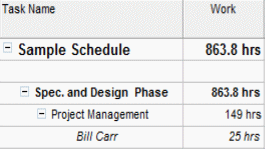
Example 2: Bill Carr has 25 Planned hours in OpenAir.

FAQ: Transfer of Worked Hours
The following are frequently asked questions about the transfer of worked hours.
-
Does the Projects Connector transfer worked hours from Microsoft Project to OpenAir? I imported a project from Microsoft Project with work hours into OpenAir. In OpenAir, the project plan shows some tasks are XX% complete, but I don't see any worked hours.
Answer: Work hours in Microsoft Project are not the same as OpenAir worked hours. Microsoft Project Work hours are most similar to planned hours in OpenAir. Refer to FAQ: Transfer of Planned Hours for more information. If you have entered a percentage of completion on a particular task in Microsoft Project, the Projects Connector brings that figure to OpenAir.
-
Does Projects Connector transfer worked hours from OpenAir to Microsoft Project?
Answer: Beginning with version 2.17, the Projects Connector exports worked hours from OpenAir timesheets to the actual work field in Microsoft Project. Use Advanced > Settings to select either all timesheet hours or approved timesheet hours.
Warning:OpenAir timesheet hours do not affect durations of project tasks while in Microsoft Project actual work hours will cause durations to shift. This is because actual work, along with remaining work and overtime work make up the less granular value of work in Microsoft Project.
Depending on the task type in Microsoft Project, work can affect duration and possibly units. Refer to the following table.
In a...
If you revise units...
If you revise duration...
If you revise work...
Fixed units task
Duration is recalculated
Work is recalculated
Duration is recalculated
Fixed work task
Duration is recalculated
Units are recalculated
Duration is recalculated
Fixed duration task
Work is recalculated
Work is recalculated
Units are recalculated
There could also be a situation where in OpenAir, users log time against a task they are not assigned to. When the project is pulled into Microsoft Project, those hours are not exported since they are not against an assigned task and a warning is issued.
Finally, OpenAir percent complete information is also not pulled since it changes actual work in Microsoft Project, and subsequently causes durations to change.
FAQ: Date Mismatch between Microsoft Project and OpenAir
The following questions and answers focus on date mismatches between Microsoft Project and OpenAir.
-
I pushed a project from Microsoft Project to OpenAir and some of the tasks display 0 hours in OpenAir. Those same tasks have duration/planned hours in Microsoft Project. Why don't the hours transfer to the project in OpenAir?
Answer: This happens when your OpenAir account has the setting enabled for "user level planned hours" and you have not assigned users to the project tasks in Microsoft Project. In OpenAir, only tasks that have users assigned can have duration/planned hours that are greater than 0. First, you need to assign users to a task with duration/planned hours. Then, when you push the project to OpenAir, the Microsoft Project hours transfer with the tasks.
-
I pushed a Microsoft Project file into OpenAir or pulled a project from OpenAir into Microsoft Project, but the task dates shown in the outline view in OpenAir do not match the task dates in the Microsoft Project project plan.
Answer: Projects Connector takes into account the assigned users schedules in OpenAir. If the users' schedules in OpenAir are different from the users schedules in Microsoft Project, the distribution of hours, the duration, and dates of the tasks will vary accordingly. Please confirm that users schedules are the same in OpenAir and Microsoft Project.
To make the schedules equivalent, maintain resource calendars in OpenAir and use Pull OpenAir resources. If your account only allows booked users to be available for assignment, a message displays. In this case, Projects Connector automatically pulls the schedules of booked resources from OpenAir.
Since mismatches between Microsoft Project calendars and OpenAir schedules can cause inconsistencies between the Microsoft Project and project plans in OpenAir, you should check for conflicts. Click the Check Schedules button before you push a Microsoft Project project plan to OpenAir.
If conflicts are found, Projects Connector displays a list. Refer to the following example.
FAQ: Log File Location
The following question addresses the location of the log file. If you need help from OpenAir Customer Support, Creating a Support Case. You may be asked to locate the log file, zip it, and attach it to an email message.
Where can I find the log file for the Projects Connector?
Answer: The log file is named OpenAirProject.log. It is located in:
-
C:\Users\<Username>\AppData\Roaming\OpenAir\Project64 (64 bit version)
OR
-
C:\Users\<Username>\AppData\Roaming\OpenAir\Project (32 bit version)
You can also access the log file from within Microsoft Project.
To view the log file:
-
Open Microsoft Project.
-
Go to Add-ins > OpenAir or click
 in the Custom Toolbars and click About OpenAir Projects Connector. The About OpenAir Projects Connector window displays.
in the Custom Toolbars and click About OpenAir Projects Connector. The About OpenAir Projects Connector window displays.
-
Click View Log File.