Recurrence
Recurrence is a feature that lets you auto-generate a series of recurring Tasks or Cases that repeat according to a set of defined parameters.
To enable Recurrence in your account, please contact your administrator.
Creating Recurring Records
-
Upon enabling the Recurrence feature in config, the Recurrence section appears under the Field Service tab in Task and Case records.
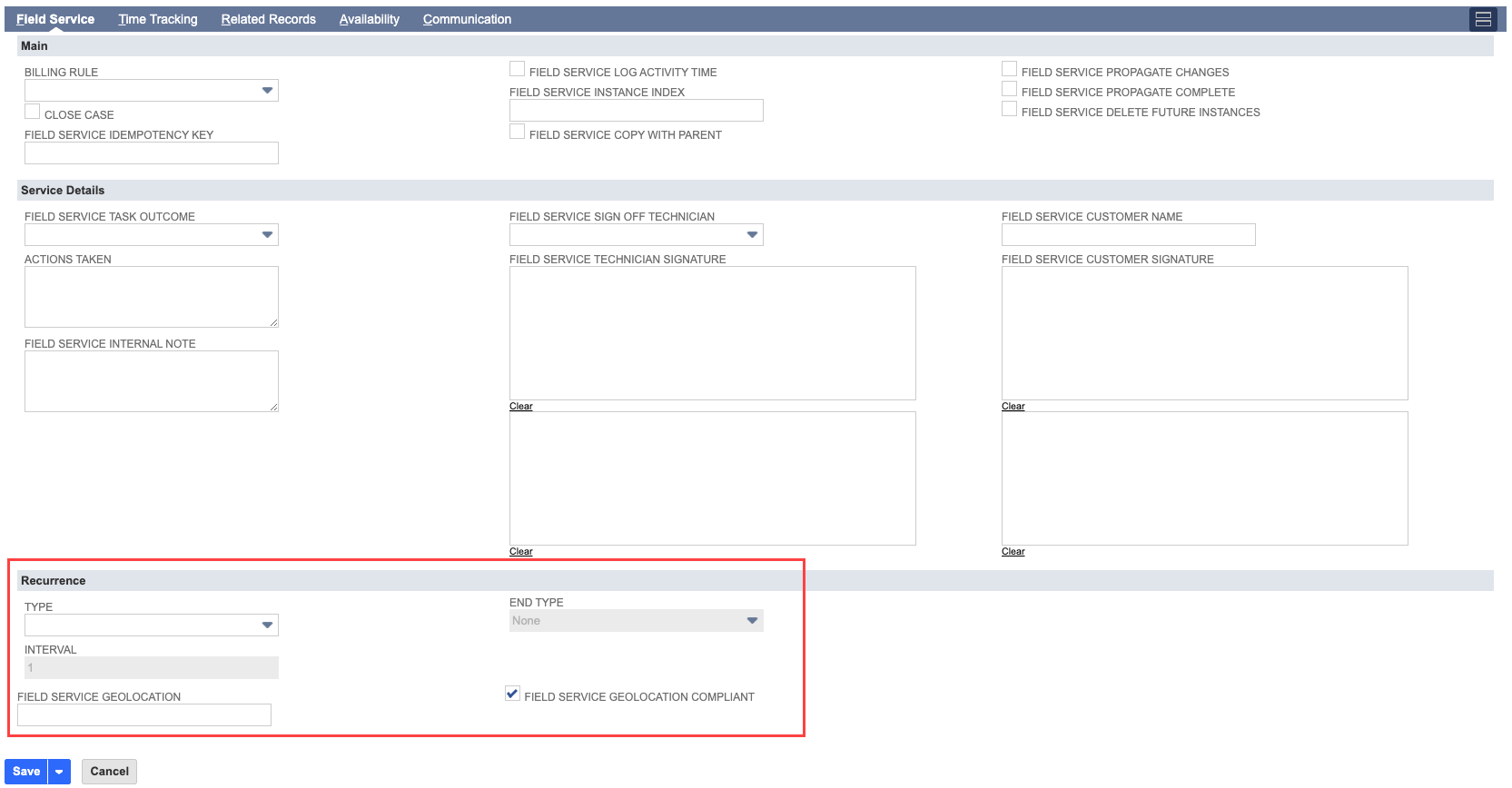
-
Under the Recurrence section, choose a value for Type to make the record recurring. Set recurrence parameters in fields as desired(details here) and save.
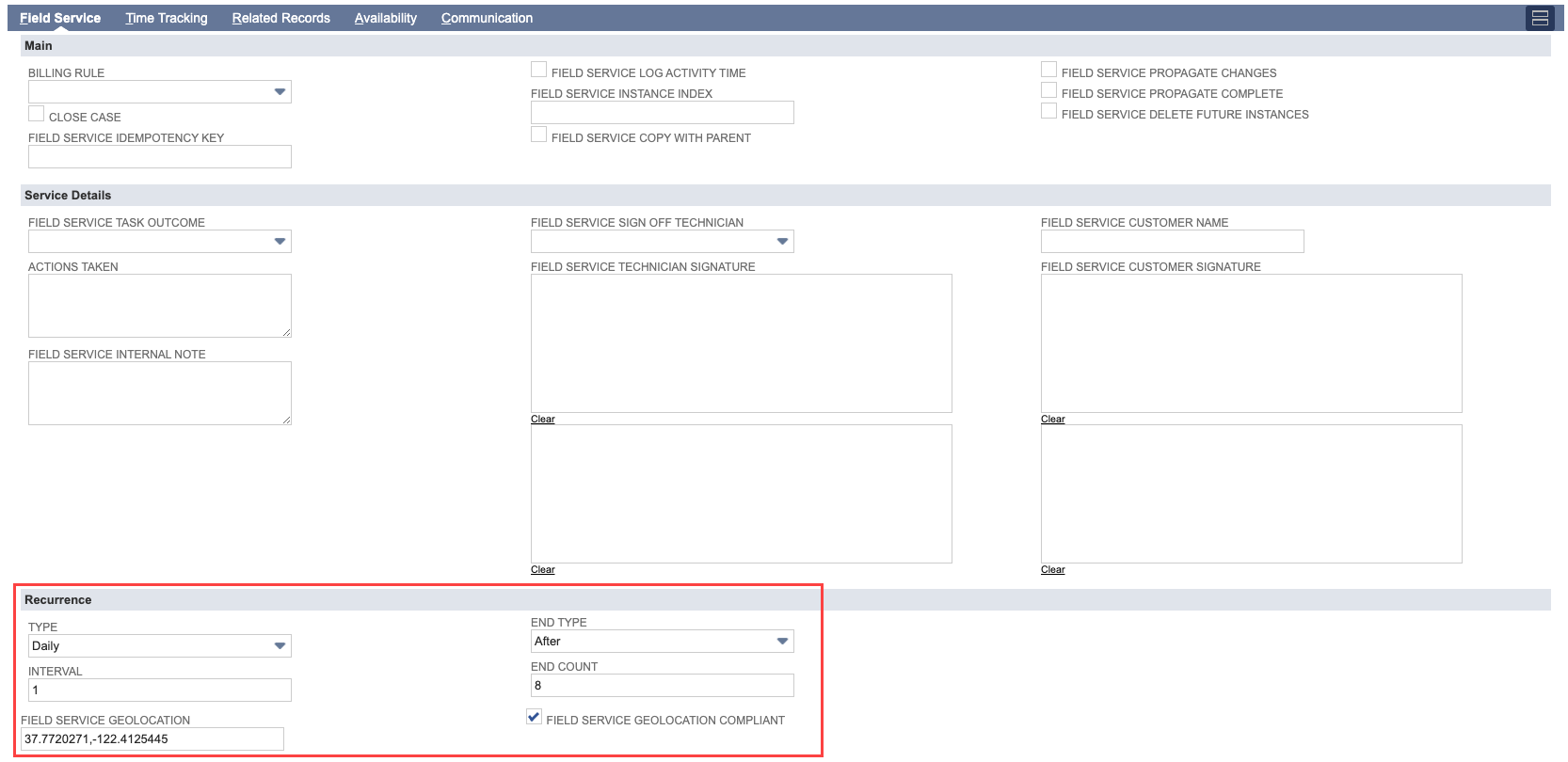
-
The system auto-generates more records based on the selected recurrence parameters. This can take a little time. When you refresh, you'll see the generated records under the Recurrence Instances subtab under the Field Service subtab.
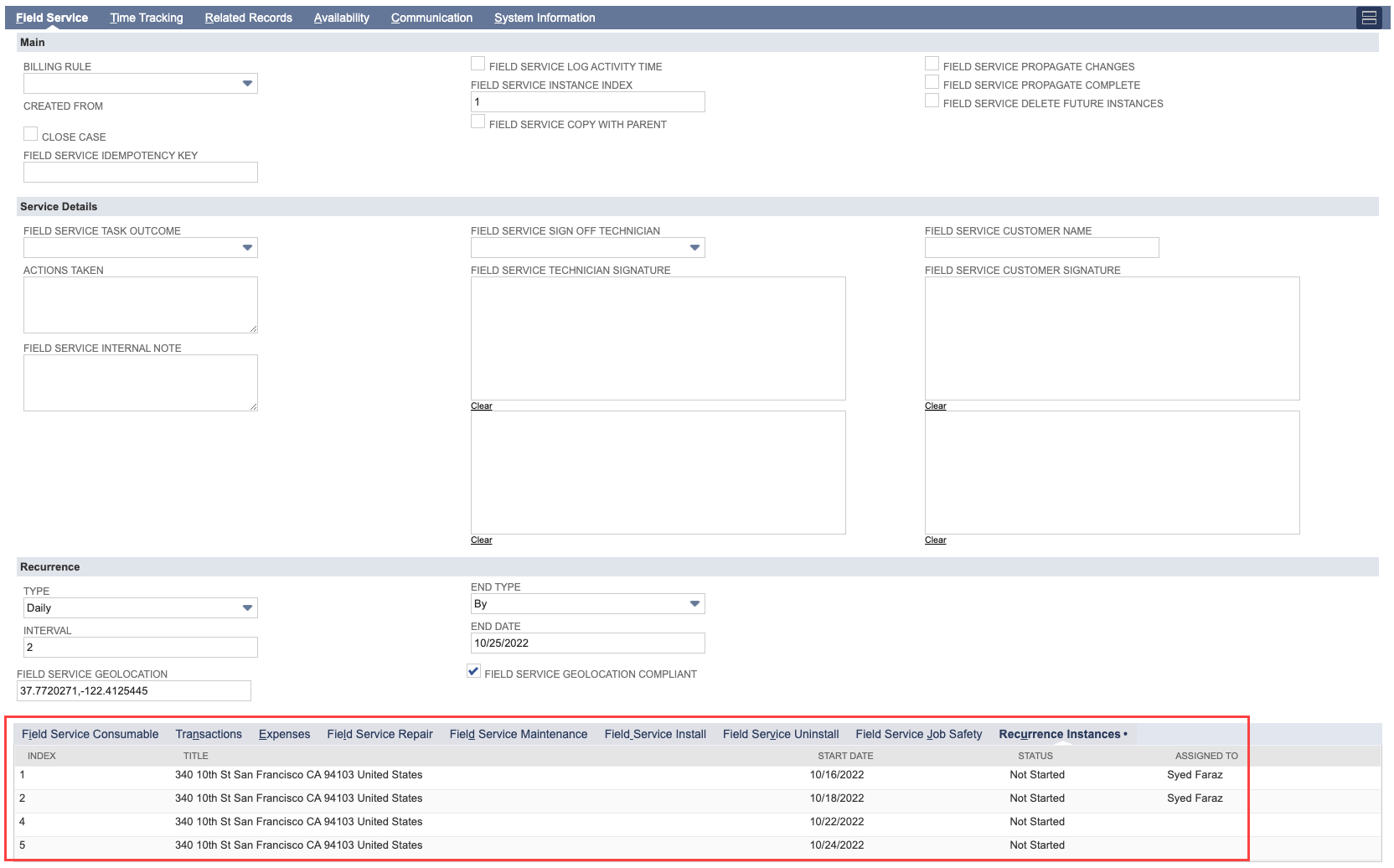
Editing Recurring Records
Field Service Recurrence lets you change a recurring record, with or without propagating the change to the rest of the series.
Propagating Changes
-
Edit a recurring record.
-
Change one of its fields and click Save.
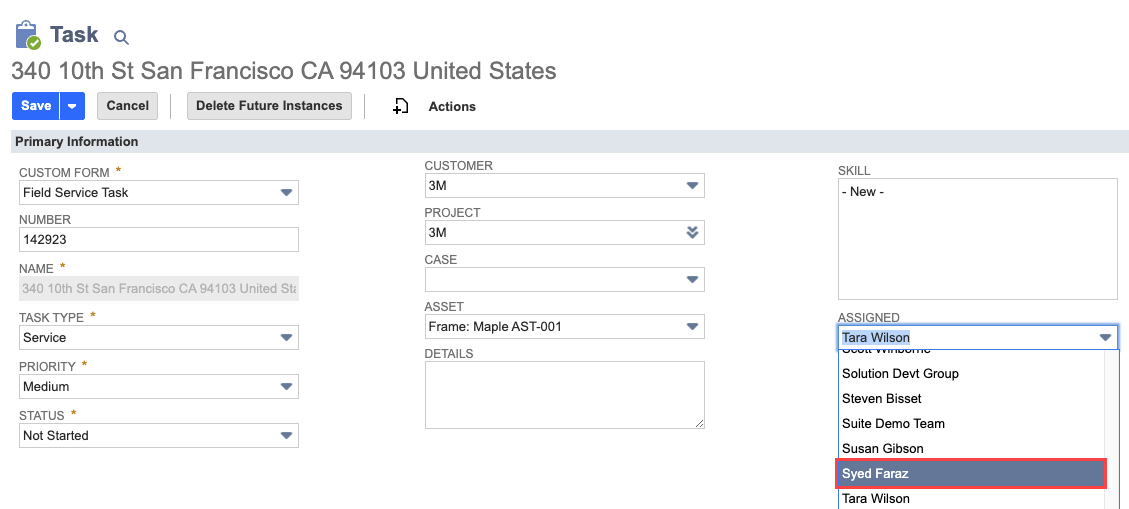
-
A prompt is shown asking the user “Would you like to apply the changes for the entire series?“.
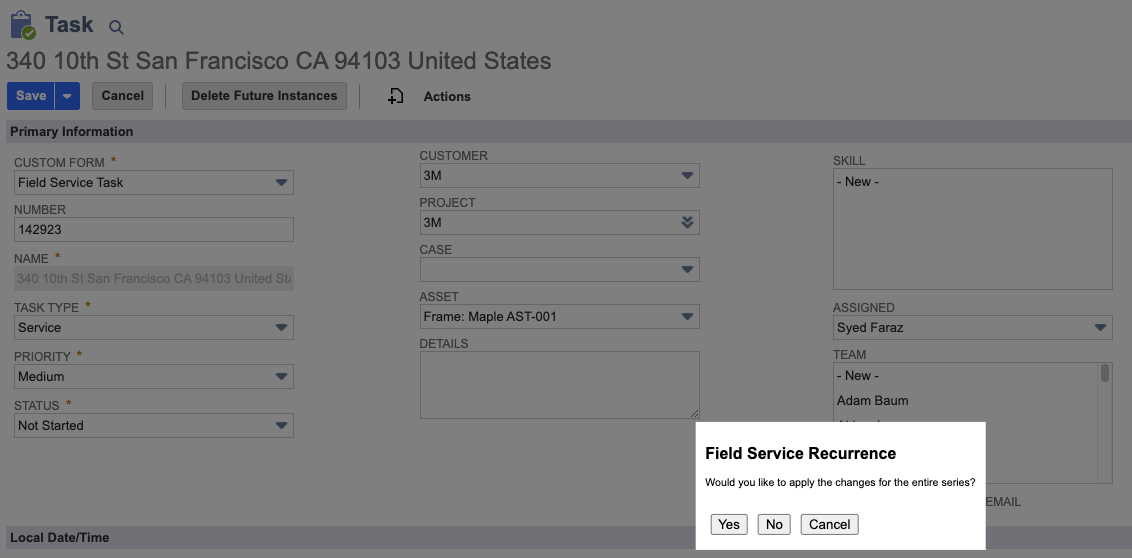
-
Click Yes to propagate. The record is saved.

-
The system takes a little time to apply the changes. Refresh to see the updates.

Current-record only change
-
Edit a recurring change.
-
Change one of its fields and click Save.
-
A prompt is shown asking the user "Would you like to apply the changes for the entire series?".
-
Click No to keep the changes to the current record. The record is saved.
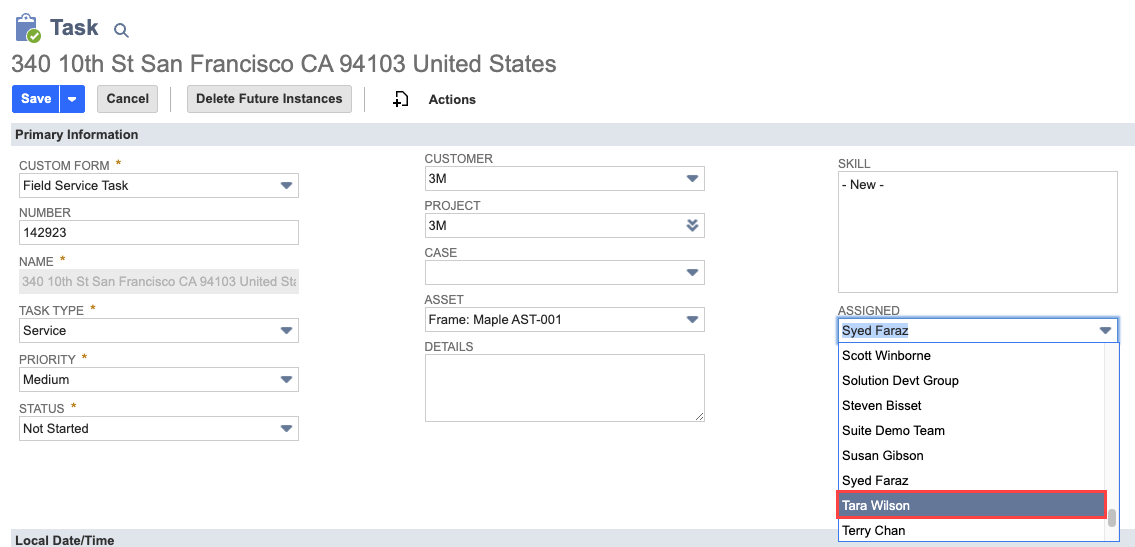
-
Only the changed record is updated.

Editing Recurrence
Making changes to recurrence parameters like frequency, pattern of repetition in the primary record will automatically adjust the rest of the series.
-
Change the recurrence parameters in the Recurrence section under Field Service tab.
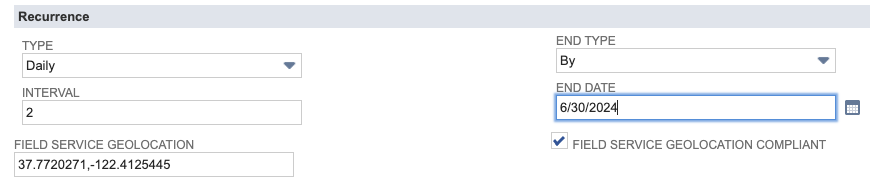
-
Records are regenerated based on the changed parameters. This might take some time. Refresh to see them in the Recurrence Instances subtab.
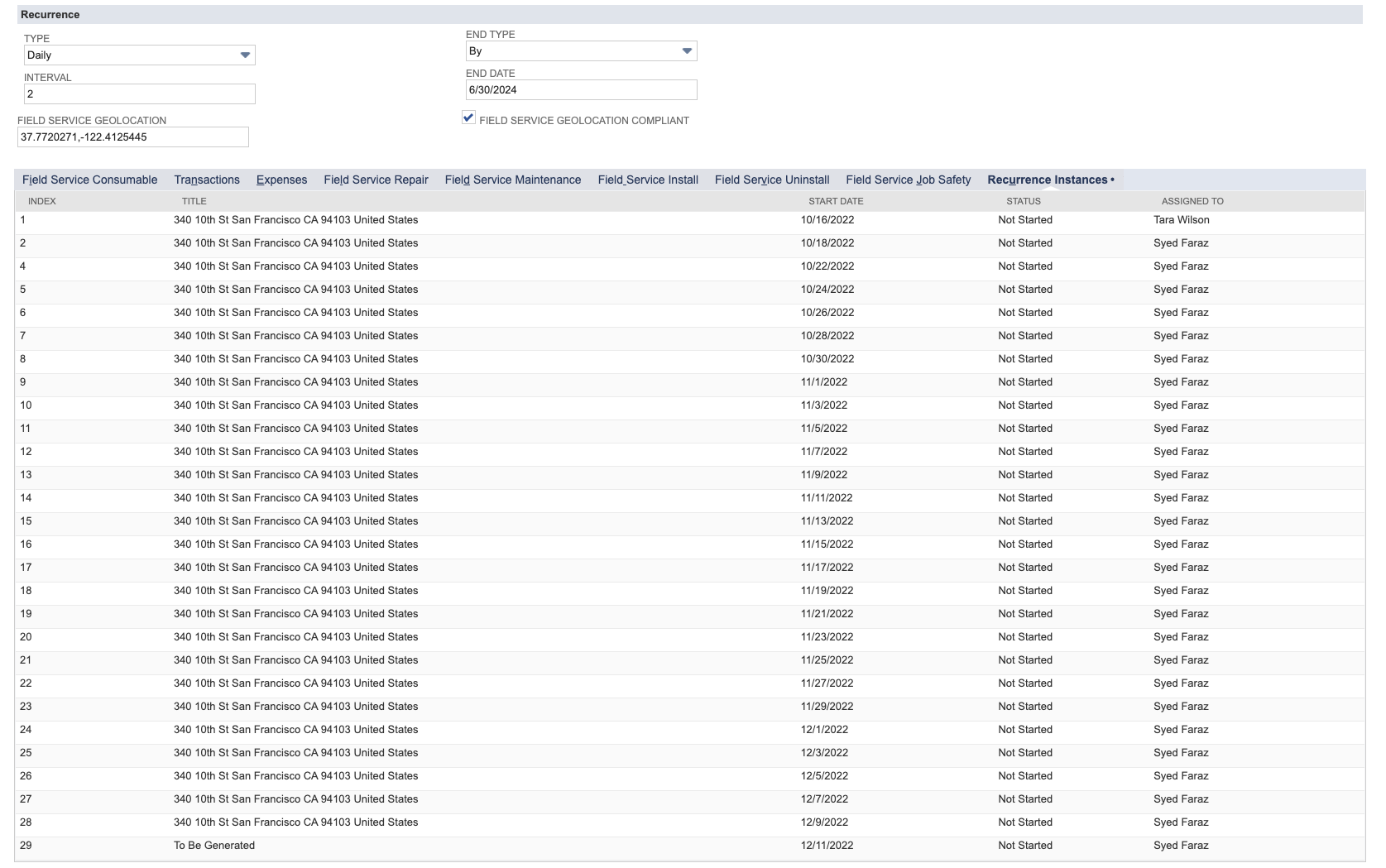
Deleting Recurring Records
Recurring records can be deleted in multiple ways:
Manually deleting a record in a recurring series
Field Service tracks records you delete manually so they don't get regenerated as per the recurrence definition. Use standard NetSuite functionality to delete records.
Manually deleting a record and future records
Field Service lets you delete a recurring record and the following ones in the series.
-
Edit a recurring record.
-
Click the button Delete Future Instances.

-
The user is redirected to the NetSuite Home screen. The record is marked for deletion and deleted in the background.
Automatic Deletion
Changing recurrence parameters automatically deletes any unnecessary records that do not comply with the new recurrence definition. See Editing Recurrence.