Behavior of View from Order Only Settings on Transaction Line and Transaction Body Custom Fields
This topic provides an overview of the View from Order Only setting for custom transaction fields. For detailed configuration steps and specific behavior scenarios, see Behavior of View from Order Only Settings on Item Receipts and Item Fulfillments.
The Applies To subtab of transaction body and transaction line custom fields have settings for Item Receipt and Item Fulfillment fields. These settings also have View from Order Only fields. When you check a View from Order Only box, here's what happens:
-
(Item Receipt) View from Order Only – the custom field will always show the purchase order value on item receipts, but you won't be able to edit it on the receipt.
-
(Item Fulfillment) View from Order Only – the custom field will always show the sales order value on item fulfillments, but you won't be able to edit it on the fulfillment.
Here's an example of a transaction body field with View from Order Only boxes checked.
On a Transaction Line Field, the Purchase and Sale boxes are named Purchase Item and Sale Item.
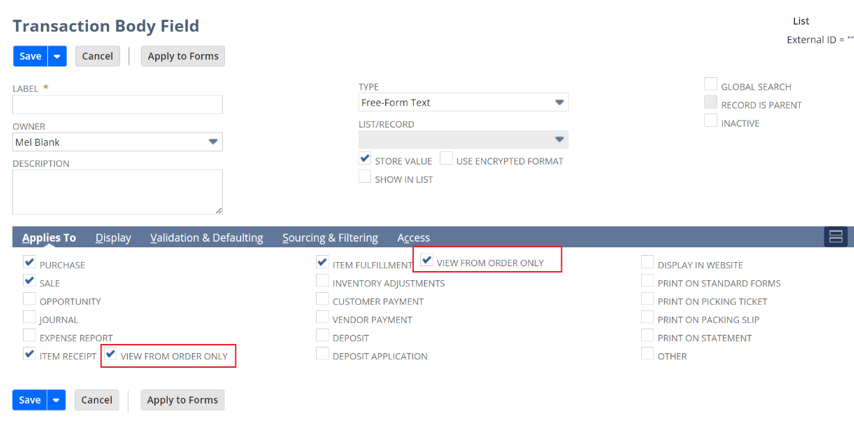
To use these fields, you must check the following boxes.
|
Field |
Available when these boxes are checked |
|---|---|
|
(Item Receipt) View from Order Only |
|
|
(Item Fulfillment) View from Order Only |
|