Creating a Data Integration Record
To extract budget data from your Planning and Budgeting, you need to set up a data integration record in Data Exchange.
To create a data integration record:
-
In your Planning and Budgeting environment, click the Navigator icon
 . Then, under Application, click Data Exchange.
. Then, under Application, click Data Exchange. -
Click the Add icon
 .
. -
In the Create Integration popup window, do the following:
-
In the Name field, enter a unique name for this data integration record.
-
From the Location list, select the location in File Browser that you defined in Creating a New Location in File Browser.
-
From the Source list, select NetSuite.
-
From the Target list, select the target application you created in Creating a Target Application in Data Exchange.
-
From the Category list, select the required category.
-
-
Click Save And Continue.
-
In the Map Dimensions window, from the source column list for every target dimension, select the corresponding source column. The following screenshot shows an example of the mapping for the source file you uploaded in Creating a Target Application in Data Exchange:
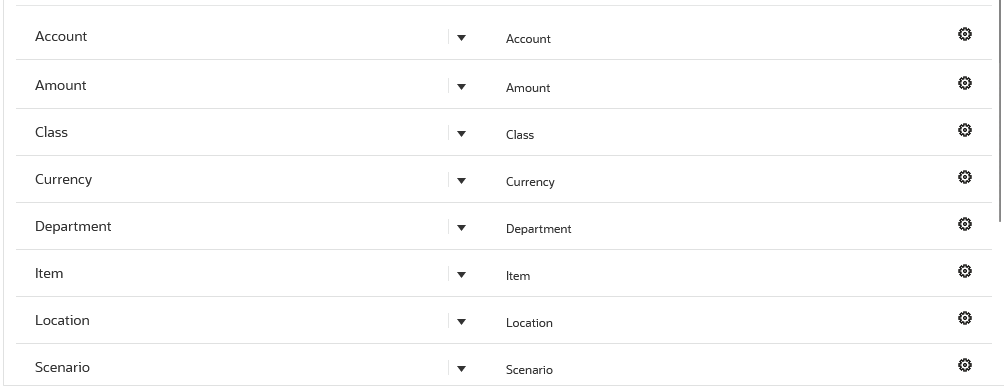
-
When finished, click Save And Continue.
-
In the Map Members window, add mapping rules for each dimension:
-
From the Dimension list, select a dimension.
-
Click the Add icon
 .
. -
In the Source field, enter an asterisk *.
-
In the Target field, enter an asterisk *.
-
In the Processing Order field, enter 1.
-
Click OK.
-
Repeat this procedure for all the other dimensions in the Dimension list.
-
When finished, click Save And Continue.
-
-
In the Options window, click the Options tab, and do the following:
-
In the Download File Name field, enter the name of the CSV file that the integration should generate and store in the location you defined in Creating a New Location in File Browser.
Note:If you want to use the predefined pi_import_budget_data_dm.js post-processing plug-in, enter the following file name:
nspbBudgetDm.csvThe file name must match exactly, including upper and lower case.
-
Make any other necessary changes, and click Save.
-
For general information and additional setup, see the Oracle Help Center topic Data Integration.