Updating Start Dates in the Budget Scenario Dimension
As a part of the ongoing maintenance process, periodically update the start dates for the Budget Scenario in Planning and Budgeting. At the start of each month, update the start period to match the rolled forward period dates. At the start of each year, update the start year.
To update the start dates of a Scenario Dimension:
-
Click the Navigator icon
 , and then under Create and Manage, select Dimensions.
, and then under Create and Manage, select Dimensions. -
From the Dimension dropdown list, select Scenario.
A list of members for the Scenario dimension appears.
-
Click NSP_Budget, and then click the Edit icon
 .Important:
.Important:The Edit icon and the Edit Dimension icon have the same icon image, so make sure you select the correct one. If you're unsure of which one to select, hover over each icon to view its text label.
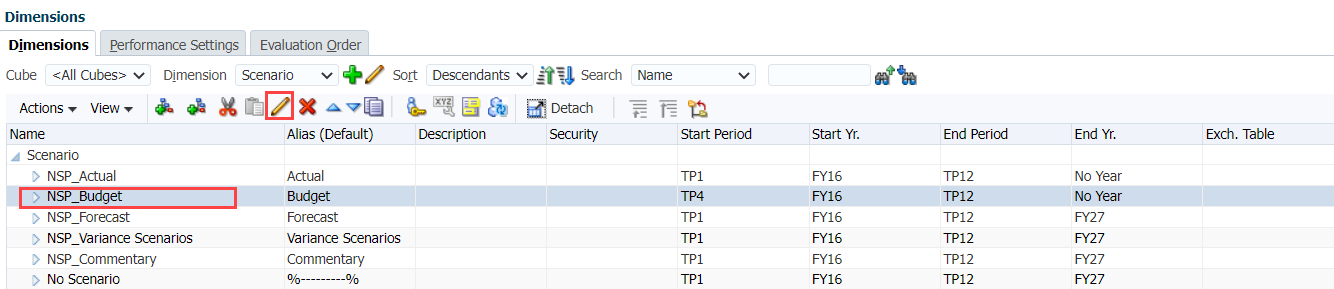
The Edit Member page opens on the Member Properties tab, by default.
-
If you're doing the monthly update, change the Start Period value to the next starting month. For example, if the new starting month is October, change the value from TP9 to TP10.
Tip:The year you select should match the current value of the NSP_PER_BudCurrYr substitution variable.
-
If you're doing the annual update, change the Start Yr value to the new year. Then change the Start Period value to TP1.
Tip:The period you select should match the current value of the NSP_PER_BudCurrMo substitution variable.
-
Click Save.