Changing Financial Account Name Aliases
In Planning and Budgeting, you can change an account's alias name to better describe the account member. Aliases are alternative names for database member names.
To change an account's alias name:
-
Click the Navigator icon
 , and under Application, select Overview.
, and under Application, select Overview. -
Click the Dimensions tab.
-
Click the Account link.
The Edit Member Properties window opens.
-
To drill down to the numbered account level, click the arrow icon to expand the rows.
The following screenshot shows a sample Edit Member Properties window, drilled down to the 1011 account row:
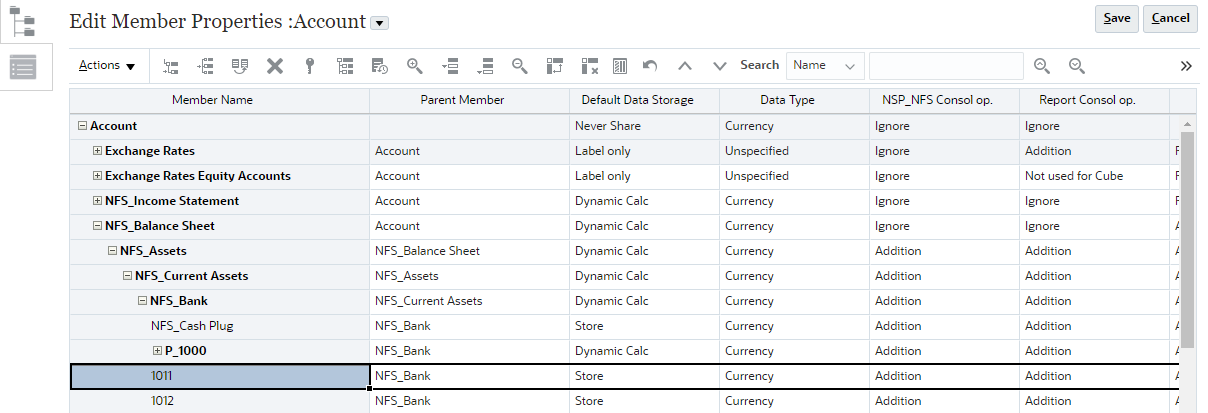
-
Select the account you want to update to highlight its row.
-
In the data cell where the account's row and Default Alias Table column intersect, update the account name.
-
Click Save to go back to the Application page.
-
Refresh the database to make sure your changes are applied:
-
Click Actions, and then select Refresh Database.
-
Click RefreshPlanCube.
The Refresh Database window opens.
-
Click Refresh Database.
-
A warning message appears. Click Refresh.
-
Wait for the refresh to finish, and then click Finish or Run in Background.
-