Creating Capacity Planning Reports
Planning reports show how effectively targets and performance goals were met. Reports display targets achieved, variances from the production budget, and areas for improvement.
To create a capacity planning report:
-
Go to Advanced Manufacturing > Capacity Planning > Capacity Planning Reports.
-
Select a Capacity Plan from the list.
-
Click Display Plan to update the work center summary table for review.
-
The Work Center – where the work is being done.
-
Units Planned – represents the number of items to be produced in this plan.
-
Planned Labor Hours – the number of hours labor is assigned to the plan.
-
Labor Hours Available – the number of labor hours available to the plan.
-
Planned Labor Utilization % – the percentage of total labor hours to be used in the plan.
-
Planned Machine Hours – the number of hours machines are assigned to the plan. This number is positive even when available hours is zero.
-
Machine Hours Available – the number of machine hours available to the plan.
-
Planned Machine Utilization % – the percentage of total machine hours to be used in the plan.
-
-
Select a Report type:
-
Work Center Planned Production Summary – Display planned production load for a work center. Load is the sum of the number of times all planned and actual orders are run on the work center in a specified period.
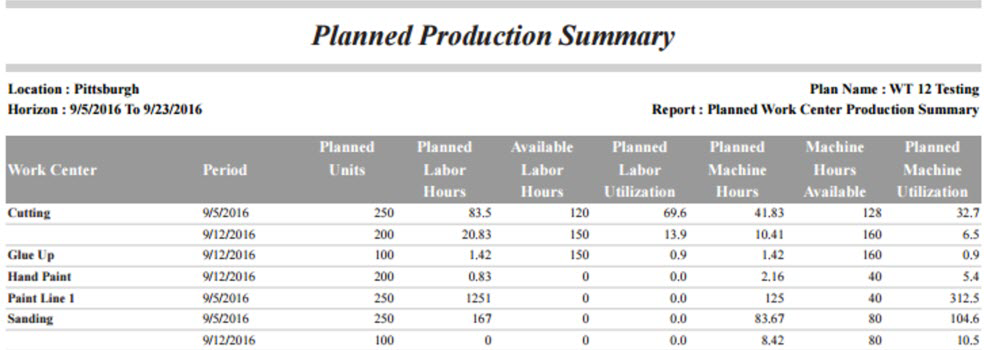
-
Work Center Utilization by Period – Review available work center hours against recorded work center use. The system reports utilization measurements for both labor and machines by work center.
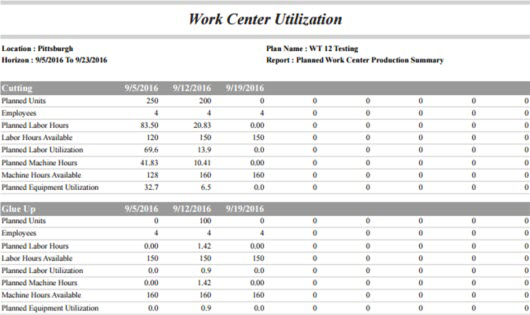
-
-
Click Print Report.