Manage Record Duplicates Page
The Manage Duplicates page shows lists of records that NetSuite has identified as possible duplicates.
Four types of records support duplicate matching:
-
Customer
-
Vendor
-
Partner
-
Contact
You must have full permissions for the entity types you're merging. For example:
-
You must have full permissions for Vendors to merge two vendors.
-
You must have full permissions for both Contacts and Customers to merge Individual Customers, which are composed of both.
-
You must have full permissions for both Customers and Vendors to merge into a Customer/Vendor entity.
You can access this page in two ways:
-
The Manage Duplicates page opens when you click the link on a duplicate warning message. These warning messages appear when you open a record that has been identified as having potential duplicates or when you attempt to save a new record with information that matches an existing record.
-
If you use the administrator role or have a role with the Mass Updates permission, you can access this page at Lists > Mass Update > Entity Duplicate Resolution. From here, you can search matching records and resolve many duplicates in a single operation. For more information, see Setting Up Duplicate Detection.
On the Manage Duplicates page, you specify which records are duplicates and which aren't. You can also specify a primary record for each set of possible duplicates. If the primary record and duplicate record have different information for the same field, the information from the primary record takes precedence and is preserved. The information in the duplicate records for these fields is lost.
In the Merge Type field at the top of the page, you select how to process the records in the list. For more information, see Submitting Merge Operations.
For duplicate searches of customer and contact records, some common words are excluded to prevent false matches. For a list of these words, see Words Excluded from Duplicate Detection Matching. Also note that in OneWorld accounts, records associated with different subsidiaries are never considered duplicates even if the information in those records matches.
In the following screenshot, you can see an example of the Manage Duplicates page. The list of records is filtered to show customers. You can change the Entities filter value to see duplicates of other types of records.
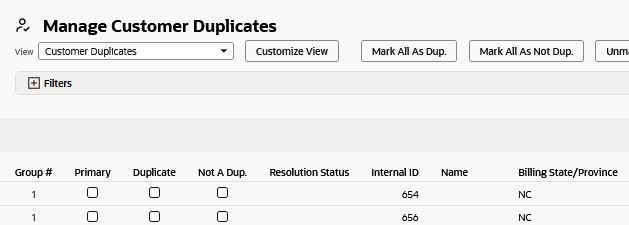
All potential duplicate records are grouped together on this page. These groups are assigned a number in the Group # column. For example, if you're searching for duplicates by phone number and have three records with the same phone number, all of these records have the same group number.
The Fields column shows how many fields on each record contain data. Duplicate records often have less information entered than primary records do.
You can customize the columns displayed on the Manage Customer Duplicates page by clicking Customize View. Creating a customized view can be helpful when the default view doesn't display columns for the fields you're most interested in. For example, if you're searching for duplicates based on the Email field, you may want to create a view called My Duplicates where the Email field is displayed as a column.
You can use the following buttons to quickly select and resolve duplicate records:
-
Click Mark All As Dup. to check all the boxes in the Duplicate column. When you click Merge Selected, these records are processed according to the option you select in the Merge Type filter.
-
Click Mark All As Not Dup. to check all the boxes in the Not A Dup. column. These records aren't merged.
-
Click Unmark All to clear all the boxes.
System notes aren't transferred from duplicate entity records to the primary entity record during a merge. Merging entities updates the system notes and last modified date for all transactions associated with the duplicate entity or entities. The system notes for these transactions indicate that they were updated by the Duplicate Resolution process.
Merging entities is a data-intensive operation, and complex merges of many records such as transactions, custom fields, or workflows may time out when processing. You should test the merge process in a sandbox account first to ensure that it can be completed.
You should designate the entity with the most transactions as the primary entity and entities with fewer transactions as duplicates to reduce the time it takes to complete the merge. You should also avoid merging entities with large numbers of transactions whenever possible.