Records that Represent Custom Segment Values
When you create a value for a custom segment, NetSuite creates a record to represent that value. For example, consider a custom segment called Sales Region that has values such as Americas and EMEA. In this case, the values Americas and EMEA are records of type Sales Region. If appropriate, you could create a workflow that handles these records.
This type of workflow is used only if you open a form to create or work with the segment value. The workflow isn't used when you add or update values by changing the Values sublist of the custom segment definition.
You can use a workflow that manipulates segment values in the following type of situation: Suppose users need to create new values for the Sales Region custom segment. You may want these values be inactive by default. In this case, you could create a workflow that automatically checks the Inactive box when the user opens a form for creating a new value. To configure this behavior, create a Set Field Value action. In the Workflow Action window, select Inactive in the Field list. Under Value, select a static value of checked.
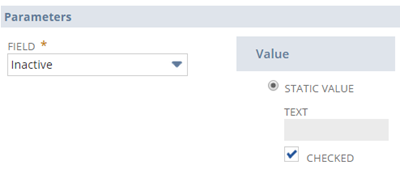
You could also take other actions. For example, you could configure a workflow to automatically create a new value for an existing custom segment. To configure this behavior, use the Create Record action. In the Workflow Action window, you make changes under the Parameters heading. Specifically, in the Record Type list, select the custom segment for which you want to create a value. Minimally, you also have to add logic for populating the Name field of the new value.

For more details about the Create Record action, see Create Record Action.
Any workflow you create to manage a custom segment’s values affects the behavior of values only in certain cases. The workflow is used only if you open a value in a separate form, as described in Creating Values by Clicking Manage Values, Editing a Custom Segment’s Values by Clicking Manage Values, and Creating Values Using the New Button. This type of workflow doesn't affect changes that you make when editing the Values sublist of the custom segment definition.