Editing the Belgium Chart of Accounts Field Mapping
On Step 4 Field Mapping of the CSV Import Assistant, you can add or remove a mapping according to your preferences.
You can edit the default mapping in case you removed a column in the CSV file. For example, you removed the Dutch Legal Name column because you did not want to import the Dutch account names. In the Field Mapping step on the CSV Import Assistant, you have to remove the Dutch Language mapping to the Account – Localization: Language NetSuite field.
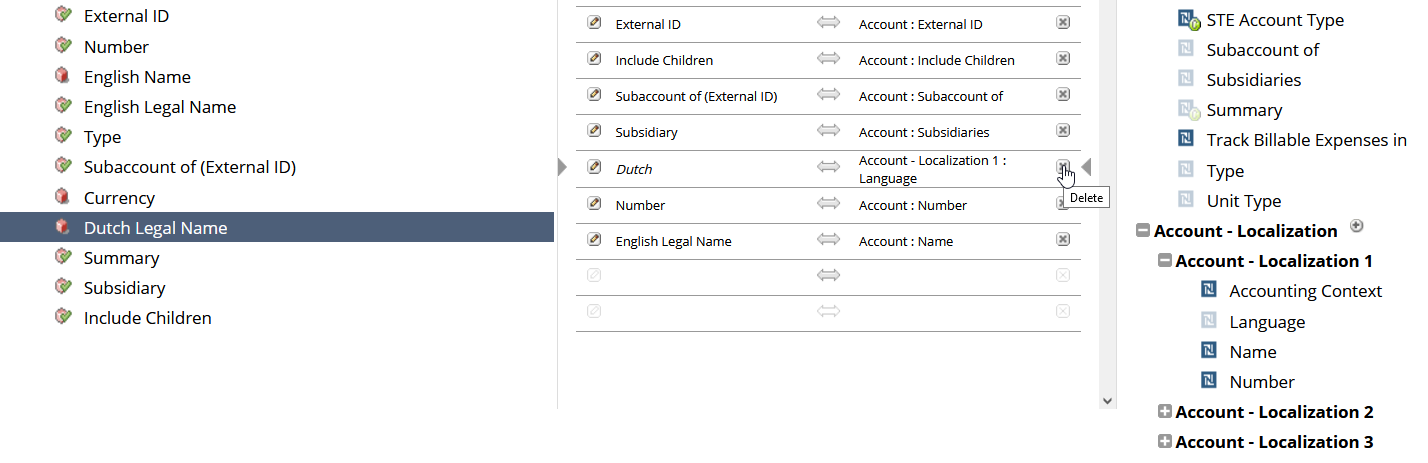
To edit the Belgium Chart of Accounts field mapping.
-
When you're finished with Step 1 through 3 of the Import Assistant, go to Step 4 Field Mapping.
-
If you want to remove a mapping:
-
On the center pane, which shows the mapping of CSV to the NetSuite fields, click the delete icon.
-
-
If you want to add a mapping:
-
On the Your Fields pane, click the field name that you want to map to a NetSuite field.
-
On the NetSuite Fields pane, click the field name to which the field from step A should be mapped.
For example, if you want to import the Dutch Legal Name, click this field name on the Your Fields pane. On the NetSuite Fields pane, expand the Account – Localization field, and select Name. The new mapping should appear on the center pane.
-
-
Click Next.
You can use the default field mapping in the saved CSV import that’s provided by the SuiteApp as your guide. For information about the saved CSV import for the Belgium Chart of Accounts, see Notes about the Belgium Chart of Accounts Field Mapping.