User Interface of Enhanced Timesheets Using WFM
When the Enhanced Timesheets Using Workforce Management Wage Rules feature is enabled, an updated version of the new weekly timesheets interface is available to WFM customers.
Hours Breakdown
The enhanced UI includes an Hours Breakdown section where employees and managers can view time entries and applicable overtime conditions in a calendar.
The following screenshot shows the UI when you view a weekly timesheet with hours entered:
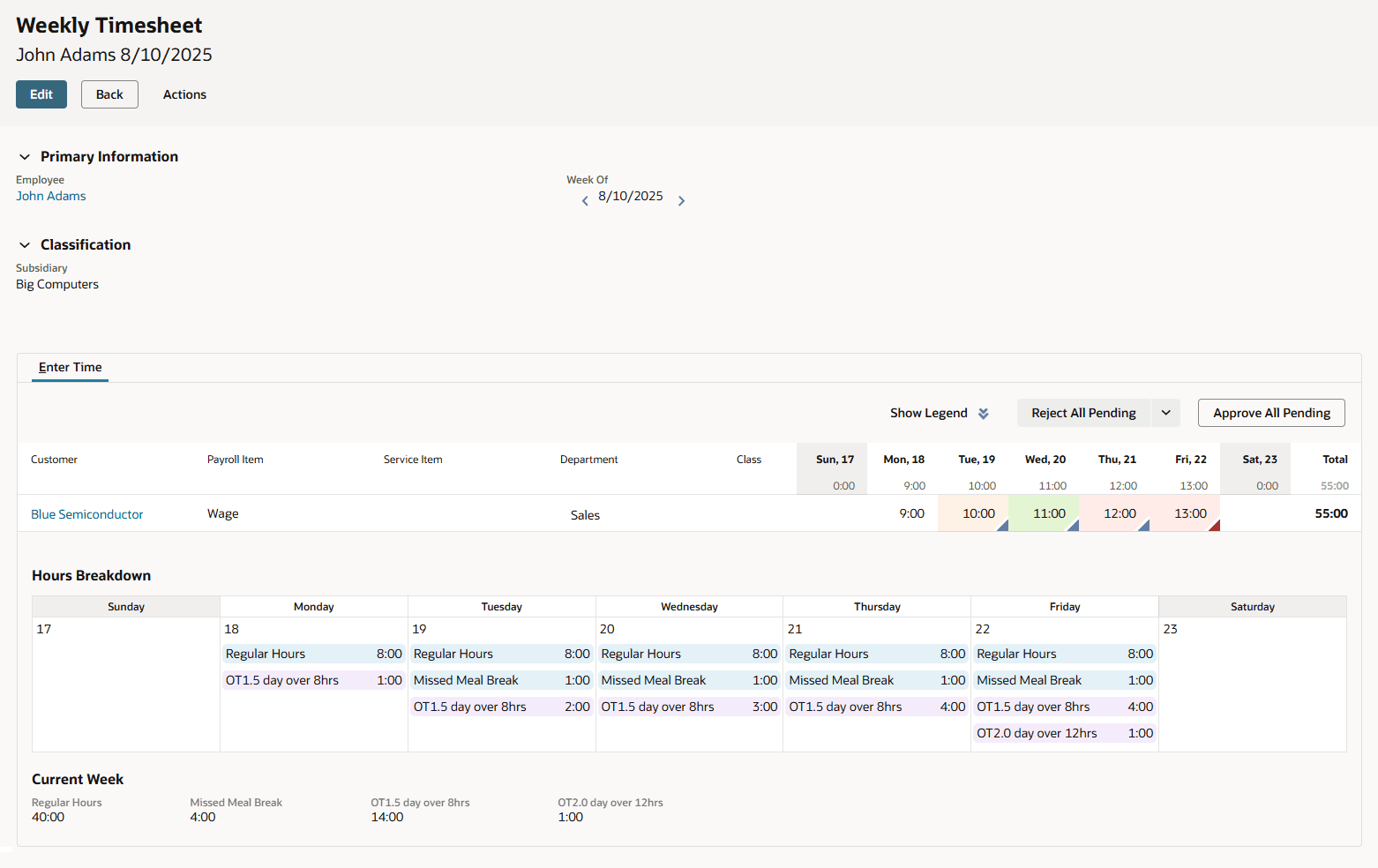
On the Enter Time table, the approval status colors are as follows:
-
Open – White
-
Pending – Light orange
-
Approved – Green
-
Rejected – Red
On the Hours Breakdown section, time entries are color-coded to distinguish between regular and overtime hours, as follows:
-
Regular Hours – Blue
-
Overtime Hours – Lilac
The overtime entries show the name of the corresponding WFM condition that apply to the specific hour or hours.
Time Entry
The feature provides additional fields for employees to enter details about their shift.
The following screenshot shows the fields that appear when you click the lower right corner of any day’s cell:
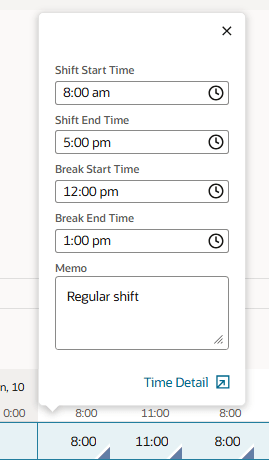
For more information, see Entering Time in Enhanced Timesheets Using WFM.
Related Topics
- Enhanced Timesheets Using WFM Wage Rules
- Sample Workflow with Enhanced Timesheets Using WFM
- Automated Calculations with Enhanced Timesheets Using WFM
- Best Practices and Limitations of Enhanced Timesheets Using WFM
- Setting Up Enhanced Timesheets Using WFM
- Entering Time in Enhanced Timesheets Using WFM
- Approving Hours in Enhanced Timesheets Using WFM