Using the Org Browser
The Org Browser provides an intuitive, interactive, and graphic method of viewing your organizational chart, and the supervisors and direct reports of fellow employees. You can also use the employee directory to locate employees. For more information, see Using the Employee Directory.
To get started, from your Employee Center role, go to My Company and click Org Browser. The Org Browser page shows a tree structure graphic depicting your organization’s hierarchy, centered on the person at the top of your organization, such as your president or chief executive officer. Each person’s card shows their name, job title, and other information you've set up.
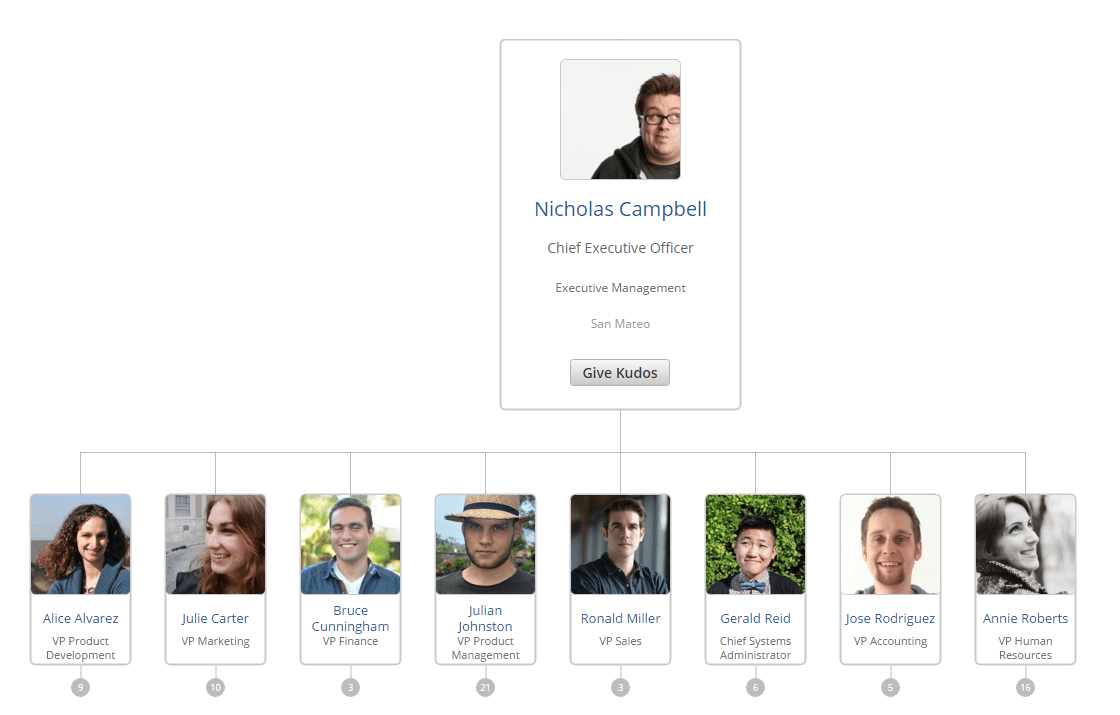
Here's how you can move around the org browser:
-
To center the org browser on someone, click their card.
-
Underneath that person’s card, you see everyone who reports directly to them.
-
You can also center on a person by typing their name in the search field.
-
To zoom in or out, use your mouse's scroll button or click the zoom tool on the left.
-
To move around, click and drag in any direction.
-
If someone isn't centered in your view, a number below their card shows how many people report to them.
-
If you're looking at someone lower in the hierarchy, their direct manager is replaced by a number. That number shows how many management levels are above them. When you hover over that number, the reporting relationship up to the top of your organization appears.
-
To download a copy of your current view of the org browser, click Download beside the search field.
-
To find a person by name, start typing their name in the Find people by name field.
The Kudos feature needs SuitePeople HR, and an Administrator has to enable it for your account. For more information, see Kudos.
To give Kudos from the Org Browser:
-
On the Org Browser page, find the person you want to give Kudos to and click their card to center them.
-
Click Give Kudos on their card.
-
Start typing a coworker’s name. As you type, you'll see suggested names that match.
-
If you want to give Kudos to more than one coworker, keep adding names.
-
In the text field, type a description for the Kudos that explains why you want to recognize your coworker(s).
-
Under Supported Values, click one or more organizational values that this Kudos demonstrates. When you hover over a values icon, a description of that value appears.
-
Click Give Kudos.