Do Not Allow Discount on Item
The advanced promotions process in NetSuite Point of Sale (NSPOS) supports the Do Not Allow Discount option on the NetSuite ERP Item record. The option restricts an item from being included in manual discounts and advanced promotions, including those that discount a transaction. Overriding the restriction requires store manager or administrator approval.
To mark an item with Do Not Allow Discount:
-
Log in to NetSuite ERP as an administrator.
-
Go to Lists > Accounting > Items > Search.
-
Enter search criteria and click Submit.
-
Click Edit for the desired item.
-
In the Classification section, check the Do Not Allow Discount box.
-
Click Save.
The promotion and transaction discount restrictions for Do Not Allow Discount apply to setups using advanced promotions.
For accounts using classic promotions, the Do Not Allow Discount option only restricts item–based discounts applied manually. It doesn't affect transaction discounts and is ignored for promotions.
Discount Restriction Summary for Advanced Promotions
The following rules apply when an item is marked Do Not Allow Discount and your implementation uses advanced promotions. Note that store managers and administrators can override restrictions against manual discounts at the register.
-
Cashier – Cannot manually discount a restricted item at the register
-
Cashier – Cannot include a restricted item’s price in transaction discounts
-
Promotions – Restricted items set up as a Trigger or Reward are ignored by the advanced promotions process
-
Promotions – Restricted item prices are ignored in transaction discounts.
Manual Discounts
For manual discounts, the Do Not Allow Discount restriction includes both single item and total transaction discounts applied at the register. If a cashier wants to manually discount a restricted item, or discount a transaction and include a restricted item, they must get a store manager or administrator to log in and approve.
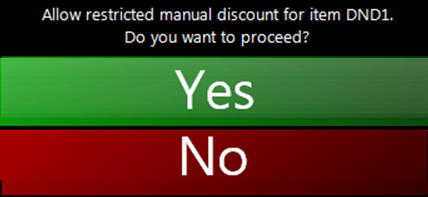
If the cashier taps Yes, they are prompted for authorized approval. If No, the transaction continues without discounting the restricted item. If a transaction discount includes restricted items, the cashier is prompted for approval on each restricted item.
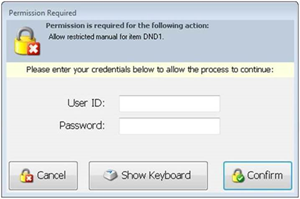
Transaction discounts work by taking an amount or percent off each item purchased. If an item included in the purchase is marked Do Not Allow Discount, and a manager doesn't approve the restricted item’s discount, that item’s price isn't included in the calculation. For example:
|
|
Regular Price |
Apply 10% Transaction Discount |
|
Item A |
$100 |
$90 |
|
Item B |
$50 |
$45 |
|
Item C |
$85 <Do Not Allow Discount> |
$85 <Do Not Allow Discount> |
|
Amount Due |
$235 |
$220 |
Line item breakout for multiple quantities in Transaction Discounts
In a transaction discount, if a cashier adds an item and then taps the quantity button for more of the same item, NSPOS might expand that item to individual lines in the journal. This breakout is due to rounding issues for prices that do not round well when discounted as a quantity. It occurs only when needed to correct rounding for the discounted price.
For example, the cashier scans one $0.99 pencil, changes the quantity to 10, and then adds a 5% transaction discount. The journal might show 10 individual $0.99 pencils discounted at 5%.
Promotion Discounts
Items marked Do Not Allow Discount are ignored by the advanced promotion process. If a restricted item is included in a purchase that's discounted by a transaction promotion, the item’s price isn't included in the promotion calculations.
The discount restriction is ignored for classic promotions.