Setting Up Zengin Bank Fee Schedule
To ensure that the correct bank fee will be calculated, you must set up a bank fee schedule and assign it to the company bank account you will be using for electronic payments.
Electronic Bank Payments SuiteApp calculates bank fee based on three bank charge categories:
-
Same Bank and Same Branch – Customer’s bank account and vendor’s bank account are both located in the same branch of the same bank.
-
Same Bank and Different Branch – Customer’s bank account and vendor’s bank account are both located in the same bank but in different branches.
-
Different Bank – Customer’s bank account and vendor’s bank account are in different banks.
Creating a Zengin Bank Fee Schedule
Follow this procedure to create a bank fee schedule.
To create a Zengin Bank Fee Schedule:
-
Go to Payments > Setup > Zengin Bank Fee Schedule > New.
-
On the Zengin Bank Fee Schedule page, enter a Schedule Name.
-
On the Bank Fee Matrix subtab, enter the amount bracket and fee for each bank charge category based on your bank’s negotiated rates. Before entering your bank fee matrix, be sure to consider the following:
-
The first amount range must start from zero.
-
You can enter a maximum of three bank line amounts for every bank fee schedule record.
-
Amount and bank fee cannot be a negative value.
-
-
Click Save.
In this example, each bank charge category has a designated amount range and transfer fee:
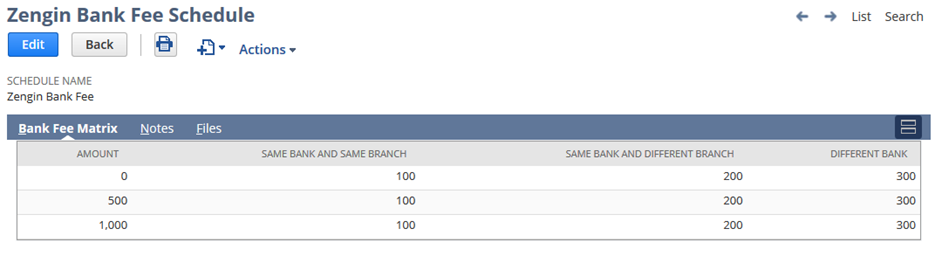
To create multiple bank fee schedule records, see help topic Importing of Zengin Bank Fee Schedule.
Assigning a Zengin Bank Fee Schedule to a Company Bank Account
After the bank fee schedule record is created, you must assign the schedule to a company bank account that will be associated with your payment transactions.
To assign a bank fee schedule:
-
Go to Payments > Setup > Bank Details.
-
Click the Edit link next to the name of the company bank account you want to associate a bank fee schedule with.
Note:Zengin bank fee calculation only supports bank accounts that use Zengin EFT payment file template.
-
In the Zengin Bank Fee Schedule field, select the bank fee schedule you want to associate to the company bank account.
-
Click Save.