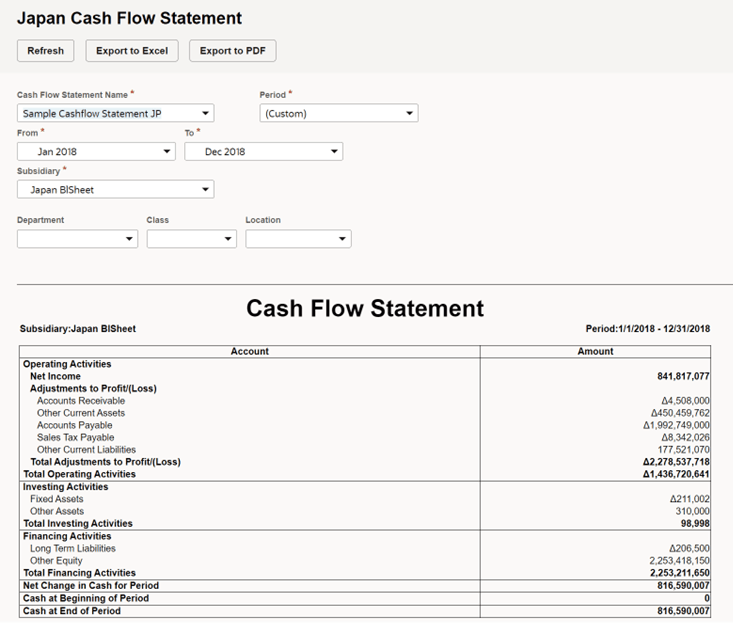Japanese Cash Flow Statement
The Japanese Cash Flow Statement is a summary of activities that affect a company’s cash balance during a specified period. The cash flow statement includes these details:
-
Operating activities
-
Investing activities
-
Financing Activities
-
Net Change in Cash for Period
-
Cash at Beginning of Period
-
Cash at End of Period
Using the Financial Report Builder, you can edit the content of the cash flow statement. For more information, see Cash Flow Statement Report.
To define and generate the Japanese Cash Flow Statement:
-
Go to Reports > Financial > Japanese Cash Flow Statement. You can change any of the field values by selecting a different period or subsidiary.
-
(For OneWorld accounts) In the Subsidiary field, select the company or subsidiary that you want to create the cash flow statement for. Only Japanese subsidiaries are available in the dropdown list.
-
In the Period field, select a period that you want the cash flow statement to cover. After selecting a value in the Period field, the From and To fields are automatically set to dates that correspond to the selected period. The default value is This Period, which automatically sets the From and To fields to the current month and year. Selecting another period automatically sets the From and To fields to dates that correspond to the fiscal period defined for the selected subsidiary. Every time you change the subsidiary, the Period field displays the default value (This Period).
You can manually enter a start date in the From field and an end date in the To field. The date in the From field must be earlier than the date in the To field.
-
(Optional) You can select values in the Department, Class or Location fields. If you select a Department, Class or Location, the financial statement will include the items, accounts or transactions that have the selected classifications specified in their records.
Note:Debits and credits may not balance out if you use classification filters.
-
Click Refresh. An updated cash flow statement is displayed based on the values you specified in the fields.
Every time you change any field values, like specifying a different period or subsidiary, be sure to click Refresh to apply the new values in the cash flow statement.
Note:To prevent the build-up of old data and ensure optimal system performance, a scheduled script regularly deletes data of Japan financial reports from the previous day. If you're viewing a financial report and its report data is deleted at the same time, an error message will be displayed indicating: 'The report generation session timed out. You should regenerate the report'. If you encounter this, you should regenerate the financial report you're viewing.
-
To generate a PDF file or Excel file of the cash flow statement, click Export to PDF or Export to Excel. The generated PDF or Excel file of the cash flow statement isn't automatically saved in the File Cabinet.
Example of a Cash Flow Statement