Reviewing PI Removal Requests
On the Personal Information Removal Request page, you can review the current status of PI removal requests, make a copy of a request, and approve, edit, or delete a request.
To review PI removal requests
-
Go to Lists > Mass Update > Remove Personal Information.
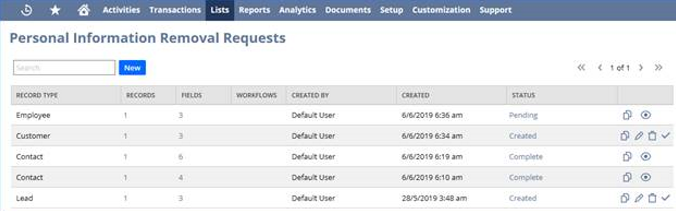
-
For each request, you can see which records, fields, and workflows were removed. To view details of what information was processed in each request, click the field.
-
To view details of the request’s status, click the Status field.
-
To display only requests of a specific record type, enter the record type name into the search box.
-
Use the icons on the far right to make a copy, edit, delete, view, or approve a request. See the Using PI Removal Request Icons help topic for details of how to use these icons.