Making a File Available to All Company Users
The Company-Wide Usage feature adds view access to a file for every company user. For example, if an image used in an email message is marked for company-wide usage, all company users can view the image. You can make a file available for all company users, even if the file is within a private folder or otherwise inaccessible to a specific group. When you enable the Company-Wide Usage feature, company users with existing permission to edit the file continue to have both view and edit access. Other company users can only view the file. To specify that the file be available for all company users, check the Company-Wide Usage box on the file record.
You can upload multiple files with company-wide access to the File Cabinet at one time. To do so, use the Make All Files Available for Company-Wide Usage box in Advanced Add. The Company-Wide Usage box for each file is automatically checked. For more information, see Uploading Files to the File Cabinet.
To make a file available for all company users to view:
-
Go to Documents > Files > File Cabinet.
-
To view a list of files within a folder, click the folder.
-
For the appropriate file, click Edit.
-
On the file record page, check the Company-Wide Usage box. If this box is not checked, the image will not be available in any advanced template printouts that reference the file.
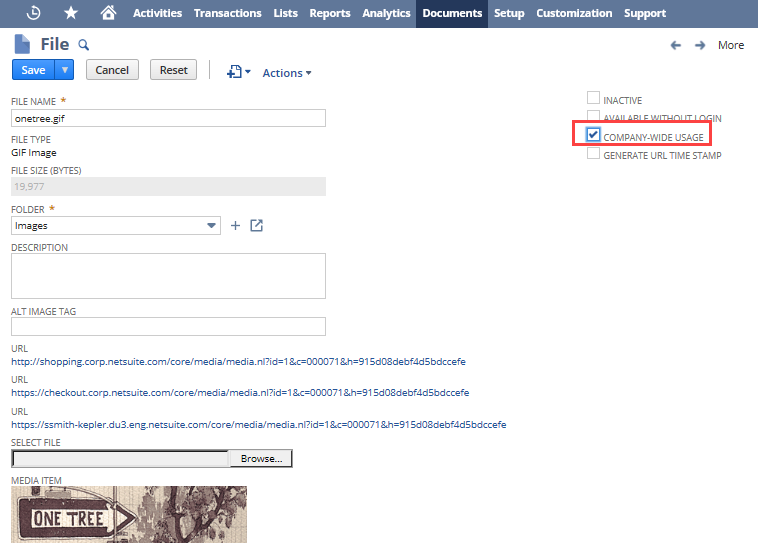 Note:
Note:To make the file available only to company users, you should clear the Available Without Login box. You can check both boxes, however checking the Available Without Login box makes the file publicly available.
-
Click Save.
You can also perform a mass update to define a list of files that should be available for company-wide usage. For more information about mass updates, see Mass Changes or Updates.
You can configure an image available in an advanced printing template to make it available to all company users. For more information, see Including Images in Advanced Templates.
FreeMarker Directive for Company-Wide Usage
When the Company-Wide Usage box is checked in the File Cabinet, the filecabinet FreeMarker directive is used in the source code. In WSYISWG mode, this directive is added automatically. If you edit templates in the source code, you can use the filecabinet FreeMarker directive to reference files directly from the File Cabinet.
For more information about the filecabinet FreeMarker directive, see Syntax for Advanced Template Fields.
For more information about setting the File Cabinet property, see Including Images in Advanced Templates.