Permissions and File Cabinet Files
Users with the Administrator role and users with the Documents and Files permission can access File Cabinet files. For more information, see Setting Permissions.
Users without the Documents and Files permission can access the content of files if they're provided with a URL that's based on file ID, and if the file is related to a record the user has access to. For example, if a user with the Customer Center role uses a URL to access a file on an invoice, they also must have access to the invoice record.
Watch the following help video for information about permissions in the File Cabinet:
This is the second video in a 2–part series of videos about the File Cabinet. To watch the first part of the series, go to Working with Files in the File Cabinet.
Note that you can't restrict files on an individual basis. To learn about how to restrict access to files in certain folders, read Restricting Access to File Cabinet Folders.
Preferences on File Records
When you edit your files in the File Cabinet, you can check the following boxes:
|
Preference |
Description |
|---|---|
|
Inactive |
Prevents files from appearing on lists. When you check this box, the file or files no longer appear on lists unless you check the Show Inactives box. |
|
Available for SuiteBundles |
Makes the file available to include in a bundle.
Note:
If you include this file in a bundle, clearing this box doesn't remove the file from the bundle. If you want to remove the file from a bundle, you have to update the bundle and remove the file. |
|
Hide in SuiteBundle |
Prevents the viewing of the file contents by those who install this file as part of a SuiteBundle. This setting is most applicable to server SuiteScripts.
Note:
If this file is a client SuiteScript file, checking this box results in a validation error. You may also get a validation error on client SuiteScript files that don't have this box checked but reference another file that has this preference set. |
|
Available Without Login |
Makes the file available on your website. If files won't be published on your website, clear this box. Note that Available Without Login takes precedence over Company-Wide Usage. This box is checked by default in the Images folder and the Web Site Hosting Files folder.
Note:
Users with the Administrator role can also use Web Site Hosting Files Always Available and SuiteBundle Files Always Available preferences. For more information, see Making Web Site Hosting Files Always Available. |
|
Company-Wide Usage |
Adds view access to a file for every company user. For example, if an image used in an email message is marked for company-wide usage, all company users can view the image. You can make a file available for all company users, even if the file is within a private folder or otherwise inaccessible to a specific group. When you enable the Company-Wide Usage feature, company users with existing permission to edit the file continue to have both view and edit access. Other company users can only view the file. The Company-Wide Usage feature applies to all centers and roles, including users with specialized center roles. For more information about specialized centers, see NetSuite Specialized Centers. Note that Available Without Login takes precedence over Company-Wide Usage. If this box isn't checked, the file won't be available in any advanced template printouts that reference the file. You can also perform a mass update to define a list of files that should be available for company-wide usage. For more information about mass updates, see Mass Updates. You can configure an image available in an advanced printing template to make it available to all company users. For more information, see Including Images in Advanced Templates. |
|
Generate URL Time Stamp |
Adds a time stamp parameter to the URL for this file. This is useful when you're building a web site and you want to view the most recent updates to the files on your site. The URL time stamp is ignored by NetSuite but indicates to the browser cache and network that content has changed. |
The following screenshot shows the location of preferences on a file record:
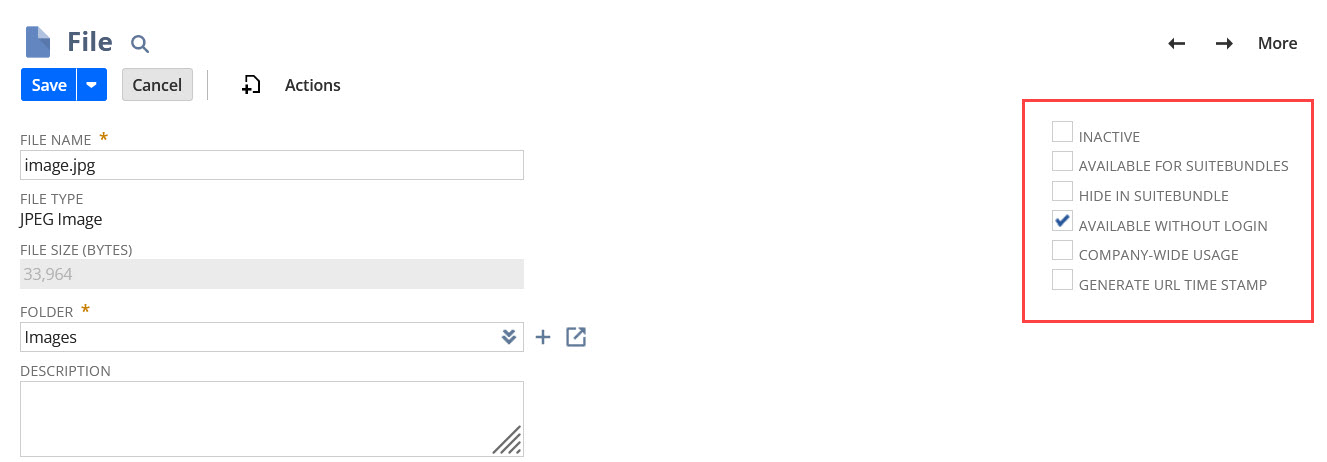
Users with the Administrator role can make files in the Web Site Hosting Files and SuiteBundles folders always available to override the Available Without Login box and the Company-Wide Usage box. For more information, see Making Web Site Hosting Files Always Available.
FreeMarker Directive for Company-Wide Usage
When the Company-Wide Usage box is checked in the File Cabinet, the filecabinet FreeMarker directive is used in the source code. In WSYISWG mode, this directive is added automatically. If you edit templates in the source code, you can use the filecabinet FreeMarker directive to reference files directly from the File Cabinet.
For more information about the filecabinet FreeMarker directive, see Syntax for Advanced Template Fields.
For more information about setting the File Cabinet property, see Including Images in Advanced Templates.
When you use OneWorld, access to various NetSuite records, including File Cabinet files, can be restricted by subsidiary. For more information, read the following topics: