Searching for and Viewing Files in the File Cabinet
From the File Cabinet page, you can view and search for File Cabinet folders and files.
Searching for Files in the File Cabinet
To search for a file, enter a keyword in the Search box and click Search. A list of files and folders displays in the right panel. You can search using keywords from file and folder names.
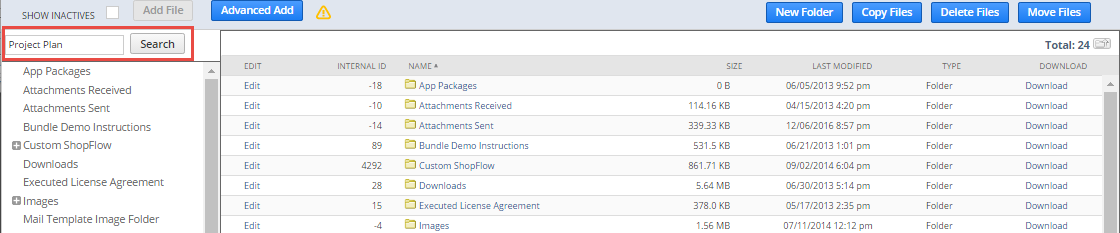
You can click a file name to view the file. If the file is an image or PDF, a preview window opens. Other file types download automatically.
If you want to print a report of files saved in the File Cabinet, use NetSuite search pages. For more information, see Simple and Advanced Searches.
Viewing a File in the File Cabinet
You can view the files available in the File Cabinet.
To view a file in the File Cabinet:
-
Go to Document > Files > File Cabinet.
-
To view a list of files within that folder, click the folder name.
-
To view the file, click the file name.
Viewing a File Attached to a Customer or Other Record Type
You can view files attached to a customer or other record type.
To view a file attached to a customer or other record type:
-
Find the record where the file is attached.
-
Click the Communication subtab.
-
Click the Files sublist.
-
Click the file name.