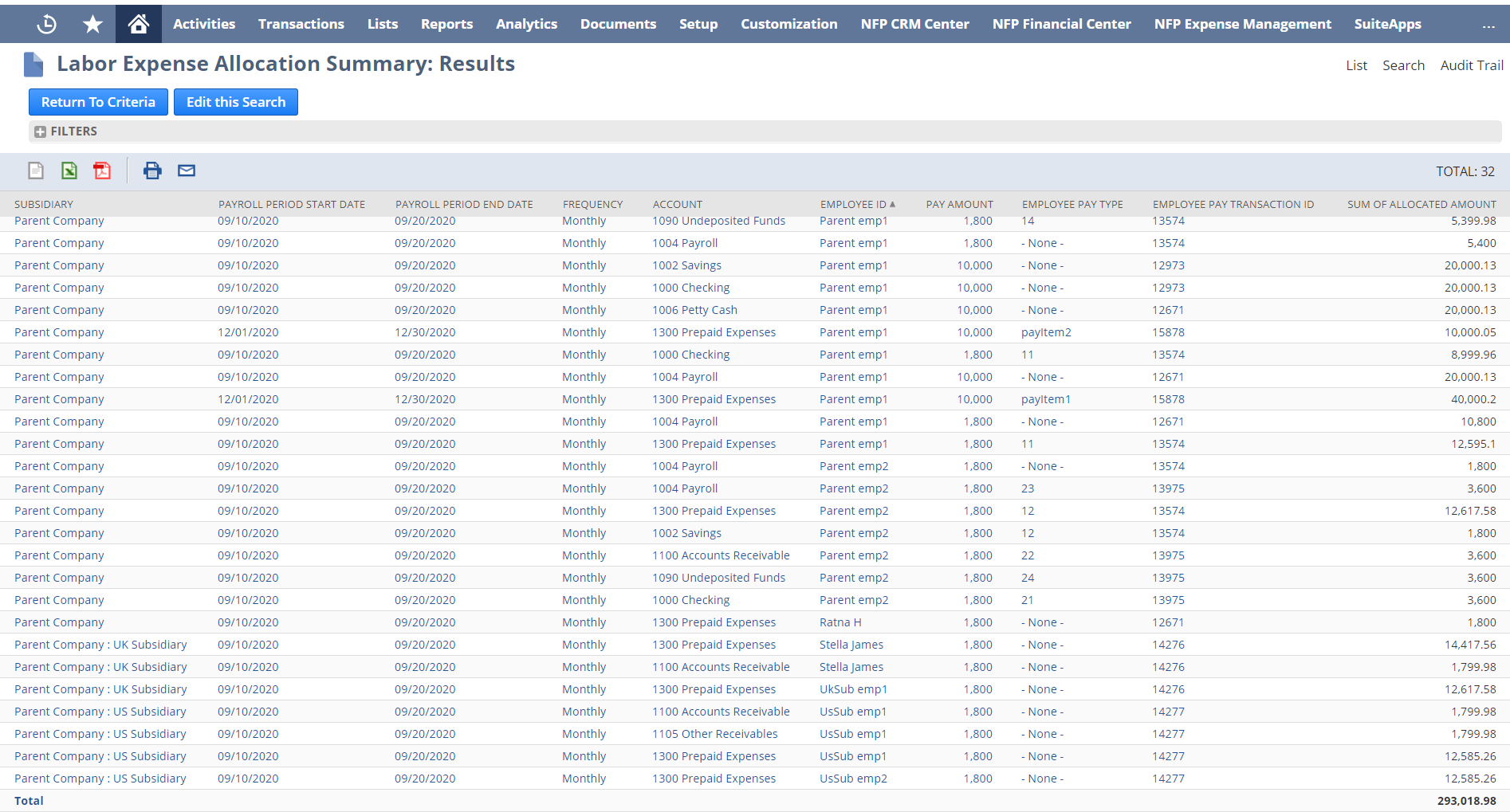Approving Labor Expense Allocation Transactions
After timesheets are processed, the SuiteApp automatically creates labor expense allocation transactions based on the custom segments you picked in the Labor Expense Allocation Preferences page.
Approved labor expense allocation transactions show up in the GL accounts.
When you approve your labor expense allocation transactions, keep the following in mind:
-
Custom segments can cover multiple subsidiaries. So, labor expense allocations add up in the parent company subsidiary.
-
Make sure you select an account in the Labor Expense Allocation Account preference in the Items/Transactions subtab of Accounting preferences. The account should be something other than a bank account or credit card account.
Approving Allocations Created Using Employee Rates
Approve the labor expense allocations created using employee rates from the Labor Expense Allocation page.
To approve allocations created using employee rates:
-
Go to Expense Management > Allocate Using Employee Rates > Approve Labor Expense Allocation Transactions.
-
On the Labor Expense Allocation list page, click Edit next to the labor expense allocation transaction you want to approve.
-
In the Status field, select Approved.
-
Click Save.
When the transaction is approved, the GL Impact subtab displays in the Labor Expense Allocation page. The GL Impact subtab lists the general ledger updates on each account for the transaction.
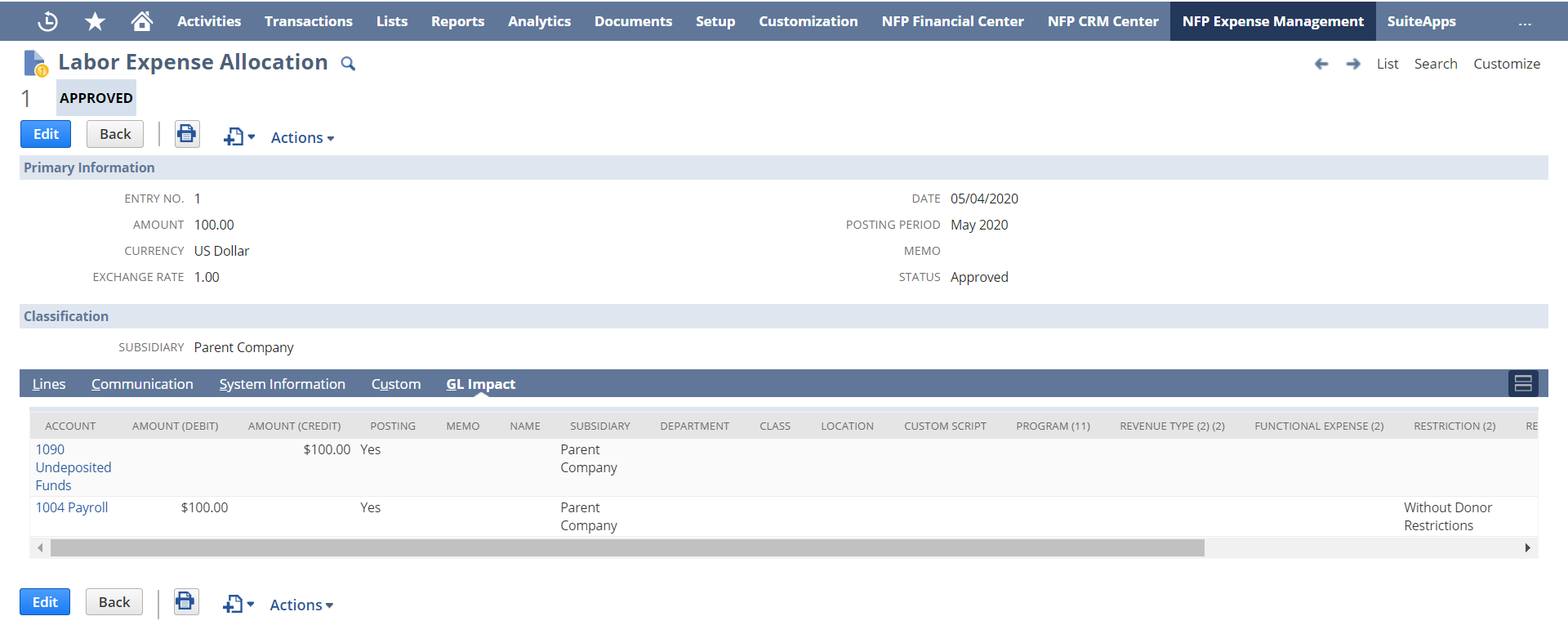
You can also verify the transaction amounts in the GL Report. You can view GL report by going to Reports > Financial > General Ledger.
Approving Allocations Created Using Employee Pay Transactions
Approve the labor expense allocations created using employee pay transactions from the Employee Pay page.
To approve allocations created using employee pay transactions:
-
Go to Expense Management > Allocate Using Employee Pay Transactions > Approve Employee Pay Allocation Transactions.
-
On the Employee Pay Allocation list page, click Edit next to the allocation transaction you want to approve.
-
In the Status field, select Approved.
-
Click Save.
When the transaction is approved, the GL Impact subtab appears on the Employee Pay Allocation page. The GL Impact subtab lists the general ledger updates on each account for the transaction.
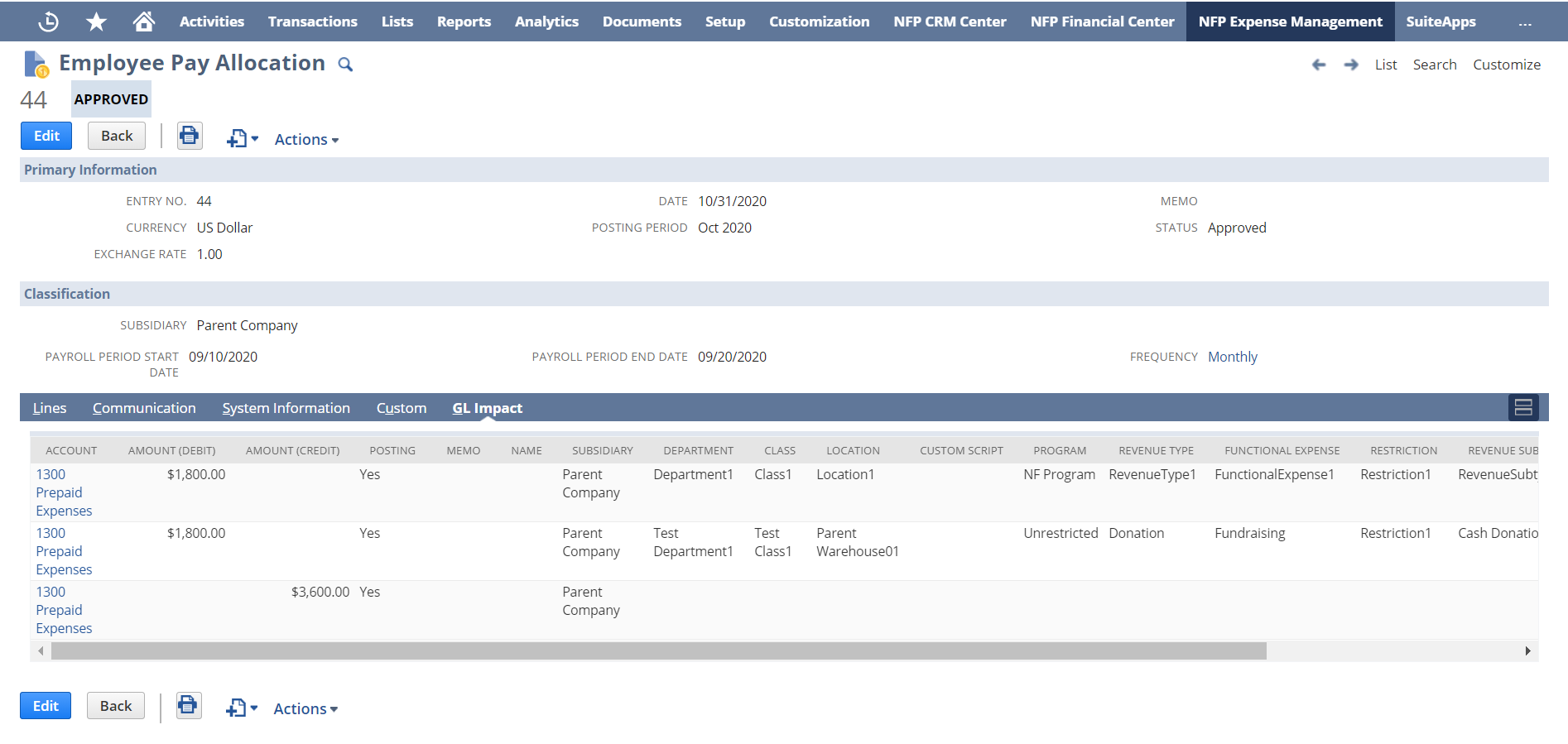
You can also verify the transaction amounts in the GL Report. You can view GL report by going to Reports > Financial > General Ledger.
Reconciling Employee Pay Allocation
The Labor Expense Allocation Summary saved search lets you compare employee pay and allocated amounts.