Searching and Filtering System Notes v2
Use the filter and search fields in the System Notes v2 header to filter and search system notes record details. The search and filters apply to all data in the record history. The following screenshot shows an example of the System Notes v2 header:

To search for a specific term in the system notes, enter the term in the Search field. Results appear in real-time as you type, and matching text is highlighted in bold. Matching records populate at the same time as the query continues to run in the background, enabling you to review results while the search runs. The following screenshot shows an example of results for the search term trans:
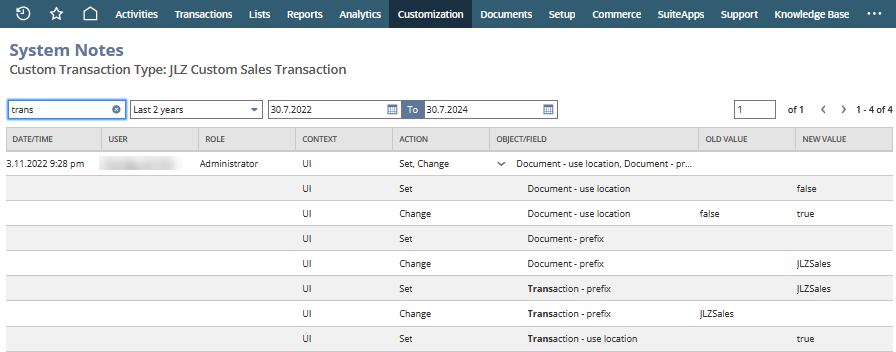
To filter the system notes displayed, choose a predefined time interval or enter a custom date range. Data is immediately filtered based on your selected time interval. By default, the time interval is set to the last 30 days.
To select a custom date range, click Custom, and then enter a start date and an end date.
You'll see the page and record numbers for your filtered results at the top right of the page. For more information, see Viewing System Notes v2.