Viewing System Notes v2
System notes updates run as a background process. You might notice a short delay between when an action is performed and when the details appear in system notes.
Administrators can view and search all system notes in System Notes v2. Other users can view only their own system notes for a record if they have the view permission.
To access System Notes v2, on supported records, click the System Notes link located on the upper right of the page. To see a list of supported records, see Records Supported in System Notes v2.
The following screenshot shows an example of the System Notes link on a custom transaction type:

Use the date filter fields and the search fields in the header to filter and search through record contents. For more information, see Searching and Filtering System Notes v2.
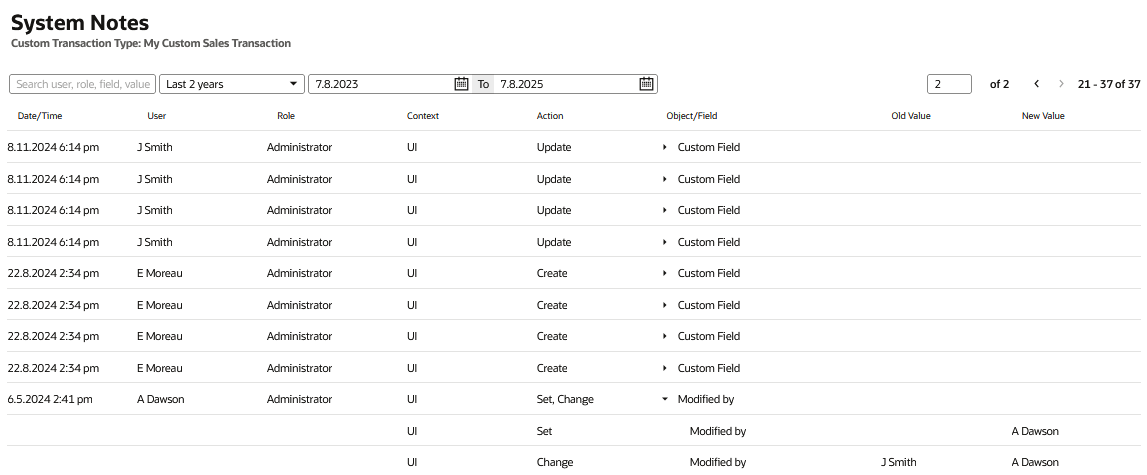
Page number information appears on the upper right and consists of the following types of display details:
-
Page numbers
-
Records numbers
Page numbers appear as # of X, where # is the page number displayed and X is the total number of pages available. To advance and go back through the pages, click the arrows. To go directly to a specific page, enter the page number in the field.
Records numbers appear as # - # of X, where # - # is the range of record numbers displayed, and X is the total number of records available. For example, 1 - 20 of 22 means that records 1 to 20 are currently displayed, out of the 22 total records available.
The following table describes the System Notes v2 headings.
|
Heading |
Description |
|---|---|
|
Date/Time |
Date and time the action took place. Point to this field for the complete time, including seconds. |
|
User |
User who performed the action.
|
|
Role |
The user’s role at the time of the change. |
|
Context |
The interface from where the change was initiated, for example, UI. |
|
Action |
The action performed. Actions can be create, change, delete, set, update, or unset. |
|
Object |
The object that was changed, for example, a permission or role. |
|
Old Value |
The old value of the object, before the change was made. |
|
New Value |
The new value of the object, after the change was made. |
When viewing System Notes v2, long descriptions are truncated. To see full descriptions, hover over the truncated text.
System Notes v2 tracks significant changes only. For example, if you create a new object, the initial default setting isn't shown. To see the initial value, you must go to the record. You see old value and new value details only in the system notes for updates and changes. When you make changes, values in previous action rows can also change to display new details. For example, when an object's value changes, a previously blank New Value field on an existing row may update to show the initial default value. For more information, see System Notes v2 Example.