Customizing China Cash Flow Item
This feature requires the China Localization SuiteApp
The following explains how to customize or create a new China Cash Flow Item.
Overview
The Cash Flow Item field is composed of 22 government standardized Cash Flow Item classification and can have up to second-level child classification. For more information about the Cash Flow Items, see Override China Cash Flow Item.
NetSuite China Localization lets you customize your Cash Flow Items based on your business needs, and allows you to create and customize top-level and up to second-level sub-classifications. You can include these custom classifications in your China Cash Flow Statement Report. For more information about this report, see Generate the China Cash Flow Statement Report.
Setting Up China Cash Flow Item
The following describes the steps in creating a new Cash Flow item.
To Setup New Cash Flow Item:
-
Go to Setup > Company > China Cash Flow Item > New.
-
In the Name field, enter a name.
-
In the Category dropdown, select a category:
-
Operating
-
Investing
-
Financing
If you have a parent category set, make sure it matches the same category as the parent.
-
-
If there is an Inactive box, leave the Inactive box clear.
-
(Optional) In the Parent dropdown, select a parent Cash Flow Item classifier. Leave this blank if you want to create a top-level classifier.
-
In the Inflow/Outflow dropdown, select either In or Out, and make sure it matches the assigned parent Cash Flow Item setting.
-
Click Save.
On the China Cash Flow Item list page, you might see check boxes in the Inactive column. Do not check, because marking any of the provided China Cash Flow item categories as inactive will cause your cash flow statement report to show or capture incorrect values.
Sample Cash Flow Item Creation Page
The following describes the page where you can create new China Cash Flow Item classification:
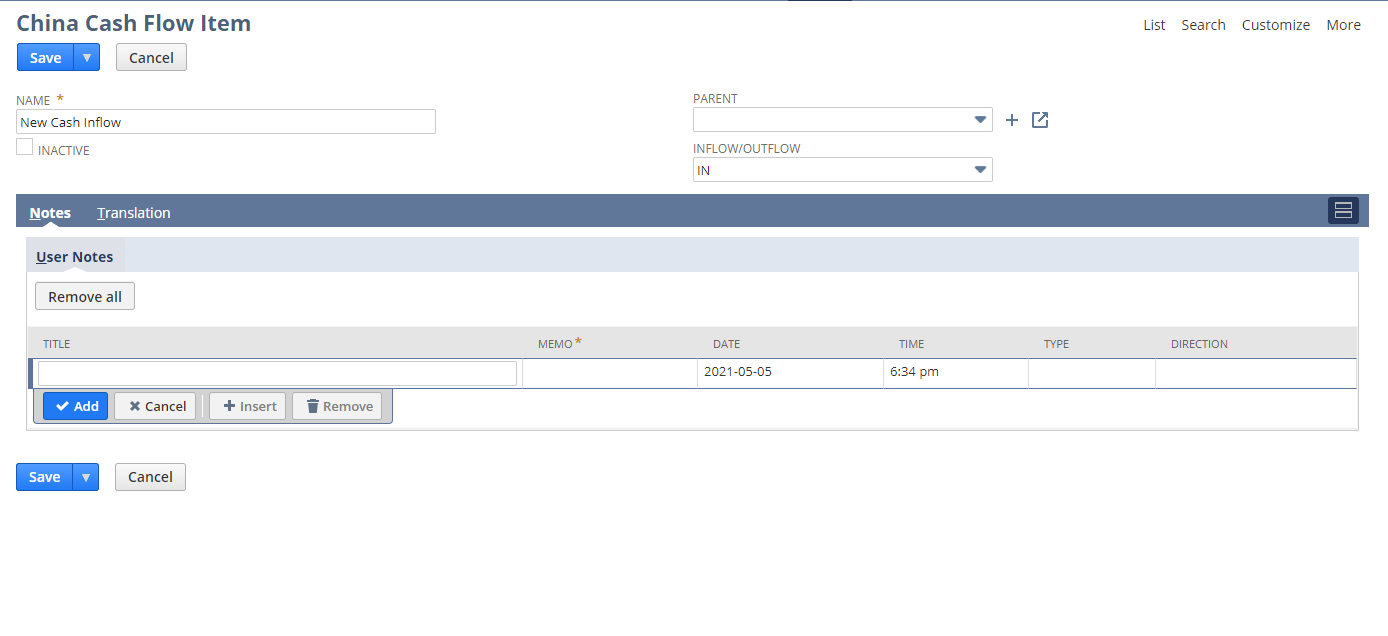
Editing a Cash Flow Item
In NetSuite, you can customize existing Cash Flow Item categories based on your business needs.
The following describes the steps in editing an existing Cash Flow Item:
To Edit an Existing Cash Flow Item:
Don't set a China Cash Flow Item category as inactive, because this will cause your reports to display incorrect values. When editing your Cash Flow Item category, make sure you're editing or creating a new one.
-
Go to Setup > Company > China Cash Flow Item.
-
Find a Cash Flow Item.
-
Click Edit.
-
In the Name field, change the name.
Important:Only change the Name when you're editing any of the 22 top-level China Cash Flow Item classifiers. Changing any other setting for these built in top-level classifiers will cause your China Cash Flow Statement to report incorrect or incomplete values.
-
In the Category dropdown, ensure that this value is the same as the category set in its parent Cash Flow Item classifier.
-
If there's an Inactive box, make sure you leave it clear. Marking a Cash Flow Item classifier as inactive will cause your cash flow statement report to display incorrect values.
-
(Optional) In the Parent dropdown, select a parent Cash Flow Item classifier. You can select a child Cash Flow Item up to one child classifier level. Don't set a parent for any of the 22 top-level China Cash Flow Item categories.
-
In the Inflow/Outflow dropdown, ensure that the value is the same as the Inflow/Outflow value of the cash flow item classifier set for the parent classifier.
-
Click Save.