Using Multiple Accounts with Run/Debug Configurations in SuiteCloud IDE Plug-in for WebStorm
You can create run/debug configurations to work with multiple accounts in SuiteCloud projects. A run/debug configuration lets you link SDF actions to a project and a specific authentication ID. This way, you'll be more efficient when working with several accounts and SuiteCloud projects.
To use multiple accounts with run/debug configurations:
-
In WebStorm, go to Run > Edit Configurations..., then click
 and select SuiteCloud.
and select SuiteCloud.The following window is displayed:
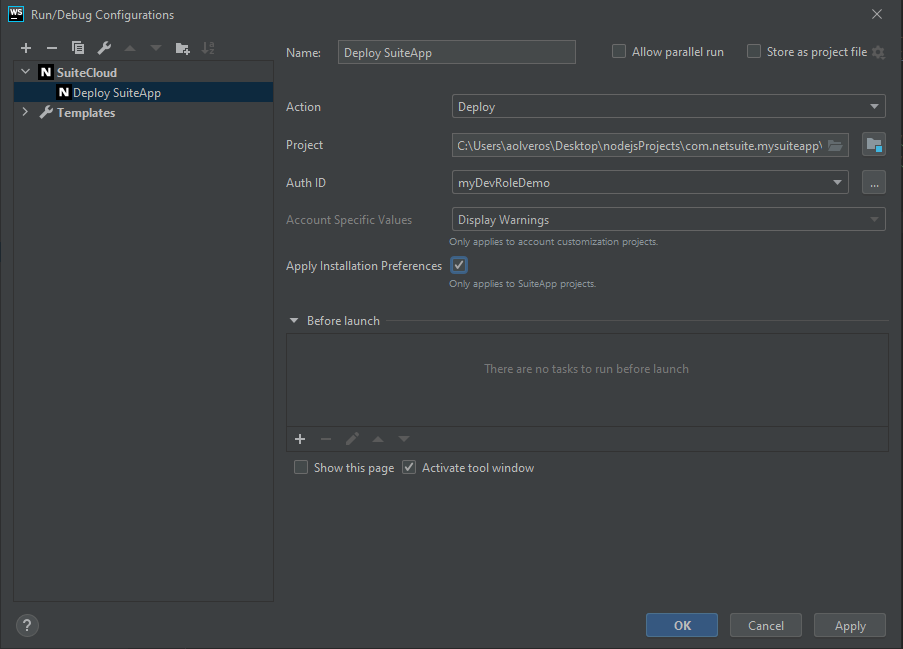
-
From the Action dropdown, select the SDF action you want this configuration to use.
-
In the Project field, pick the project for this configuration. You can:
-
 — to pick a SuiteCloud project that is already open.
— to pick a SuiteCloud project that is already open. -
 — to pick a SuiteCloud project from anywhere on your machine.
— to pick a SuiteCloud project from anywhere on your machine.
-
-
From the Auth ID dropdown, select an authentication ID for this configuration.
Tip:Click
 to open the Account Management window and add an account to your machine.
to open the Account Management window and add an account to your machine. -
Depending on your SuiteCloud project type, set one of the following options.
-
For account customization projects — From the Account Specific Values dropwdown, choose whether to stop the process if the project has account-specific values.
-
For SuiteApp projects — Check the Apply Installation Preferences box to use the settings from the InstallationPreferences folder.
-
-
In the Before launch section, decide if you want to run any tools or scripts prior to launching the run/debug configuration.
Related Topics
- Working with SuiteCloud Projects in SuiteCloud IDE Plug-in for WebStorm
- Creating an Account Customization Project in SuiteCloud IDE Plug-in for WebStorm
- Creating a SuiteApp Project in SuiteCloud IDE Plug-in for WebStorm
- Customizing SuiteCloud IDE Plug-in for WebStorm
- Importing Account Components to your SuiteCloud Project with SuiteCloud IDE Plug-in for WebStorm