Understanding the Same-Store Sales Report
The Same-Store Sales Report indicates the difference in sales or revenue of the same store, over a certain period this year as compared to the identical period in the previous year.
On the Same-Store Sales Report page, from Reports > Sales > Same-Store Sales, you can specify the reporting parameters, which are discussed in the following sections.
Store Options
This field enables you to select either comparable stores, non-comparable stores, or both for the report to include.
It is a store’s sales data in a specified period this year, that is compared to the sales data in an identical period last year. The report will list all comparable stores with sales data displayed according to specified metrics. Each metric is displayed in columns, for sales data This Year (TY), Last Year (LY), and % Difference.
The report will list all non-comparable stores with their data displayed according to specified metrics, but sales data may be missing in the Last Year column and no difference.
Selecting Both from Store Options will display all stores grouped as comparable and non-comparable with their sales data corresponding the specified reporting period.
Reporting Period and This Year (TY) and Last Year (LY) Date Fields
The Reporting Period field, along with This Year (TY) and Last Year (LY) date fields, enables you to specify the reporting period of the Same-Store Sales Report. Then, the SuiteApp references the dates you entered on the retail calendar that you created and imported.
You can select the following reporting periods and specify corresponding date fields:
|
Reporting Period |
Description |
|---|---|
|
Day |
The reporting period will cover one day. Selecting Day requires you to specify the End Date- This Year (TY) date field. After doing so, the Start Date- This Year (TY) is automatically filled out with the same date as the End Date- This Year. The Start Date- Last Year (LY) is automatically filled out with the corresponding date coordinate as in Start Date- This Year, and the End Date- Last Year is filled out with the same date as the Start Date- Last Year. For example, 10 March 2021 (with coordinates Year:2021, Quarter:1, Period:2, Week:2, Day:4), is entered in End Date - This Year. The following date fields are automatically filled out with corresponding dates: Start Date - This Year: 10 March 2021 (Year:2021 Quarter:1 Period:2 Week:2 Day:4) End Date - Last Year: 11 Mar 2020 (Year:2020 Quarter:1 Period:2 Week:2 Day:4) Start Date - Last Year: 11 Mar 2020 (Year:2020 Quarter:1 Period:2 Week:2 Day:4) The End Date - Last Year date coordinates, consisting of quarter, period, week and day, is the same as the date coordinates specified in End Date - This Year. 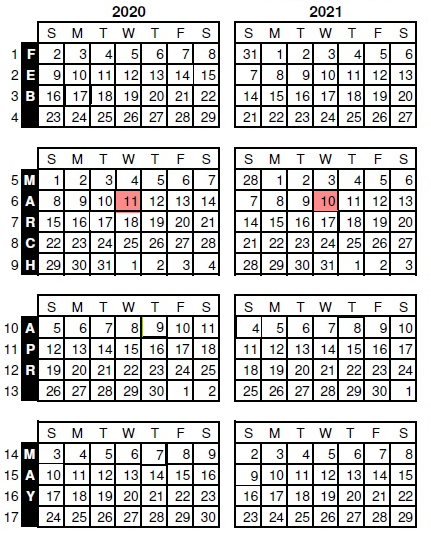
|
|
Week |
The reporting period will cover a week. Selecting Week requires you to specify the End Date - This Year (TY) date field. After doing so, the Start Date - This Year (TY) is automatically filled out with the start date of that week (week to date). The Start Date - Last Year (LY) is automatically filled out with the corresponding start date coordinates of the identical week last year, and the End Date - Last Year is filled out with the end date of that week. For example, 10 Mar 2021 (with coordinates Year:2021 Quarter:1 Period:2 Week:2 Day:4), is entered in End Date - This Year. The following date fields are automatically filled out with corresponding dates: Start Date - This Year: 7 Mar 2021 (Year:2021 Quarter:1 Period:2 Week:2 Day:1) End Date - Last Year: 11 Mar 2020 ,(Year:2020 Quarter:1 Period:2 Week:2 Day:4) Start Date - Last Year: 8 Mar 2020 ,(Year:2020 Quarter:1 Period:2 Week:2 Day:1) The End Date - Last Year date coordinates, consisting of quarter, period, week and day, is the same as the date coordinates specified in End Date - This Year. In this example, 10 Mar is the fourth day of the second week of the second period in year 2021. So, the End Date - Last Year will be the fourth day of the second week of the second period in year 2020, which in this example is 11 Mar 2020. Start Date - This Year is the start date of the second week of the second period of year 2021, which in this example is 7 Mar 2021. Start Date - Last Year is the start date of the second week of the second period of year 2020, which in this example is 8 Mar 2020. 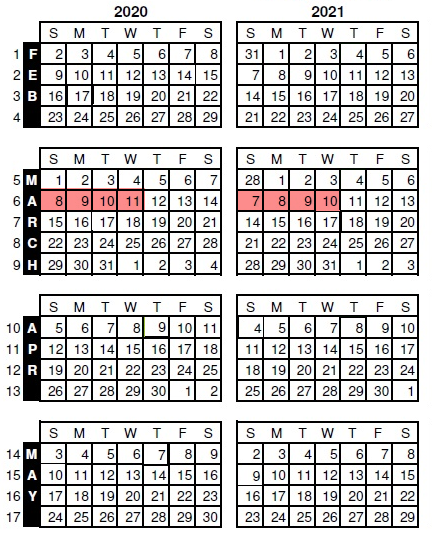
|
|
Period |
The reporting period will cover a period. Selecting Period requires you to specify the End Date - This Year (TY) date field. After doing so, the Start Date - This Year (TY) is automatically filled out with the start date of that period (period to date). The Start Date - Last Year (LY) is automatically filled out with the corresponding start date coordinates of the identical period last year, and the End Date - Last Year is filled out with the end date of that period. For example, 10 Mar 2021 (with coordinates Year:2021 Quarter:1 Period:2 Week:2 Day:4), is entered in End Date - This Year. The following date fields are automatically filled out with corresponding dates: Start Date - This Year: 28 Feb 2021 (Year:2021 Quarter:1 Period:2 Week:1 Day:1) End Date - Last Year: 11 Mar 2020 (Year:2020 Quarter:1 Period:2 Week:2 Day:4) Start Date - Last Year: 1 Mar 2020 (Year:2020 Quarter:1 Period:2 Week:1 Day:1) The End Date - Last Year date coordinates, consisting of quarter, period, week, and day, is same as the date coordinates of the specified End Date - This Year. In this example, 10 Mar is fourth day of the second week of the second period in year 2021. So, End Date Last - Year will be the fourth day of the second week of the second period in year 2020, which in this example is 11 Mar 2020. Start Date - This Year is the start date of the second period of year 2021, which in this example is 28 Feb 2021. Start Date - Last Year is the start date of the second period of year 2020, which in this example is 1 Mar 2020. 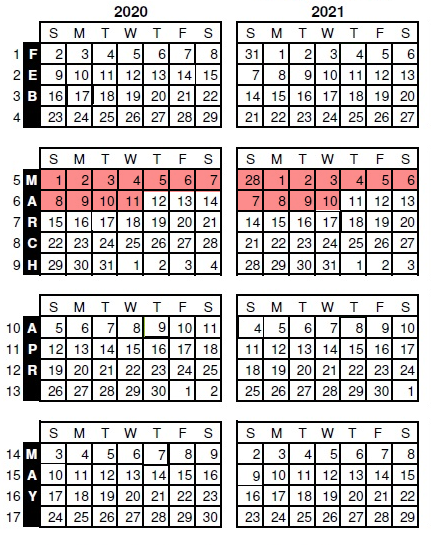
|
|
Quarter |
The reporting period will cover a quarter. Selecting Period requires you to specify the End Date - This Year (TY) date field. After doing so, the Start Date - This Year (TY) is automatically filled out with the start date of that quarter (quarter to date). The Start Date - Last Year (LY) is automatically filled out with the corresponding start date coordinates of the identical quarter last year, and the End Date - Last Year is filled out with the end date of that quarter. For example, 12 May 2021 (Year:2021 Quarter:2 Period:4 Week:2 Day:4), is entered in End Date - This Year. The following date fields are automatically filled out with corresponding dates (provided that each quarter has 3 periods and a year has 4 quarters): Start Date - This Year: 2 May 2021 (Year:2021 Quarter:2 Period:4 Week:1 Day:1) End Date - Last Year: 13 May 2020 (Year:2020 Quarter:2 Period:4 Week:2 Day:4) Start Date - Last Year: 3 May 2020 (Year:2020 Quarter:2 Period:4 Week:1 Day:1) The End date Last Year date coordinates, consisting of quarter, period, week, and day is same as the date coordinates of the specified End Date - This Year. In this example, 12 May is fourth day of the second week of the fourth period. This falls on the second quarter in year 2021. End Date Last Year will be the fourth day of the second week of the fourth period. It falls on the second quarter of the year 2020, which in this example is 13 May 2020. Start Date - This Year is the start date of the second quarter of year 2021, which in this example is 2 May 2021. Start Date - Last Year is the start date of the second quarter of year 2020, which in this example is 3 May 2020. 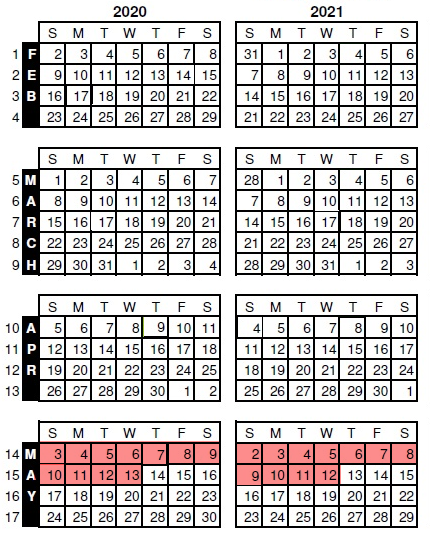
|
|
Year |
The reporting period will cover a year. Selecting Year requires you to specify the End Date - This Year (TY) date field. After doing so, the Start Date - This Year (TY) is automatically filled out with the start date of that year (year to date). The Start Date - Last Year (LY) is automatically filled out with the corresponding start date coordinates of the previous year, and the End Date - Last Year is filled out with the end date of that year. For example, 12 May 2021 (Year:2021 Quarter:2 Period:4 Week:2 Day:4), is entered in End Date - This Year. The following date fields are automatically filled out with corresponding dates (provided that each quarter has 3 periods and a year has 4 quarters): Start Date - This Year: 31 Jan 2021 (Year:2021 Quarter:1 Period:1 Week:1 Day:1) End Date - Last Year: 13 May 2020 (Year:2020 Quarter:2 Period:4 Week:2 Day:4) Start Date - Last Year: 2 Feb 2020 (Year:2020 Quarter:1 Period:1 Week:1 Day:1) The End Date - Last Year date coordinates, consisting of quarter, period, week, and day is same as the date coordinates of the specified End Date This - Year. In this example, 12 May is the fourth day of the second week of the fourth period. This falls on the second quarter in year 2021. So, End Date - Last Year will be the fourth day of the second week of the fourth period. It falls on the second quarter of the year 2020, which in this example is 13 May 2020. Start Date - This Year is the start date of the year 2021, which in this example is 31 Jan 2021. Start Date Last Year is the start date of the year 2020, which in this example is 2 Feb 2020. 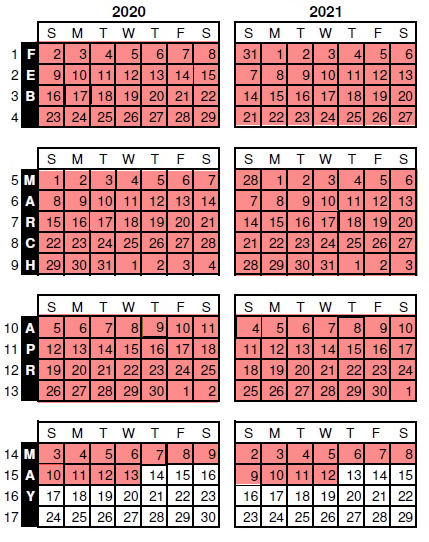
|
|
Custom |
The reporting period will cover a time frame of your choice. Selecting Custom requires you to specify the Start Date - This Year (TY), End Date - This Year (TY), Start Date - Last Year (LY) and End Date - Last Year (LY) fields. With Custom reporting period, you can specify in the date fields time frames that are not identical, with unequal number of days. For example, you can compare store sales in a certain week this year with the sales in a quarter of last year. Or, compare the store sales in a day for This Year with store sales in a week for Last Year. |
In the reporting period, you can specify any year as This Year (TY) provided that you have created and uploaded the calendar for that year and the previous year to be compared with.
For example, if the current year is 2021. If This Year is 2016, Last Year will automatically be 2015 (except when Custom is selected, where you must specify a year for Last Year).
Requirements for Custom Reporting Period
The following are validations if you select Custom for the Reporting Period:
-
You must enter or select date values for Start Date - This Year (TY), End Date - This Year (TY), Start Date - Last Year (LY) and End Date - Last Year (LY).
-
Start Date - This Year (TY) and End Date - This Year (TY) must be set in the same calendar year.
-
Start Date - Last Year (LY) and End Date - Last Year (LY) must be set in the same calendar year.
-
Start Date - This Year (TY) or End Date - This Year (TY) must be set in a different Same-Store Sales calendar from Start Date -Last Year (LY) or End Date - Last Year (LY).
-
End Date - This Year (TY) must be set on a date on or after Start Date - This Year (TY).
-
End Date - Last Year (TY) must be set on a date on or after Start Date - Last Year (LY).
-
Start Date - This Year (TY) must be set on a date after Start Date - Last Year (LY) and End Date - Last Year (LY).
-
End Date - This Year (TY) must be set on a date after Start Date - Last Year (LY) and End Date - Last Year (LY).
Metrics
The Metrics field enables you to select metrics to display store sales data. When the Same-Store Sales Report is generated, each metric is displayed in columns, for displaying sales data This Year (TY), Last Year (LY) and the % Difference. You can select any or multiple metrics. At least one metric is selected by default.
|
Metric |
Description |
|---|---|
|
Net Sales Amount |
Net Sales Amount = Gross Sales $ - Discount - returns Net Sales Amount is displayed in 3 columns:
|
|
Net Sales Quantity |
Net Sales Quantity = Gross Sales Unit - Returns Net Sales Quantity is displayed in 3 columns:
|
|
Number of Sales |
Number of Sales = Number of Sales Transactions Number of Sales is displayed in 3 columns:
|
|
Gross Margin |
Gross Margin (amount) = Net Sales - Cost of Goods Sold Gross Margin is displayed in 3 columns:
|
|
Gross Margin % |
Gross Margin % = (Gross Margin / Net Sales) * 100 Gross Margin % is displayed in 2 columns:
|