Managing the Localization SuiteApps
You can use the Localization Assistant SuiteApp to identify the SuiteApps specific to your country and manage their components. You can also view the status of the SuiteApps as well as perform actions like installing and accessing SuiteApp’s help topics from the Localization SuiteApps page. The following are the types of SuiteApps:
-
Mandatory SuiteApps – The required SuiteApps you must install in your account so that you can use the localization features specific to your country. For the order of installation, refer to the specific Localization SuiteApp. This ensures that the SuiteApps which are required by the others are installed first.
-
Recommended SuiteApps – The optional SuiteApps are recommended based on the best practices in your country. You can install these SuiteApps depending on the features you need.
To manage the localization SuiteApps:
-
Go to Setup > Localization Assistant > Manage Localizations.
-
From the Manage Localization SuiteApps page, select a Country.
The Country list displays the list of countries depending on the parent country and the subsidiaries associated with your account. After you select a country, you can view the Mandatory and Recommended SuiteApps applicable to your accounts.
Note:The Manage Localization SuiteApp displays a list of all the SuiteApps that have the following accounts enabled for the country you select from the Country list.
-
Legacy
-
SuiteTax
-
LegacyAndSuiteTax
Hovering over SuiteApp Actions shows a tooltip indicating whether SuiteTax feature is enabled or disabled in your account.
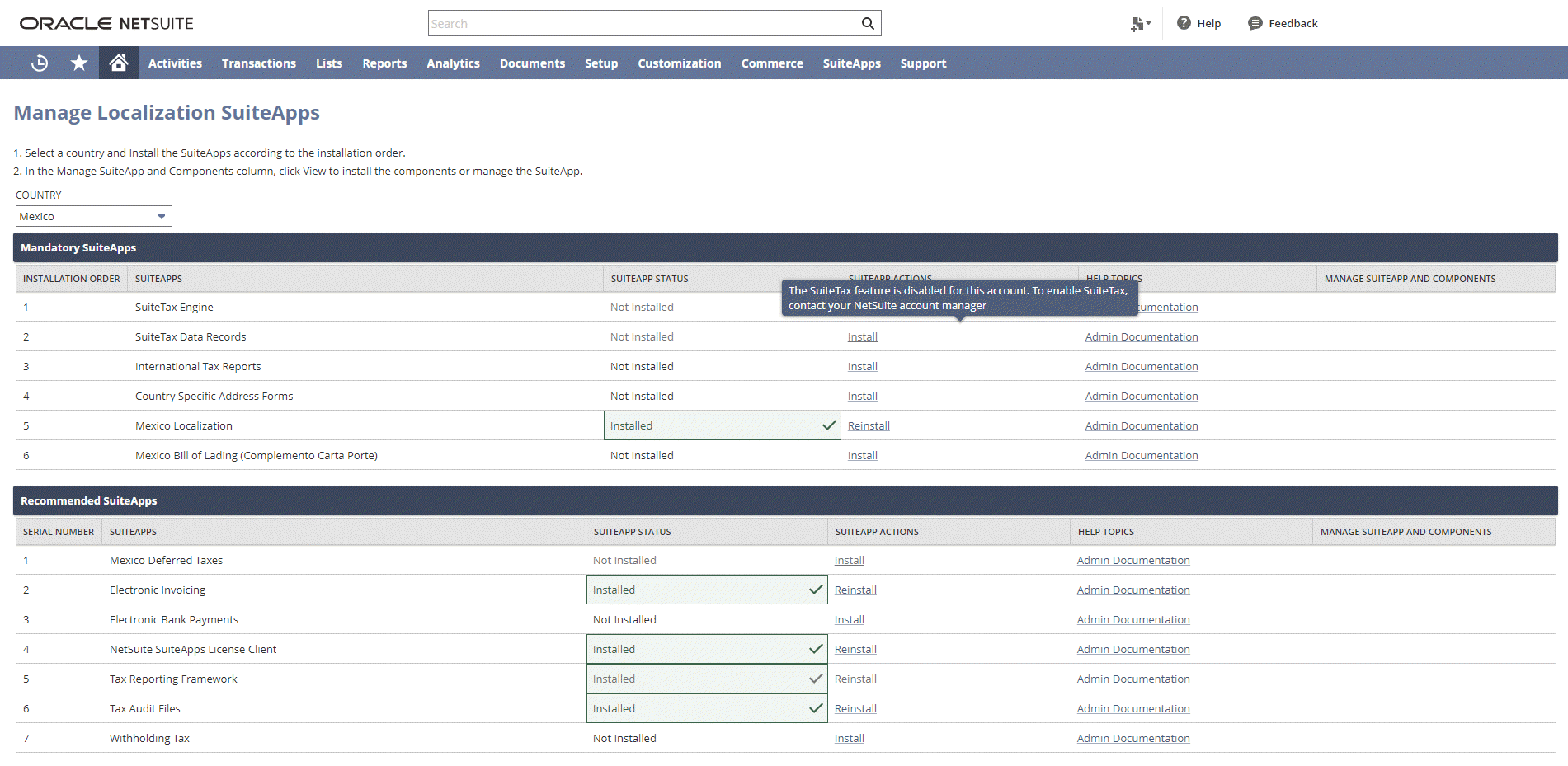
-
-
The Mandatory SuiteApps subtab has the following columns:
-
Installation Order – This column displays the installation order of the mandatory SuiteApps.
-
SuiteApps – This column displays the names of the mandatory SuiteApps.
-
SuiteApp Status – This column displays the status of the SuiteApp. The following are the statuses:
-
Installed – The SuiteApp is already installed in your account.
-
Not Installed – The SuiteApp is not yet installed in your account.
-
-
SuiteApp Actions – This column displays the following links that you can click to perform the required actions for the SuiteApps.
-
Install – Click the Install link to install the SuiteApp.
-
Refresh – Click the Refresh link to get the updated status of the SuiteApp installation.
-
Reinstall – Click Reinstall link to reinstall the SuiteApp.
-
-
Help Topics – Click the Admin Documentation link in this column to open the help topics for the mandatory SuiteApps.
-
Manage SuiteApp and Components – This column displays the mandatory SuiteApp's components. Click View to view and install the required components. A Manage SuiteApp page specific to the localization SuiteApp is displayed to view and install the required components. For more information, see Managing the Components of Localization or Partner SuiteApps.
-
-
The Recommended SuiteApps subtab has the following columns:
-
Serial Number – This column displays the recommended SuiteApps' serial numbers.
-
SuiteApps – This column displays the names of the recommended SuiteApps.
-
SuiteApp Status – This column displays the status of the SuiteApp. The following are the statuses:
-
Installed – The SuiteApp is already installed in your account.
-
Not Installed – The SuiteApp is not yet installed in your account.
-
-
SuiteApp Actions – This column displays the following links that you can click to perform the required actions for the SuiteApps.
-
Install – Click the Install link to install the SuiteApp.
-
Refresh – Click the Refresh link to get the updated status of the SuiteApp installation.
-
Reinstall – Click Reinstall link to reinstall the SuiteApp.
-
-
Help Topics – Click the Admin Documentation link in this column to open the help topics for the recommended SuiteApps.
-
Manage SuiteApp and Components – This column displays the recommended SuiteApp's components. Click View to view and install the required components. A Manage SuiteApp page specific to the localization SuiteApp is displayed to view and install the required components. For more information, see Managing the Components of Localization or Partner SuiteApps.
-