Managing the Components of Localization or Partner SuiteApps
Localization Assistant SuiteApp currently integrates with the following SuiteApps to manage the components for localization or partner SuiteApps:
-
Electronic Bank Payments
-
Electronic Invoicing
-
Tax Reporting Framework
Localization Assistant SuiteApp enables localization country's teams to manage their SuiteApp's components. You can also use the Localization Assistant SuiteApp to configure custom actions of the localization country's SuiteApp.
To manage the components, first install the localization SuiteApp. Next, use the Component Name and Component Status search filters on the Manage SuiteApps page to find the required components.
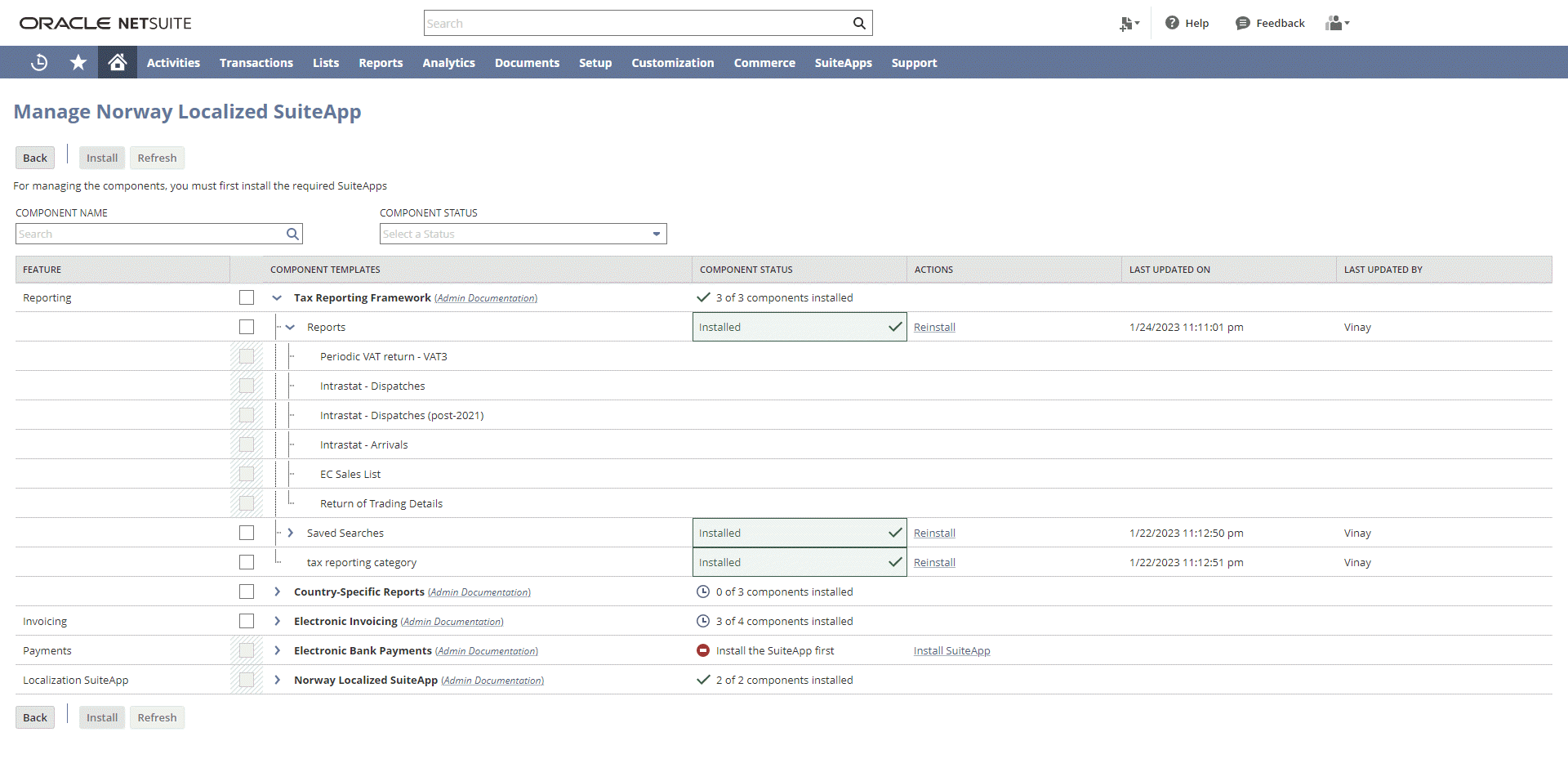
To manage the components of SuiteApps:
Loading the components takes time as processing the components based on the processing queue also takes time.
-
Go to Setup > Localization Assistant > Manage Localizations.
-
From the Manage Localization SuiteApps page, click View for the required SuiteApp in the Manage SuiteApp and Components column.
A Manage SuiteApp page for the respective country SuiteApp is displayed to view and install the required components
-
The Manage SuiteApp page has the following columns:
-
Feature – This column displays the name of the features.
-
Component Templates – This column displays the component templates available for the feature. You must check the box beside each template to select the required component templates and perform an action.
-
Component Status – This column displays the status of the component. If the components are installed, it displays the number of components installed. The following are the statuses:
-
Installed – The component is already installed in your account.
-
Not Installed – The component is not yet installed in your account.
-
Not Available – The component is not available because you don't have the core SuiteApp installed.
-
Installation Failed – The component installation failed in your account.
-
In Progress – The component installation is in progress.
-
-
Actions – This column displays the following links that you can click to perform the required actions for the components.
-
Install – Click Install to install the SuiteApp components.
-
Reinstall – Click Reinstall to reinstall the SuiteApp component.
-
-
Last Updated On – This column displays the date and time on which the component was last updated.
-
Last Updated By – This column displays the name of the user who last updated the component
-
In the Localization Assistant SuiteApp, Localization SuiteApps have the ability to customize Custom Actions and a Configure button. For more information about the customizations, contact customer support for the localization SuiteApps specific to your country or region.
Custom Actions and Configure button are optional features. If the features are not setup by your respective Localization SuiteApps, then they are not displayed on the Manage SuiteApps page.