Project Documents Portlet
The Project Documents portlet on the Project 360 Dashboard lets you access all your project's documents, like proposals, plans, status reports, and other related files.
You can select and add files from the File Cabinet that are associated with the customer, vendor, or any project resource.
The following screenshot shows the Project Documents portlet and the columns included in its table:
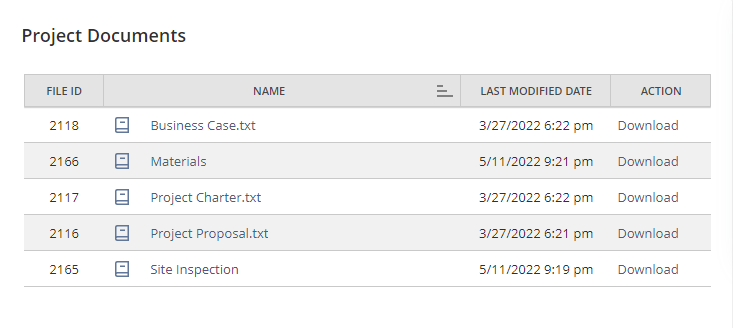
Adding Documents to a Project Record
Project team members with sufficient permission can add documents to a project record.
To add documents to a project record:
-
Go to Lists > Relationships > Projects and click Edit.
-
On the Communications subtab, click Files.
-
On the Files subtab, click the plus icon or the New File button.
You can select and add files from the File Cabinet that are associated with the customer. For example, you can attach a contract as a file associated with the project.
-
On the New File window, enter or select the required details:
-
In the Attach From field, select whether you are adding a file from a computer or a web.
-
In the File Name field, enter a name for the file.
-
In the Folder field, select the folder where you want to store the file. You can also create a new folder by clicking the plus icon beside the field.
-
In the Character Encoding field, select the necessary encoding. The default value is Unicode (UTF-8)
-
-
When you have finished, click Save.
For more information, see Attaching Events, Tasks, and Calls to Records and Transactions.
To remove an unused document, follow steps 1 and 2. On the Files subtab, then click Remove next to the file that you want to remove.