Event Body Fields
This topic describes some of the important body fields on the event record and how they're handled during the import process. You may want to review these details before you begin importing event records using the CSV Import Assistant.
Three of the most important fields on the event record — Reserve Time, Date, and End Date — are unusual in that their behavior can vary. They're described in a different topic: Event Date and Time Fields. Exercise care when mapping to these fields.
Event Access
Valid choices for Event Access are Private, Public, and Show as Busy. (For details on what these choices mean, see Creating a New Event Record.)
If you choose a data handling option of Add on page 2 of the Import Assistant and your CSV file doesn't include a column for Event Access, the system creates a default mapping setting the value to Show as Busy. If you do map to a column in your CSV file, be aware that every row in your file must have a value in this column. Otherwise, the Import Assistant won't let you proceed past the mapping page. Instead, it displays an error reading in part Mandatory Field Missing.
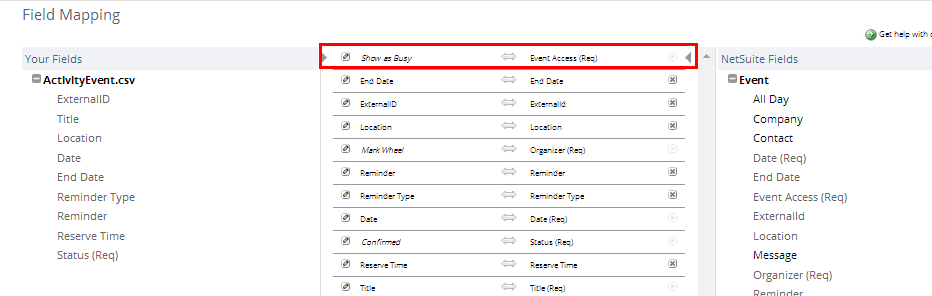
Organizer
In general, the organizer of an event is the only person who can make changes to the event record. The organizer must be an active employee.
If you choose a data handling option of Add on page 2 of the Import Assistant and your CSV file doesn't include a column for Organizer, the Import Assistant creates a default mapping that sets the value to the name of the person doing the import. If you do map to a column in your CSV file, be aware that every row in your file must have a value in this column. Otherwise, the Import Assistant won't let you proceed past the mapping page. Instead, it displays an error reading in part ‘Mandatory Field Missing."
Note that the organizer isn't the same as the owner. The owner of an event is always the person who created the record (in this case, the person who completed the import).
Status
The Status field indicates whether the event is expected to take place. Valid choices for Status are Confirmed, Tentative, and Canceled.
If you choose a data handling option of Add on page 2 of the Import Assistant and your CSV file doesn't include a column for Status, the Import Assistant creates a default mapping that sets Status to Confirmed. If you do map to a column in your CSV file, be aware that every row in your file must have a value in this column. Otherwise, the Import Assistant won't let you proceed past the mapping page. Instead, it displays an error reading in part “Mandatory Field Missing.”
Title
You use the Title field to name your event. This field is required. Note that this value doesn't have to be unique.
For More Information
For details on other fields available for mapping, see the following:
-
For details on the event date and time fields, see Event Date and Time Fields.
-
For details on the events sublists available for import, see Event Sublists.
-
For help with additional body and sublist fields available for import, see the SOAP Schema Browser’s calendar event reference page. For help working with the SOAP Schema Browser, see SOAP Schema Browser.
The Import Assistant is available at Setup > Import/Export > Import Tasks > Import CSV Records. After you select the record type for import, choose the import character encoding. For more information, see Select a Record Type for Import and Choose Import Character Encoding.