Using Formula Tags in Search Results
Tags behave like virtual fields. Tags do not impact search, but tailor the results based on your preferences and environment. Tags are different than formulas in that results are retrieved based on the context of the user running the search. The following are some of the supported tags.
|
Tag |
Description |
|
TODAY or NOW |
Current time in the appropriate time zone of the logged user. |
|
ME or USER or USER.ID |
An internal key (ID) of the logged user. |
|
USERROLE or USERROLE.ID |
An internal key (ID) of the role of the logged user. |
|
USER.DEPARTMENT or USERDEPARTMENT.ID |
An internal key (ID) of the department of the logged user. |
|
USER.LOCATION or USERLOCATION.ID |
An internal key (ID) of the physical location of the logged user. |
|
USER.SUBSIDIARY or USERSUBSIDIARY.ID |
An internal key (ID) of the subsidiary of the logged user. |
|
USER.CLASS or USERCLASS.ID |
An internal key (ID) of the class of the logged user. |
|
USER.CURRENCY or USERCURRENCY |
A base currency for the subsidiary of the logged user. |
To add a formula in search results:
-
Go to the Results subtab of a Saved Search page.
-
Add a Formula (Text) field with your preferred formula . The available formula tags are detailed in the table in Using Formula Tags in Search Results.
Important:To improve the security of saved searches, results for Formula (Text) fields are displayed as plain text only. To prevent issues with your searches, you should replace your Formula (Text) fields with the Formula (HTML) field. For more information about the Formula (HTML) field, see Evaluating Code in Saved Searches Using Formula(HTML) Fields.
-
Click the Set Formula icon
 in the Formula column for the Formula (Text) results field.
in the Formula column for the Formula (Text) results field.In the following screenshot, the currency code formula is inserted.
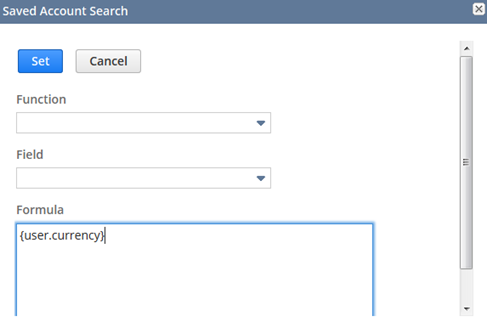
-
Click the Set button to add the currency code to the saved search. The formula is added to the saved search.