Step 3 Create the Subscribe To Record Action
Use the Subscribe To Record action to track a record created in a workflow with the Create Record action. Create the action and choose the instance or state field that stores the reference to the created record. In this example, create a Subscribe To Record action in the Review Order state to subscribe to the Phone Call record. For more information about this example, see Creating and Subscribing to a Record.
To create the Subscribe To Record:
-
If you have not already done so, create the Create Record action. See Step 2 Create the Create Record Action.
-
In the diagrammer, select the state, click New Action in the context panel, and click Subscribe To Record.
-
In the Workflow Action window, select Exit for the Trigger On property.
The action executes when the record leaves the Review Order state.
-
In the Parameters section, select the workflow field bikerepair.phonecall (Workflow) for the Field property:
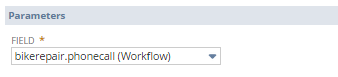
-
Click Save.
-
To continue with this example, go to Step 4 Create the Conditional Transition.