Creating and Subscribing to a Record
You can use the Create Record and Subscribe To Record actions to create a record, track the created record, and run actions and conditions based on the status of the created record. You use a workflow field or state field to reference the created record.
The following example shows how to create a Phone Call record in a workflow for a Bike Repair record, subscribe to the record, and then transition the record in the workflow when the Phone Call record completes.
The following screenshot shows the states and transitions in the workflow:
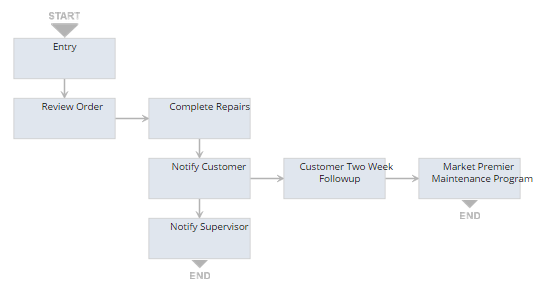
This example shows how to create and subscribe to a Phone Call record in the Review Order state and run a transition between the Notify Customer and Notify Supervisor states when the phone call completes.
Use the following basic process to use the Create Record and Subscribe To Record actions together:
-
Create a workflow field. The field is accessible to each state in the workflow. See Step 1 Create the Workflow Field.
-
Use the Create Record action to create a new Phone Call record. See Step 2 Create the Create Record Action.
-
Use the Subscribe To Record action to track the Phone Call record. See Step 3 Create the Subscribe To Record Action.
-
Create a transition that executes when the Phone Call record completes. See Step 4 Create the Conditional Transition.
After you complete the above steps and create the record to initiate the workflow, the Phone Call record is created and the transition executes when the Phone Call record is marked as complete.
Guidelines for Creating and Subscribing to a Record
-
You can also use a state field, but all of the actions and any other actions or transitions based on the status of the tracked record must complete in the same state before the record transitions to another state. State fields are accessible from a single state only.
-
The Create Record action must appear before the Subscribe To Record action on the Actions subtab on the Workflow State window.
-
You must select a server trigger for both the Create Record and Subscribe To Record action. In general, you should use the same trigger for both actions.
If you use different triggers for each actions, make sure that the trigger for the Create Record executes before the trigger for the Subscribe To Record action. For example, use the Before Record Submit trigger for the Create Record action and the After Record Submit trigger for the Subscribe To Record action. In addition, make sure both triggers will run before any transition occurs. For more information, see SuiteFlow Trigger Execution Model.
This example uses the Exit trigger for both actions, to make sure that they both only run one time, when the record transitions to a different state.
Related Topics
- Action Examples
- Using Buttons to Run Transitions
- Using Buttons for Navigation
- Executing an Action with a Saved Search Condition
- Using Conditional Fields with Actions
- Setting Field Values in Action Definitions
- Workflow Actions
- Working with Actions
- Workflow Actions Overview
- Create Record Action
- Subscribe To Record Action