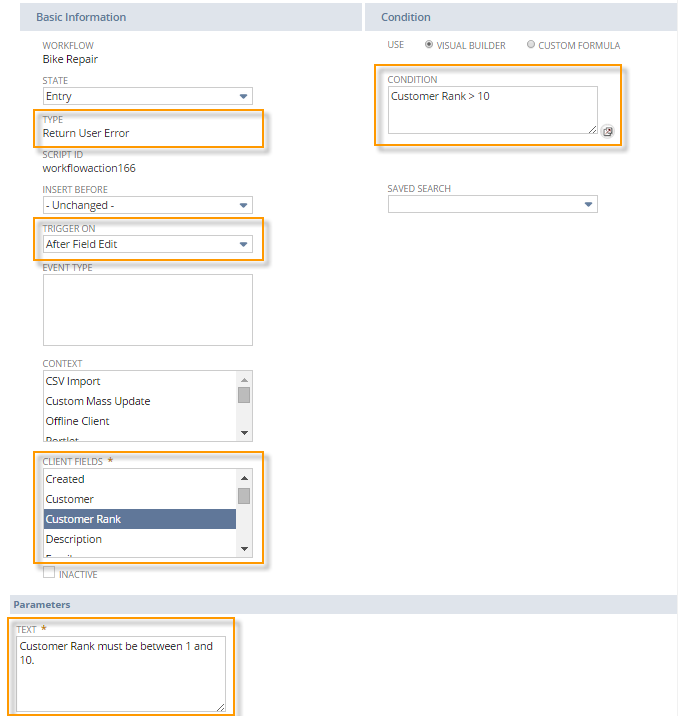Using Conditional Fields with Actions
As a user interacts with a record form, the user makes changes to the fields on the record. NetSuite can detect when a user makes a change to a specific record field. You can direct the workflow to dynamically perform other actions based on when the field changes and the associated field value.
Use client triggers on a record form to detect the events that occur when a user interacts with the form. Use the Client Fields multi-select box to detect which field or fields changed during the record form events. For example, you can direct an action to populate the Sales Rep Phone after a user edits the Sales Rep Name field.
You can use the following action types on the following client triggers:
|
Action Name |
Available Triggers |
|---|---|
|
Before User Edit, Before Field Edit, After Field Edit, After Field Sourcing, Before User Submit |
|
|
Before User Edit, Before Field Edit, After Field Edit, After Field Sourcing |
|
|
Before User Edit, Before Field Edit, After Field Edit, After Field Sourcing |
|
|
Before User Edit, Before Field Edit, After Field Edit, After Field Sourcing |
|
|
Before User Edit, Before Field Edit, After Field Edit, After Field Sourcing, Before User Submit |
|
|
Before User Edit, Before Field Edit, After Field Edit, After Field Sourcing, Before User Submit |
Dynamic Set Field Value Example
The following example shows a Set Field Value action that executes on the After Field Edit trigger. After a user edits either the Description or Emergency Reason fields, the action executes. The action concatenates the value of the two fields and populates the Full Description field.
You can use a similar solution with client-side actions, like the Set Field Required and Set Field Display Type actions.
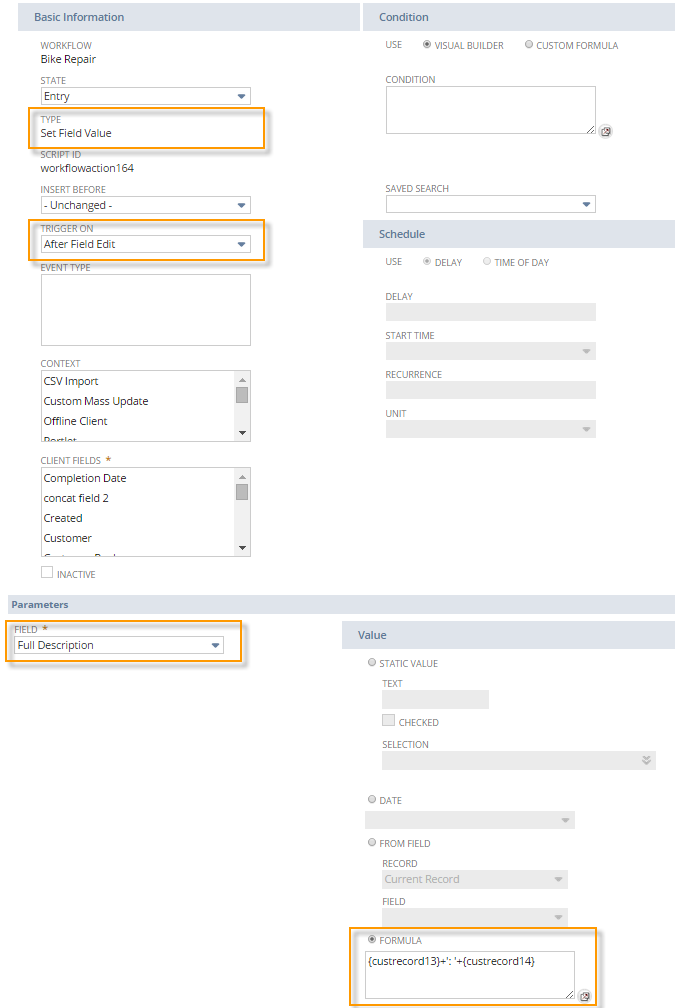
You can reference the internal NetSuite ID of field in formulas. For more information about getting the internal NetSuite ID of fields, see Using Internal IDs in an Email.
Dynamic Return User Error Example
The following example shows a Return User Error action that executes on the After Field Edit trigger and uses a condition. After a user edits the Customer Rank field, the action executes. The action returns an error if the Customer Rank field is greater than 10. NetSuite returns the focus to the Customer Rank field and the user cannot proceed further without fixing the rank.
You can use a similar solution with other client-side actions, like the Show Message action, except that Show Message does not prevent the user from continuing. See Return User Error Action, Show Message Action, or After Field Edit Trigger.