Setting Field Values in Action Definitions
When you create a Create Record, Go To Record, or Transform Record action, you can set field values on the target record. You specify the type of record in the Record Type dropdown list and then set the field values. You can use the field values from the current record in the workflow or a record that can be joined with the current record. For more information about these action types, see Create Record Action, Go To Record Action, and Transform Record Action.
The following screenshot shows the Parameters section for the Create Record action:
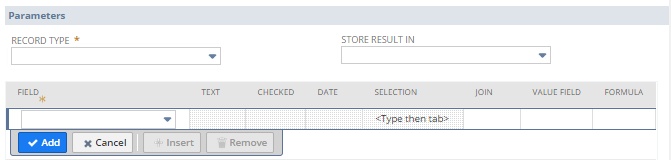
The following table lists the columns used by these actions:
|
Column |
Description |
|---|---|
|
Field |
Name of the field for the target record. Select the field name and set the value in the subsequent columns. For more information about the difference between UI field names and field names in target record types, see FAQ: SuiteFlow. |
|
Text |
Static text value if the field type for the Field column is a text field. |
|
Checked |
If the field type for the Field column is a checkbox, set the checkbox to checked. |
|
Date |
Date value if the field type for the Field column is a Date field. |
|
Selection |
If the field type for the Field column is a List/Record, value for the List/Record. Type and press Tab to specify a value or click in the box and click the double arrows and select List. |
|
Join |
List/Record field to join with the current record. |
|
Value Field |
Field that contains the value for the field type in the Join column. |
|
Formula |
Formula that specifies the value for the field type in the Field or Join columns. Click to open the Formula Builder or enter a value. See Creating Formula Fields. |