Configuring Search Fields and Field Sets
SuiteCommerce InStore (SCIS) uses search fields and field sets to retrieve and display item information. The NS_RP_ResetSearchFields.js script is run automatically during the first installation of SCIS. However, if you create a second SCIS website, or if you make significant changes to your SCIS configuration, you may need to use the following steps to configure or reset search fields and field sets.
To configure search fields and field sets for SuiteCommerce InStore:
-
Copy the script displayed in the NS_RP_ResetSearchFields.js file in the NetSuite file cabinet at Web Site Hosting Files > Live Hosting Files > SSP Applications > NetSuite Inc. - POS > SuiteCommerce InStore > scripts.
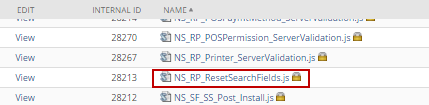
-
Edit the siteID and the debug setting in the setup script.
-
Set the value for debug to true.
-
Use the ID for your SCIS website. You can see the site ID in the address bar of your browser when the Web Site Setup page is in Edit mode.

Important:Change
debug: falsetodebug: trueso the script will run in the debugger. You must change the value for siteID in the setup script to the internal ID for your SCIS website. -
-
Go to Customization > Scripting > Script Debugger.
-
Enter the SuiteScript Debugger domain (by clicking the link as indicated) and then re-enter your login credentials if prompted.
-
Set the API Version to 1.0.
-
Paste the script code into the debugger. Ensure the siteID is the one for your SCIS website.
-
Click Debug Script and then click Continue.
To view a list of SCIS installation tasks, see SuiteCommerce InStore Installation.