Adding Files and Folders to a Bundle
To add a file or folder to a bundle, check the Available for SuiteBundles box for the file or folder record and then add the file or folder to a bundle in the Bundle Builder.
To add a file or folder to a bundle
-
Make the file or folder available for inclusion in a bundle:
-
Go to Documents > Files > File Cabinet, and select the folder that contains the file or folder.
-
Click Edit for the file or folder, and check the Available for SuiteBundles box.
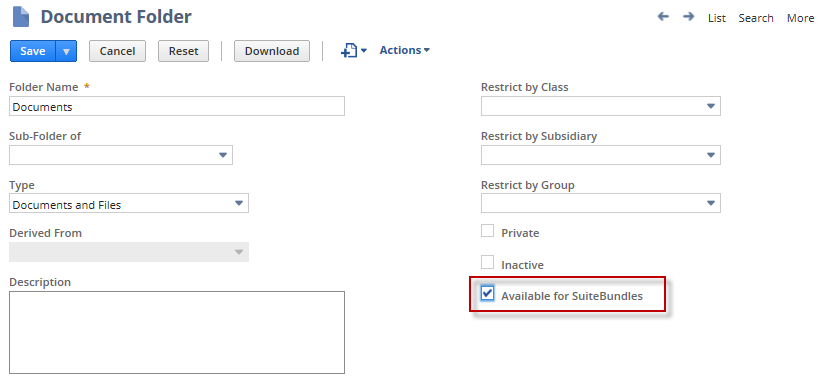
Folders and files with the Available for SuiteBundles option enabled are available on the Select Objects page of the Bundle Builder, when Files or Folders is selected under the File Cabinet object type.
-
-
Go to .
-
On the Step 3 Select Objects page of the Bundle Builder, in the Object Types list, expand File Cabinet.
-
To add files, select Files in the Object Types list and in the Choose Objects list, check boxes as desired.
-
To add folders, select Folders in the Object Types list and in the Choose Objects list, check boxes as desired.
-
Finish selecting objects to be included in the bundle.