Sales Transactions
NetSuite records all transactions made through SuiteCommerce InStore (SCIS) at the point-of-sale (POS). SCIS installs saved transaction searches you can use for sales reporting. For more information, see Saved Searches, Reports, and Audit Logs.
Also see:
Cash Sales
Each sales transaction starts as a cash sale. For cash-and-carry sales with split payments, the cash sale turns into an invoice. For delivery orders, sales orders are created. When delivery orders are processed and shipped, item fulfillments are created from the sales order.
A basic sales transaction entered in SCIS, paid with one payment method is recorded on a cash sale transaction form. Administrators can view or edit cash sale transactions in NetSuite. Go to Transactions > Sales > Enter Cash Sales > List.
Invoices
A basic sale, paid with multiple payment methods is recorded on an invoice form. For example, an invoice form is used when a customer pays part of the amount due in cash, and the remaining amount with a credit card. The Standard Product Invoice form is used by default. To view or edit an invoice in NetSuite, go to Transactions > Sales > Create Invoices > List.
If the sales associate applies a gift card payment first in a split tender transaction, the result is a Cash Sale record, not an Invoice record.
Optimize EMV Enabled Sales Transactions
When the Optimize EMV preference is enabled, SCIS submits a customer payment and invoice during the EMV device priming process. Because customer payments don't calculate taxes, or typically run user event scripts, submitting a sales transaction is faster.
The Optimize EMV preference affects specific types of sales transactions:
-
Sales transactions where the entire amount is processed using an EMV payment method.
-
Sales transactions where an EMV payment method is the first one used in a split payment.
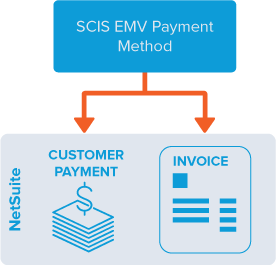
POS Status Definitions
The POS Status field appears on all transactions entered with SCIS. This field displays values that aren't part of the standard transaction record. The values displayed in this field provide information about transactions that are closed or in progress. This is a read-only field that's set automatically as transactions are created and processed in SCIS.
The following list includes values that can appear in the POS Status field and their descriptions:
-
Closed – Status when a transaction is paid in full or has a Credit Memo fully applied.
-
Dismissed – Status when an associate doesn't resume a transaction that was interrupted during an EMV payment, usually because the SCIS application closed unexpectedly. When a transaction is interrupted, the associate can either resume or dismiss it.
-
Open – Status when a transaction is created. Also if a saved transaction is resumed but not completed.
-
Partially Returned – Status when one or more (but not all) items in a transaction are returned.
-
Returned – Status when all items in a transaction are returned.
-
Tendering – Status when a transaction is only partially–paid.
-
Suspended – Status for saved or suspended transactions.
Note:Suspended orders are classified as an “Unapproved Payment Status.” To place a transaction in “Unapproved” status, a credit card payment method must be selected. The specific payment method isn't relevant and has no impact. Unapproved is the only status that allows a non-posting transaction to be created without affecting reports and inventory.
Recovering From Cash, Check, or Custom Tendering Issues During Payment
A cash, check, or custom payment might experience issues during the tendering phase, after tapping Apply Payment. One issue is when a SCIS mobile device loses connection while processing the payment. Another issue is when the SCIS application is closed while a payment is tendering.
SCIS displays prompts with actions your sales associates can take to recover and complete a payment, such as reconnecting, resuming, going to Fallback, or dismissing the transaction. The recovery options display in popup windows, either when the issue occurs or when the SCIS application is restarted.
These payment methods aren't supported for tendering recovery: Purchase on Account (also called Terms), Gift Card, and Credit Memo.
The following are typical message prompts and the actions available.
-
Connection is not available
This issue might occur when an internet connection is lost while applying a payment. SCIS tries to restore the connection for 60 seconds, with an option to retry for another 60 seconds.
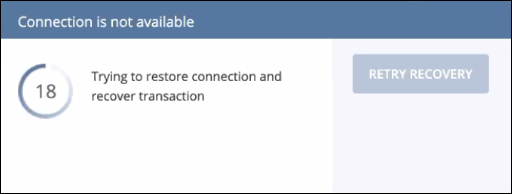
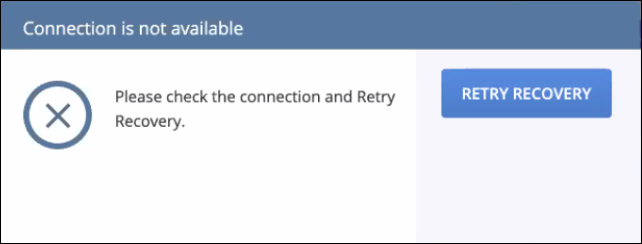
If Fallback is enabled in your setup, sales associates can stop the recovery attempts by going to Fallback and re-entering the transaction.
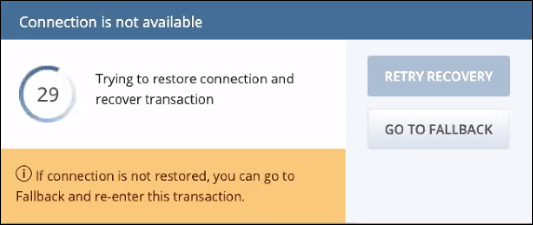
-
Application was closed while the payment was in progress
If the SCIS application is closed during a payment, and then restarted, the application offers to resume and complete the transaction. The application might close because the sales associate shut it down by accident, or SCIS might experience an issue that causes it to close.
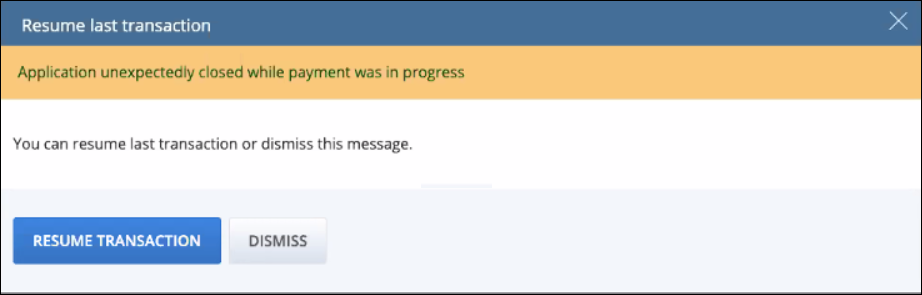
Sales associates can dismiss the transaction instead of resuming it. This option is helpful if they need to start a new transaction.
Note:If a sales associate dismisses the transaction, the associated record in NetSuite is assigned a POS Status of Dismissed.
Different popup windows are displayed based on the type of payment issue and whether Fallback is enabled. In each case, the messages list the options sales associates can take.
Orders for Delivery
The sales associate can have products shipped to the customer. Each line of the order can be shipped to a different address or marked to be picked up in another store. Shipping capabilities in SCIS leverage the Multiple Shipping Routes feature in NetSuite. The following conditions must be met to create orders for delivery:
-
A non-default customer must be selected on the order. Orders for delivery require a customer record with a shipping address. Before creating the order, the sales associate must check if the customer is already registered with the store. If not, they must create a new customer record.
-
Items must exist in the cart. The sales associate uses the Item Action menu under each line item in the cart to set up the delivery.

When an SCIS order is set up for delivery, the resulting transaction is a Cash Sale or an Invoice, depending on the payment methods or return status. The workflow for a delivery order is the same as for a standard order, except the cash sale or invoice is created from a sales order. If the order contains items that aren't to be shipped, an item fulfillment transaction is created in NetSuite for those items too.
SuiteCommerce InStore supports ship from store and pickup in-store. For more information, see SCIS Ship from Store, Pickup In-Store Overview in the SCIS Administrator’s Guide. See also Fulfilling Orders for Shipping and Pickup with SCIS, in the SCIS User Guide.
When an item isn't shipped, the address in the Ship To field on the transaction line in NetSuite is set to the store location address.