Changing the Order of a Custom Segment’s Values
When you add values to a custom segment, those values are displayed in a list on a record.
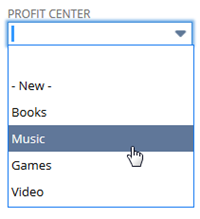
You can configure the sequence of values in two ways. You can sort them alphabetically or use the list sequence from the segment definition. The default is to use the sequence from the segment definition.
To change the way values are ordered, you must have permission to edit the segment definition.
To reorder segment values:
-
Edit the custom segment.
-
On the Values subtab, find the Display Order label.
-
Do one of the following:
-
To make the values appear in the order shown on the segment’s Values sublist, select Sublist.
-
To make the values appear in alphabetical order, select Alphabetical.
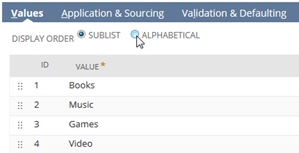
-
-
Click Save.