Using the Percent Complete Override Subtab
This topic is about recognizing revenue for projects that are attached to line items in sales transactions. For information about recognizing revenue directly from charge-based projects, see Project Revenue Recognition.
When the Percent Complete Override subtab on the Financial subtab of the project record is empty, revenue plans are created like other percent-complete revenue plans. For a description of the logic, see Percent-Complete Revenue Recognition Plans.
You can use the Percent Complete Override subtab to create forecast revenue plans and to override individual lines of actual revenue plans. If you use the subtab to create forecast revenue plans, actual revenue plans are also created. For details, read the following sections:
The Percent Complete Override subtab now shows the following additional information:
-
Calculated Percent Complete – This is the system calculated percent complete of the project for the accounting period in row.
-
Period Status – This shows the current status of the accounting period for each row. The status can be either Open, Locked, or Closed.
-
Revenue Recognition Plans – This shows the total amount from actual revenue plans for the project. If the actual revenue plan for the accounting period hasn't been created yet, the forecast revenue plan is used instead.
This information lets project managers see the system calculations when entering percent complete overrides for ongoing projects. Previously, the Percent Complete Override subtab only listed the override values.
You can enable an automatic percent complete recalculation preference on project status records. Check the Percent Complete Automatic Recalculation box to prompt NetSuite to recalculate the percent complete every eight hours for projects with this status. For the In Progress project status, this box is checked by default.
You can manually trigger a percent complete override recalculation from the Actions menu at the top of project records.
Forecast Revenue Plans
To create a forecast revenue plan from the Percent Complete Override subtab, add lines for the accounting periods you want in the plan. On each line, select an Accounting Period and enter a value for Cumulative Percent Complete. Then check the Use Percent Complete Override for Forecasting box. The Cumulative Percent Complete column in the subtab must include a line with 100%. For complete steps, see Procedure to Build Revenue Plans.
Actual Revenue Plans
For actual revenue plans, the lines on the Percent Complete Override subtab override any actual approved time for the matching accounting periods. The value in the Cumulative Percent Complete column is used to calculate the amounts in the actual revenue plan for each matching period. Because the values are cumulative, you can't skip periods.
No line with 100% in the Cumulative Percent Complete column is necessary to override actual revenue plans.
For example, before you enter lines in the override subtab, you have a $1,000 project as follows:
|
Accounting Period |
Amount |
Hours |
|---|---|---|
|
January |
$250 |
25 actual |
|
February |
$250 |
25 actual |
|
March |
$300 |
30 planned |
|
April |
$200 |
20 planned |
Then you enter a line in the Percent Complete Override subtab as follows:
|
Accounting Period |
Cumulative Percent Complete |
|---|---|
|
February |
100% |
The actual revenue plan retains the actual approved time for January because there is no January line in the override subtab. The line for February in the actual revenue plan is $750 because the February override line specifies that the project is 100% complete in February. Since $250 was included for January, the remainder is $750:
|
Accounting Period |
Amount |
|---|---|
|
January |
$250 |
|
February |
$750 |
If the intention is to recognize all of the revenue in February, you must add a 0% line in the override subtab for January:
|
Accounting Period |
Cumulative Percent Complete |
|---|---|
|
January |
0% |
|
February |
100% |
If your project continues as planned with actual approved time entered in March and April, you must add lines for these periods subtab. The additional lines prevent adjustments to recover from the 100% recognized in February. To recognize all of the revenue for this project in February, the Percent Complete Override subtab must be as follows:
|
Accounting Period |
Cumulative Percent Complete |
|---|---|
|
January |
0% |
|
February |
100% |
|
March |
100% |
|
April |
100% |
Procedure to Build Revenue Plans
To build revenue plans on the Percent Complete Override subtab:
-
Go to Lists > Relationships > Projects > New.
-
Complete the project record as needed. For more information, see Creating a Project Record.
-
Click the Financial subtab.
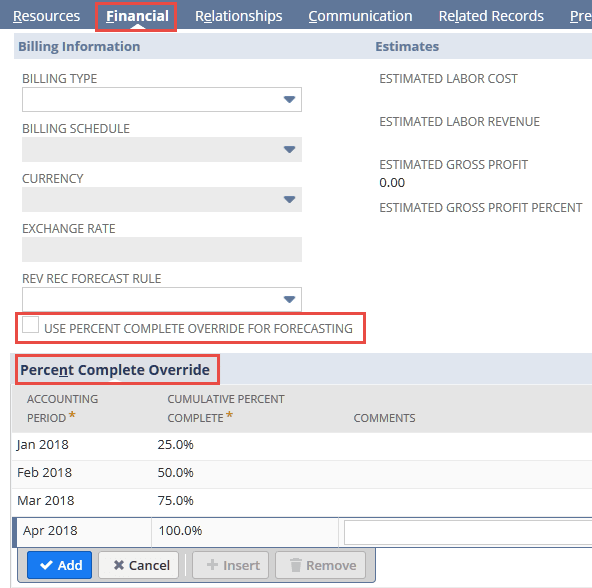
-
Optional: Check the Use Percent Complete Override for Forecasting box.
When you use this option, forecast revenue plans are generated based on the latest status of the Percent Complete Override subtab. Any planned time entries in the project record are ignored for forecasting purposes. The Cumulative Percent Complete on the subtab must include a line with 100%.
-
In the Percent Complete Override subtab, select an Accounting Period.
-
Enter a number for the Cumulative Percent Complete for the period. The number must be between 0 and 100 inclusive.
-
Repeat steps 5 and 6 as desired.
If you've checked the Use Percent Complete Override for Forecasting box, end with a line that has 100% in the Cumulative Percent Complete column.