Setting Display Order of All Custom Segments
You can specify the display order of custom segments in the body and lines on transactions, on other records, and on the GL Impact page, if the custom segment has GL impact. This display order reflects the priority and dependencies of custom segments.
The Display Order subtab lists all active custom segments in display order.
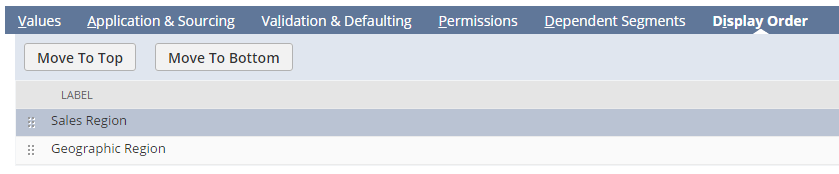
By default, the current segment is selected. When you create a new custom segment, the name is listed as – Segment currently being created – until you enter a name in the Label field. To change the display order of custom segments while in Edit mode, drag the list items to the appropriate locations, or click the Move To Top and Move To Bottom buttons.
On the Custom Segments list page, numbers in the Display Order column show the segment display order.
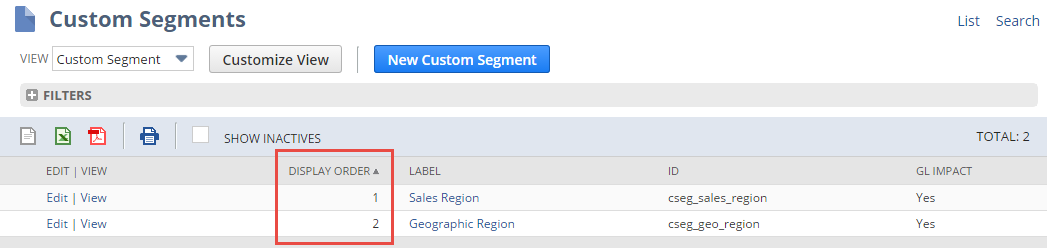
The default display order is based on the order the segments were created. New segments are added to the end of the display order unless you change it. If you check Show Inactives on the list page, inactive custom segments appear at the bottom of the list because they have no display order.
Related Topics
- Custom Segment Creation
- Custom Segment Types
- Creating a Custom Segment
- Configuring GL Impact for a Custom Segment
- Filtering for a Custom Segment
- Applying a Custom Segment to Record Types
- Apply to Kit or Assembly Components Setting for Custom Segments and Transaction Line Custom Fields
- Dynamic Default Value Sourcing for Custom Segments
- Validation and Static Default Values for Custom Segments
- User Permissions for a Custom Segment
- Dependent Segments