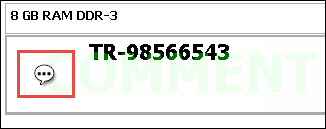Require Entering a Comment with Sale
Sometimes when ringing up a transaction, you need to manually add information relevant to an item, such as a serial number or a comment about an item’s physical condition. The Comment Required box in NSPOS provides this functionality. Any comments added to a transaction appear in the NSPOS Journal and print on the sales receipt.
To require a comment during a sale:
-
Log in to NetSuite as an administrator.
-
Go to Lists > Accounting > Items.
-
Click Edit for the desired item.
-
Under the Custom subtab, check the Comment Required box.
The Comment Message field becomes active.
-
In the Comment Message field, enter the required message prompt to appear above the input field on the operator’s POS terminal. For example, “Enter Serial Number”. The maximum message length is 40 characters.
-
Click Save. Allow time for the updated record to sync to NSPOS registers.
To enter a comment during a sale:
-
On a NSPOS register, add the product to a transaction. An Item Info Required window appears. Note that the prompt text you entered above is used as a field label.
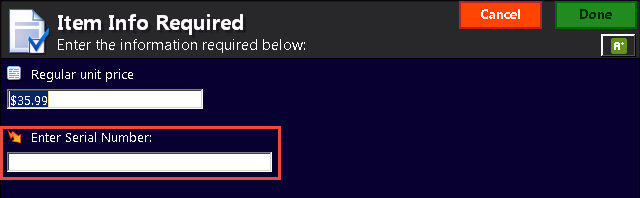
-
Enter text and tap Done.
Note:The maximum length of comment is 255 characters, although all characters may not display in the NSPOS Journal. The comment is added as a line under the associated transaction line item. This comment is also printed on the customer’s sales receipt.
Note:If this window has any other fields present, all fields must be completed before you can tap Done.
The following image shows how a comment appears in the Journal.