Copying an Existing Project
After you create a project record, you can make a copy of it using the Save As function. This lets you quickly duplicate projects that share common attributes and settings.
Copy an existing project to create a new project with the same tasks, task relationships, resources, assignments, billing schedule, and other details as the original project. All information entered on the Schedule, Resources, Financial, Info, General, and Custom subtabs copies to the new project including the customer, if assigned.
Copying a project means you don't have to enter the same project details each time you need to create a similar project. You can change the name or ID of an existing project and click Save As to create a new project. You can change the customer on a project only if there are no transactions associated with the project. To change a customer, in View mode, click the Customer Change button.
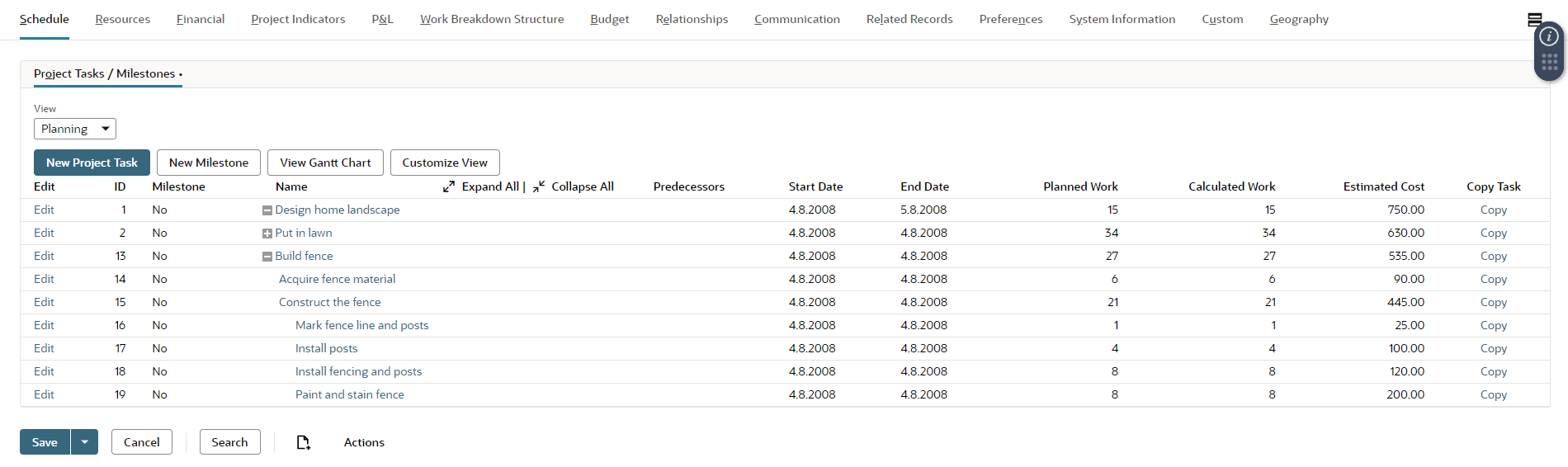
If you have enabled auto-generated numbers for project records, you will see a Make Copy button in the More Actions menu instead of the Save As dropdown option. After you click Make Copy, a new project number is generated.
To copy a project:
-
Open an existing project in Edit mode.
-
Change the Project ID, if not auto-generated, or Project Name.
-
You can opt to enter a new project start date. Note that changing this field alone doesn't enable you to copy a project.
-
Click Save As in the Save button dropdown .
Important:If you click Save instead of Save As, you update the existing project, not create a new one. If the existing project has an associated customer, you can't change the customer on the new project.
For projects that you copy often, consider creating a project template to make new project records each time you start a new project. For more information, see Project Templates.