Identifying an Employee as a Project Resource
You can identify an employee as a project resource on their employee record. Then, you can use them on projects to work on tasks.
When you mark someone as a project resource, you can select them in these places:
-
In the Name dropdown on the Resource tab of project records
-
In the Resource column on the Assignee subtab on project tasks
-
In the Manager dropdown on the Create Projects from Sales Orders page
To set an employee as a resource:
-
Go to Lists > Employees > Employees.
-
Click Edit next to the employee you want to make a resource.
-
Click the Human Resources subtab.
-
Under Job Information, check the Project Resource box.
Important:After you assign a resource to a project, if you clear the Project Resource box, they’ll still be available if you use the Display All Resources for Project Task Assignment preference when creating your project in NetSuite.
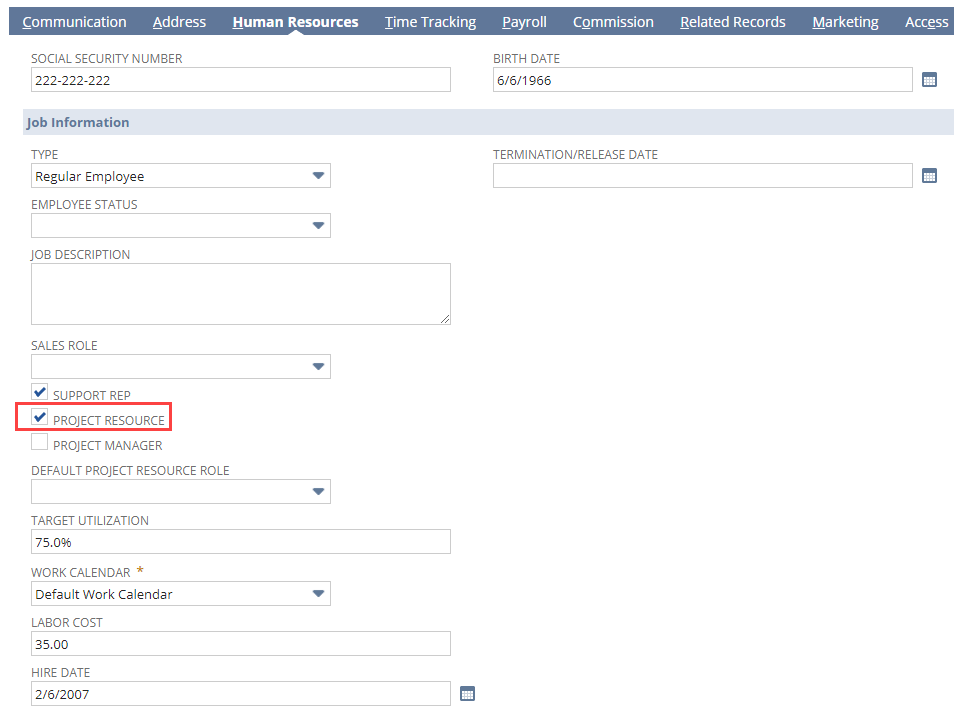
-
In the Target Utilization field, select the desired percentage utilization of a project resource. For more information about target utilization, see Utilization.
-
In the Work Calendar field, select a work calendar. For more information about work calendars, read Project Resource Work Calendars.
-
In the Labor Cost field, enter the hourly overhead labor cost rate for this employee. This ensures the correct rate is charged per hour when this resource works on assigned project tasks. Pricing labor this way helps reduce errors and keeps your margins on track.
This rate is used to calculate project costs and profitability. The resource rates you set can also be overridden on individual project tasks.
-
Click Save.
To assign employees and vendors to projects and tasks, go to Lists > Relationships > Projects. Click Edit next to a project in the list to open the record.