Setting Up a Work Calendar
Create a work calendar to determine the work days available for scheduling project tasks and assigning resources.
If you also use Time-Off Management, work calendars help the system figure out which days are working days for each employee, so it knows how many hours to deduct when someone requests time off.
Each work calendar must have at least one working day and one or more hours of work time per day.
To set up a work calendar, you'll need to enable either the Time-Off Management or Projects feature. For more information, see Enabling Project Features.
To set up a work calendar:
-
Go to Lists > Employees > Work Calendars > New.
-
Enter a name for the calendar and add comments as needed.
-
Check the Default Calendar box to assign this work calendar to resources by default. You can always change the calendar on individual records later if needed.
-
On the Working Days subtab, enter values that are used to determine the available work days for a project schedule.
-
In the Start At field, enter the workday start time.
-
In the Hours Per Day field, enter the number of hours in a workday. This number must be 1 or greater.
-
-
Check the box next to each day you want to include in your regular work week. You must include at least one day.
Clear the box next to each day you want to exclude from your regular work week.
-
Click the Non Working Days subtab. On this subtab, enter a date and description for each date you plan to exclude from all project work schedules, such as holidays.
-
In the Date column, select or enter the date of the non-working day. For example, you could enter 1/1/2024.
-
In the Description column, enter a description of the non-working day. For example, you could enter New Year's Day.
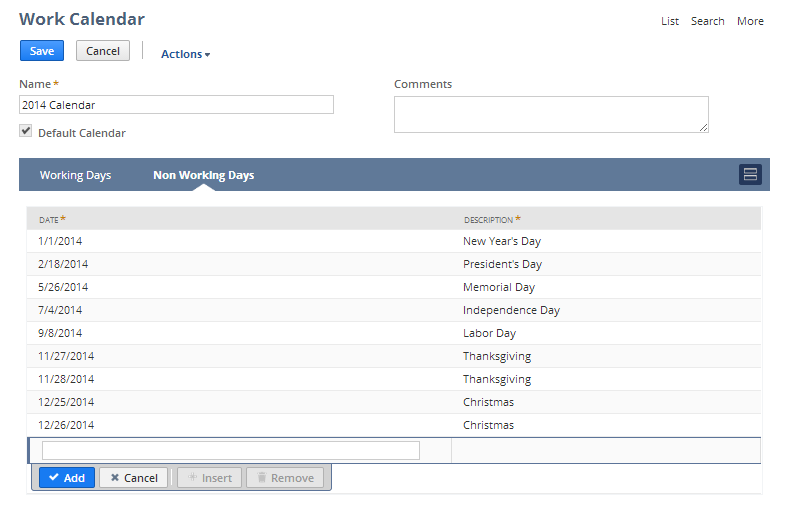
-
Click Add.
-
Repeat steps 7 through 9 for each non-working day you want to include on this work calendar.
-
Click Save.
Now you can assign this work calendar to vendor and employee records. For more information, read Assigning a Resource Work Calendar.