Billing Customers Using Milestone Billing
Sales orders with milestone billing schedules are billed in portions as project milestones are reached. For more information about associating project tasks with milestones, read Creating a Milestone Billing Schedule.
The billing process has two parts. First, the mark the project milestone identified on the billing schedule as Completed. Then, generate a bill for that portion of the project.
Milestones can't be billed unless they are marked as complete.
To mark a milestone with a project task as Completed:
-
Go to Lists > Relationships > Projects and open the project record.
-
On the Schedule subtab, click Edit next to the project task for the milestone.
-
In the Status field, select Completed.
-
Save the project task.
NetSuite automatically marks the milestone on the billing schedule as Completed when you save the project task.
To mark a milestone not linked to project task as Completed:
-
Go to Lists > Relationships > Projects and click Edit next to the project.
-
Click the Financial subtab.
-
Click Open next to the Billing Schedule field.
-
Click Edit on the billing schedule.
-
Click the line showing the milestone you want to mark.
-
Check the Completed box only when this milestone is completed and ready to be billed.
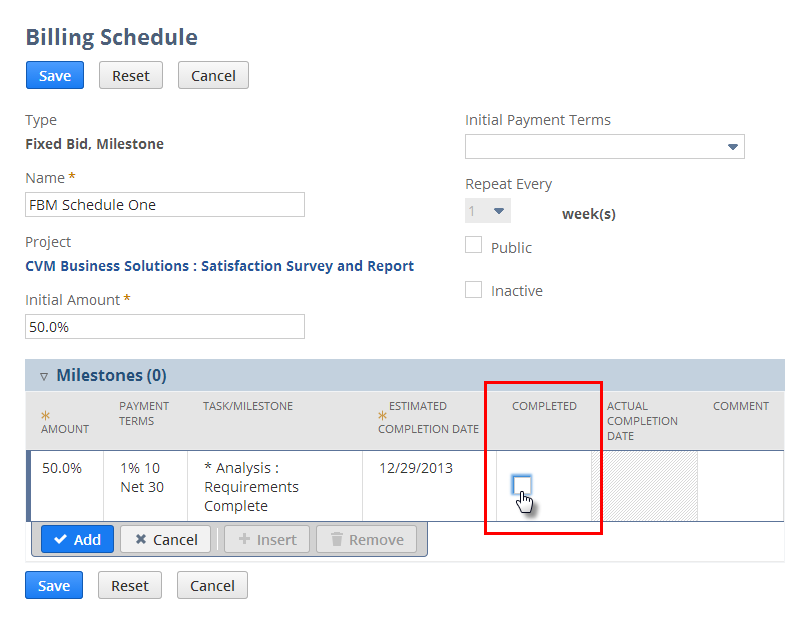
-
Click Save.
To generate a bill using bulk billing:
Go to Transactions > Sales > Bill Sales Orders. For details about the bulk billing process, read Billing Customers Using Billing Schedules.
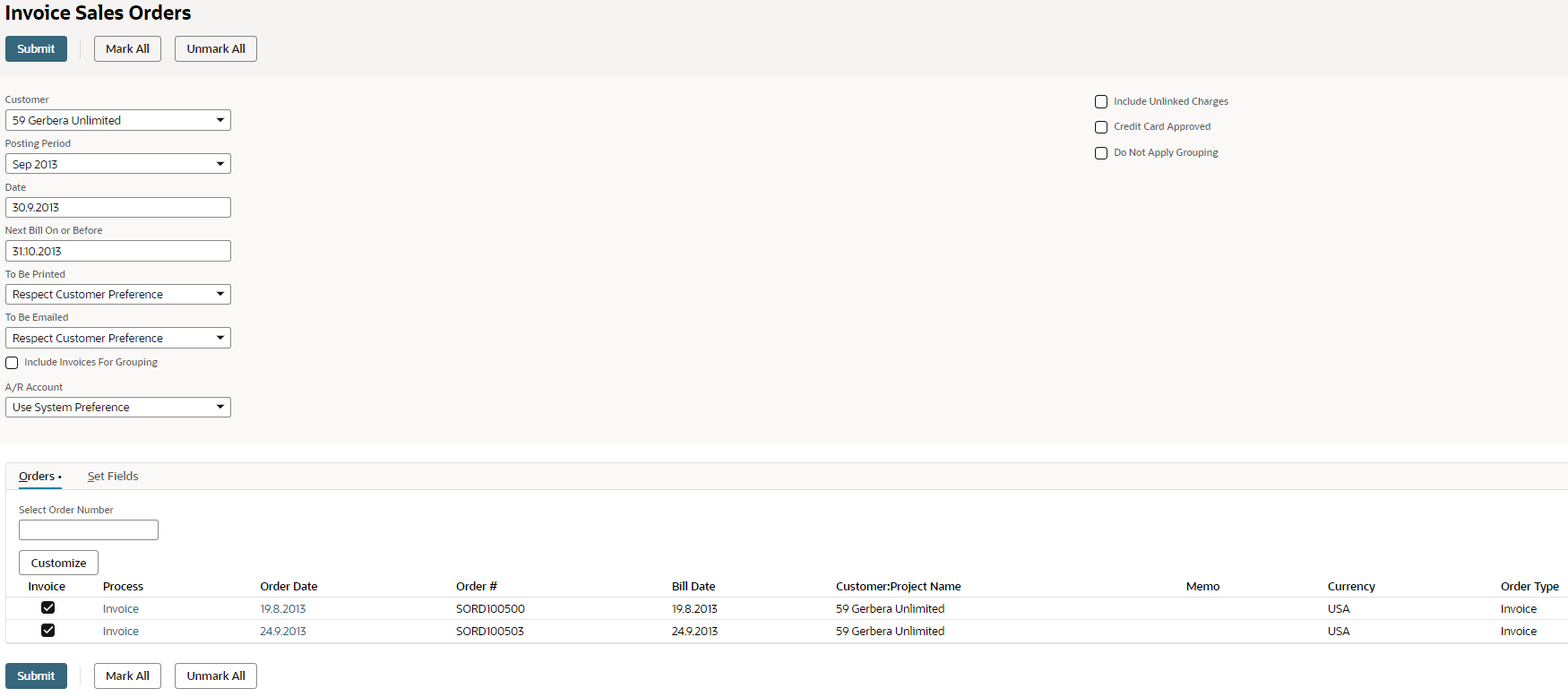
To generate an individual bill from the sales order
-
Go to Transactions > Sales > Enter Sales Orders > List. Click View next to the order you want to bill.
-
Click Next Bill.
An invoice opens that autofills with the appropriate items and prices from the project record.