Working With Multi-Language Names and Descriptions
With the Multi-Language feature, customers see item names, descriptions, and expense categories in the language selected on the customer's record on printed transaction forms.
Additionally, you can translate elements of your Web site to show in each visitor's language. These elements include Web site items, saved searches, tabs, categories, email forms, text, and images, and formatted Web site text.
An administrator can enable the Multi-Language feature at Setup > Company > Setup Tasks > Enable Features.
There are two ways to translate transaction information and Web site elements. You can add them individually on the appropriate record. You can translate them all at Lists > Mass Update > Bulk Update Translation.
To enter translations in bulk:
-
Go to Lists > Mass Update > Bulk Update Translation.
-
Select the language you want to enter translations for.
You can only enter translations for the languages selected at Setup > Company > General Preferences.
-
Click the subtab for the element you want to translate.
-
Enter the translations for each element.
-
Click Save.
-
Repeat these steps for each language.
To enter a translated item name and description on an item record:
-
Go to the item record where you want to enter a translated item name and description.
-
Click the System Information subtab.
-
Click the Translation subtab.
-
In the Language column, select the language you are entering the description in.
You can enter language translations on the Languages subtab at Setup > Company > General Preferences.
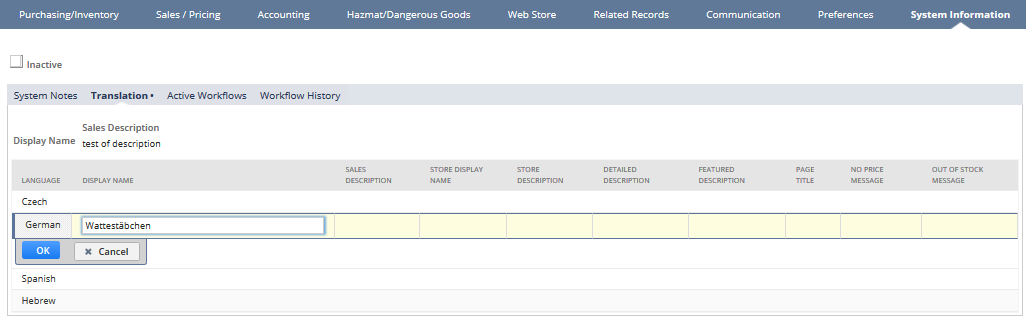
-
Enter translations for each description and for the display name.
Note:NetSuite supports full UTF-8 character encoding so you can enter any character supported by the UTF-8 standard.
-
Click Add.
-
Repeat these steps for each language translation you want to enter.
-
Click Save.
To enter a translation for other elements:
-
Open the record for the element you want to translate.
-
Click the Translation subtab.
-
Enter the translated names and descriptions in each language.
-
Click Save.
For the best results when viewing translated NetSuite pages, set your browser to view UTF-8 encoded pages.
In Firefox, go to View > Text Encoding. From the Text Encoding list, select Unicode.
For more information on setting up Multi-Language, see Configuring Multiple Languages.