Associating Related Fields on Custom Forms
You can define an association among closely related fields on custom entry and transaction forms. Your definition of one or more fields as associated with a previous field on the form causes the associated fields to:
-
Share the same Show/Hide setting as the previous field
-
Belong to the same Field Group as the previous field
-
Be displayed together on the form with the previous field
You define associated fields on the Fields subtab of a custom form by checking the Same Row as Previous box. You also can remove a field's association with another field by clearing this box.
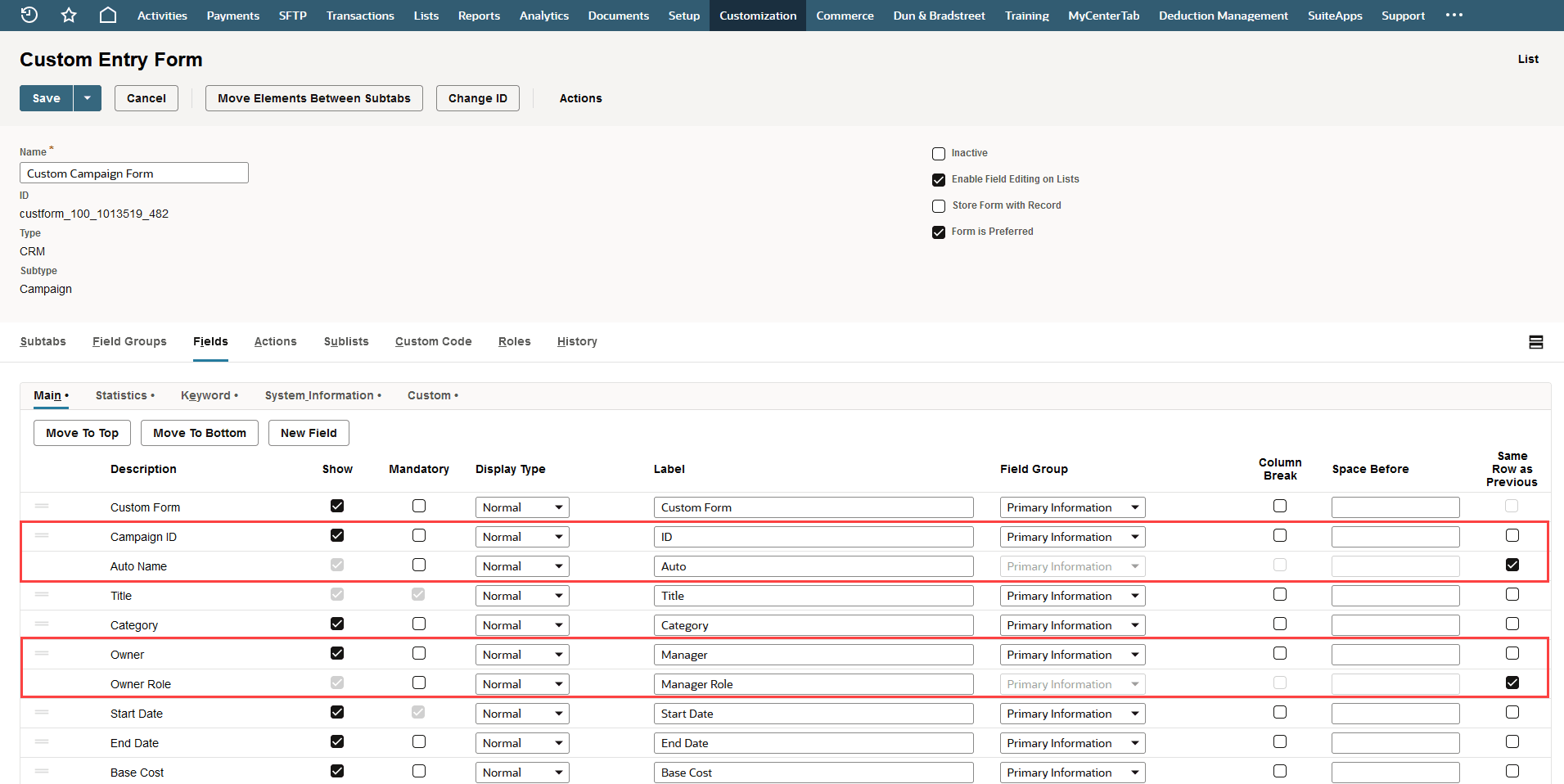
Setting custom fields to be Same Row as Previous on custom forms can cause field text to display in a way you may not expect based on the display size attributes set for custom fields. For more information, see Setting Display Options for Custom Fields.
In a previous release a change was made so that all fields previously defined as child fields are defined as associated fields of former parent fields. This change provides greater flexibility because you can remove the association if needed.